Using a secondary display (full version only), Nsecondary display settings, Nstarting the secondary display – Sharp PN-60TW3 User Manual
Page 47
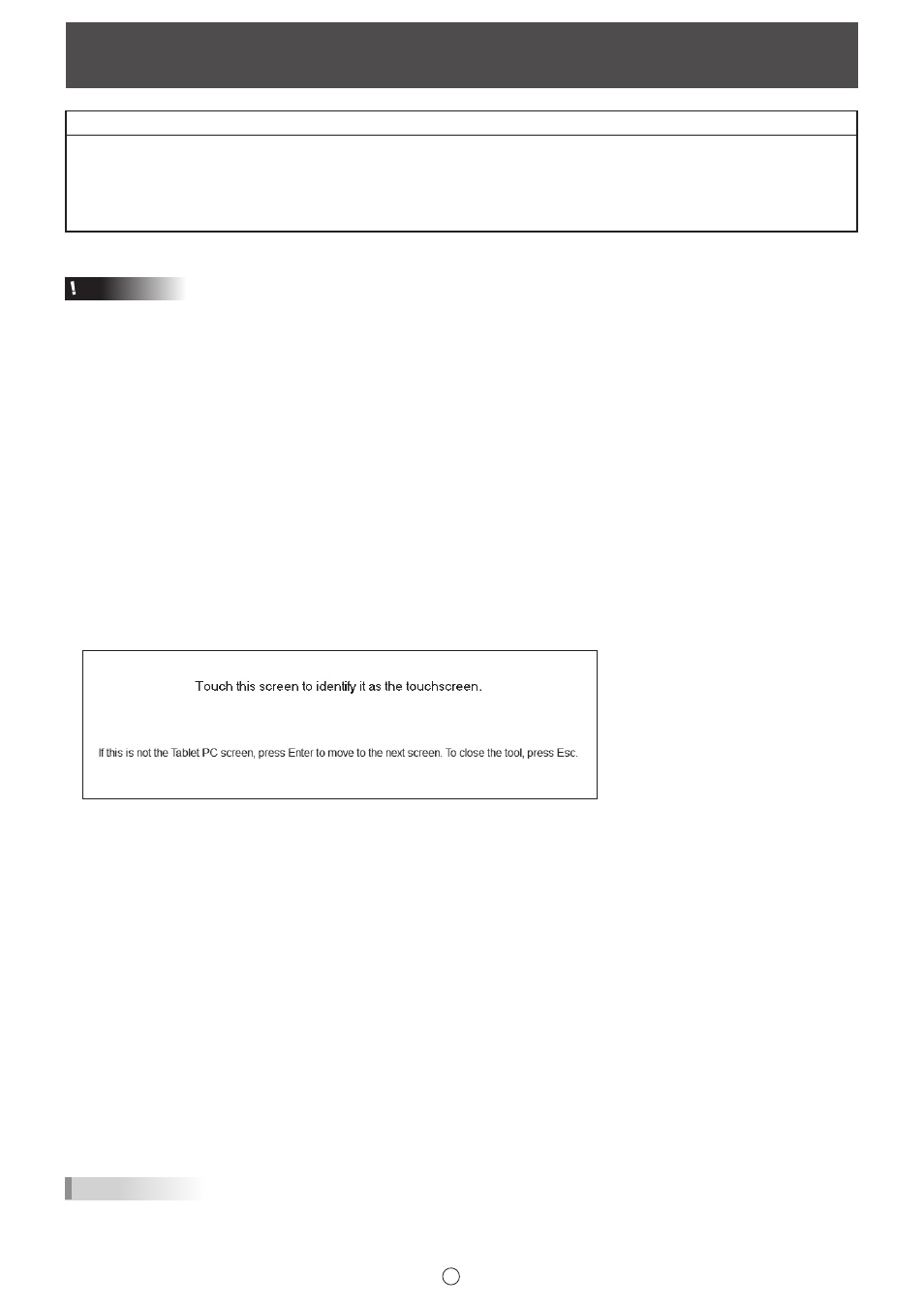
47
E
Using a Secondary Display (Full version only)
Applicable models (as of December 2015)
PN-L series ( PN-L602B/PN-L603A/PN-60TA3/PN-L603B/PN-60TB3/PN-L603W/PN-60TW3/PN-L702B/PN-L703A/PN-70TA3/
PN-L703B/PN-70TB3/PN-L703W/PN-70TW3/PN-L802B/PN-L803C/PN-80TC3)
PN-C series (PN-C603D/PN-C703B/PN-70SC3)
LL-S series (LL-S201A/LL-S242A)
LL-P series (LL-P202V)
Available models differ according to region.
Caution
• This feature is not compatible with Windows Vista.
• Set the screen resolution to 1920 x 1080.
• PN-L602B/PN-L702B/PN-L802B:
Set “Touch Mode Setting” of the touch panel driver to “Dual”.
PN-L603A/PN-60TA3/PN-L603B/PN-60TB3/PN-L603W/PN-60TW3/PN-L703A/PN-70TA3/PN-L703B/PN-70TB3/PN-L703W/
PN-70TW3/PN-L803C/PN-80TC3:
Set “Touch Operation Mode” of the Touch Panel Settings Tool to “Multi-Touch Mode”.
• The software keyboard for text entry may not appear in the display that shows Pen Software. In Windows 7, the software
keyboard cannot be displayed in a secondary display.
• An external application (page 40) launched from the Pen Software may appear in the primary display.
n
Secondary display settings
To use the touch panel in the secondary display, touch panel settings must be configured.
1. Connect the display to the external display port on the computer, and connect to the display with a USB cable.
2. Select “Hardware and Sound” from Control Panel.
3. Select “Tablet PC Settings”.
4. Select “Setup”.
5. Press the [Enter] key until the screen below is shown as the secondary display.
If the pen or touch input selection screen appears, select touch input.
6. Touch the screen.
7. Press “OK”.
“Tablet PC Settings” closes.
n
Starting the secondary display
In whiteboard mode:
1. Start whiteboard mode.
2. Displays the whiteboard in a window. (Page 16)
3. Move the window of the whiteboard to the secondary display.
4. Maximize the window of the whiteboard. (Page 16)
In overlay mode:
1. Follow the step 1-4 above.
2. Exit whiteboard mode.
3. Start overlay mode.
TIPS
• The display that started is stored. The stored display is started.
