Saving and sending a file by e-mail, Saving data – Sharp PN-60TW3 User Manual
Page 17
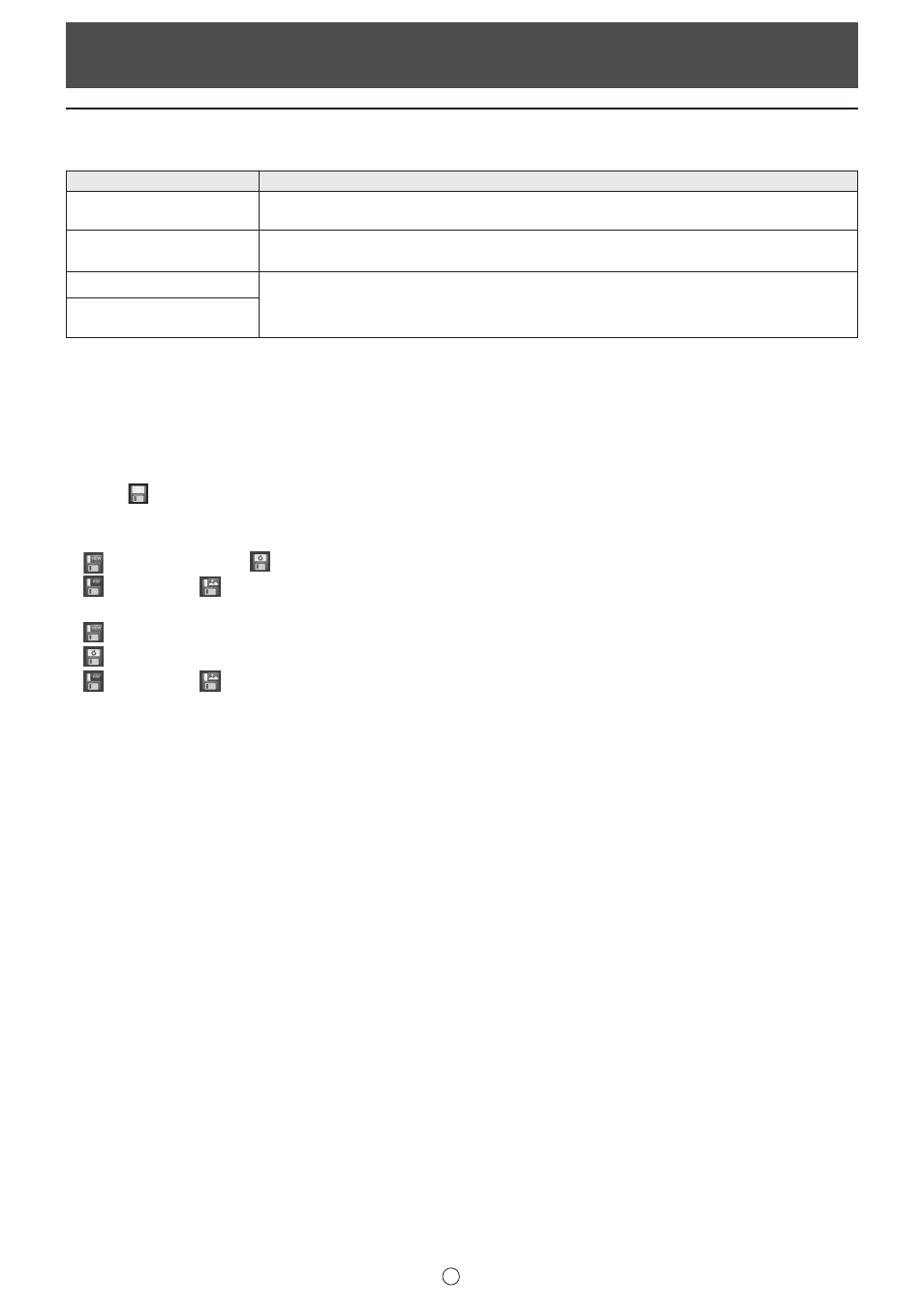
17
E
Saving data
Data can be saved in the following file formats:
File format
Description
SWSX
(Whiteboard file)
Data is saved in SWSX format. The saved data can be re-edited with this software (whiteboard
mode).
SWSO
*1
(Overlay board file)
Data is saved in SWSO format
*
2
. The saved data can be re-edited with this software (overlay
mode).
The working screen is saved as a screen shot. The data is converted into the different file
format so that it cannot be re-edited with the software.
Image file
(BMP, JPEG, PNG)
*1 Overlay board mode only.
*2
To save the background of the sheet, set “When moving through sheets on the Overlay board, show captured desktop in
background.” of “Customizing the Settings” to “On”. (Page 53)
All sheets will be saved. (When saving a sheet as a PDF or an image file, a sheet without data will not be saved.)
When data is saved in BMP, JPEG, or PNG format, each sheet is saved in a separate file.
1. Touch
“Save” in the menu.
2. Select the save method.
In whiteboard mode
“Save as a new file” or
“Save to the same file”: Save as a whiteboard file (SWSX format).
“Save PDF” or
“Save image”: Save in a different file format.
In overlay mode
“Save as a new file”: Save as an overlay file (SWSO format).
“Save to the same file”: Save to the same file (SWSO format) as saved previously.
“Save PDF” or
“Save image”: Save in a different file format.
• File format to save as image can be set in “Image format” of “Customizing the Settings”. (Page 53)
• Lite version or when Cloud Portal Office Meeting Room is installed, “Save and Upload” or “Save PDF and Upload” can be
selected. (Page 13)
• Lite version or when Touch Display Link is installed, “Send by TDLink” can be selected. (Page 13)
3. Select the file save location.
• In the lite version, the save location is “USB”.
• You can save to a shared folder on a network. For details, see “Using a shared folder on a network” (page 18).
Saving and Sending a File by E-mail
