Importing and pasting an image, Ninserting an image file – Sharp PN-60TW3 User Manual
Page 30
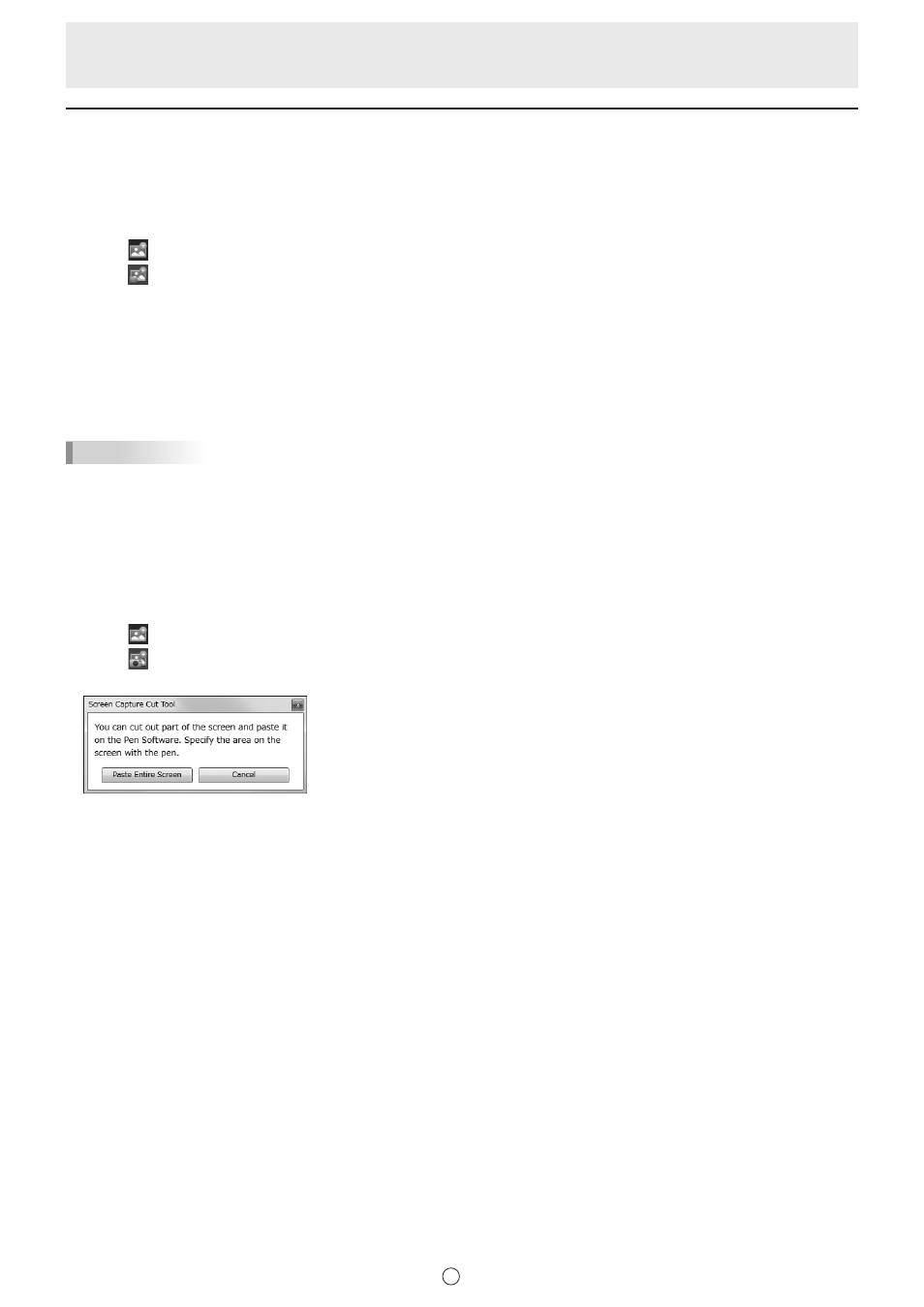
30
E
Importing and pasting an image
An image file can be imported, and the current display can be pasted.
Up to 50 items can be pasted on 1 sheet.
n
Inserting an image file
A BMP, JPEG, or PNG image can be imported.
1. Touch “Insert Image” in the menu.
2. Touch
“Insert an image file”.
* “Insert an image file” does not appear in the lite version. Go to step 3.
3. Select the image acquisition location.
In the lite version, the acquisition location is “USB”.
You can open a file from a shared folder on a network.
For details, see “Using a shared folder on a network” (page 18).
4. Select the image you want to insert.
The image is inserted.
TIPS
• The inserted image is not affected if the original file is changed or the file is moved to a different location.
• If multiple large-size images are pasted on the same page, operation may become slow.
n
Capturing/saving the currently displayed screen (full version only)
You can load an image file or paste the currently displayed screen.
Display the image that you want to capture.
Capturing the entire screen
1. Touch “Insert Image” in the menu.
2. Touch
“Screen Capture”.
3. Touch “Paste Entire Screen” in the “Screen Capture Cut Tool” dialog box.
4. Check the preview.
To capture the image, touch “Send to Pen Software”.
The captured image is pasted on the current working sheet.
To save the image, touch “Save to a file”.
Select the file format in the drop-down list, specify the save location, and touch “Save”.
