Playback, Setting a transfer order on images ([share order]), Audio recording – Olympus PEN-F Pancake Zoom 14-42mm Kit User Manual
Page 84
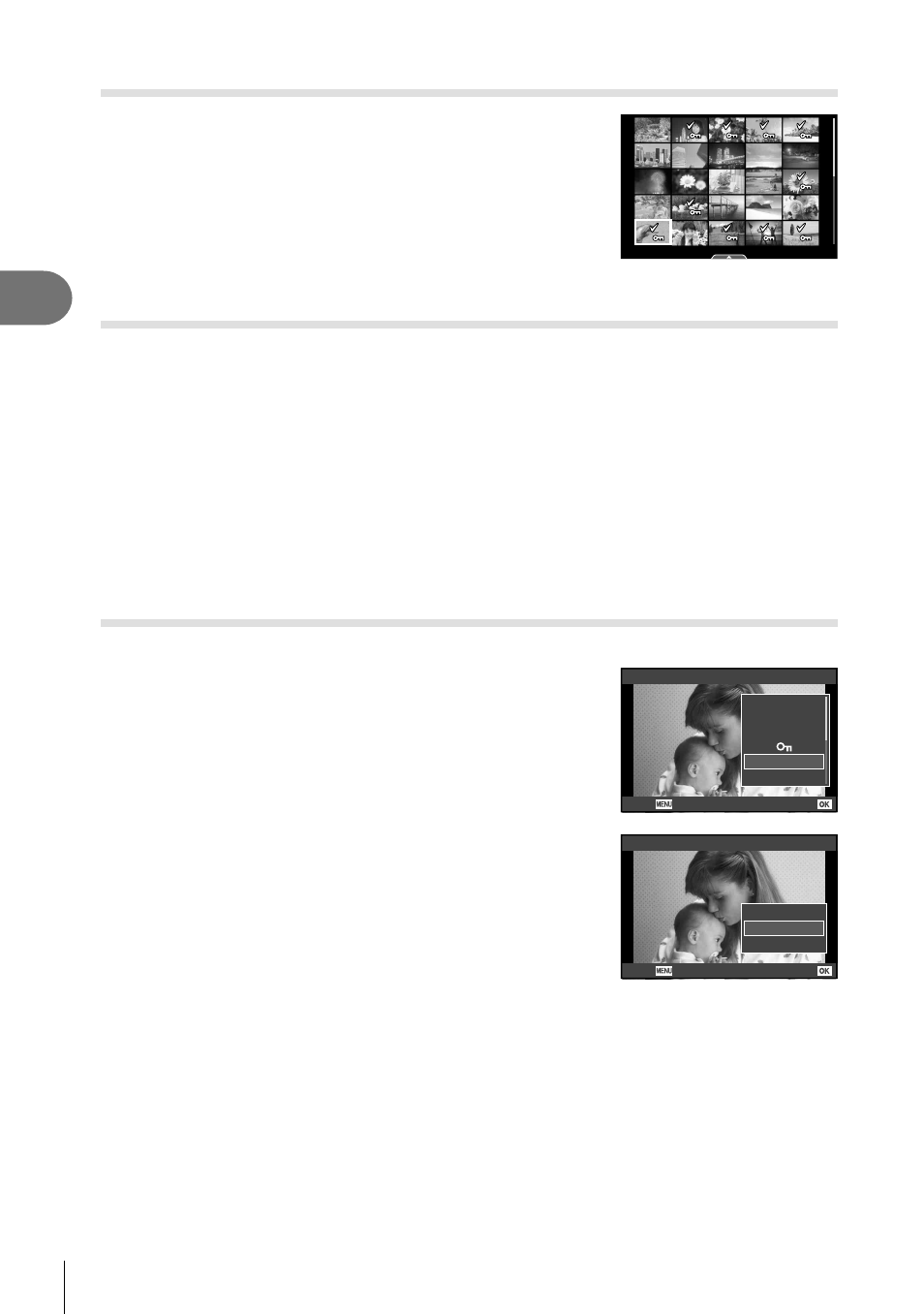
84 EN
Playback
3
Selecting images ([
0], [Erase Selected], [Share Order Selected])
You can select multiple images for [
0], [Erase Selected]
or [Share Order Selected].
Press the H button in the index display screen (P. 81 ) to
select an image; a v icon will appear on the image. Press
the H button again to cancel the selection.
Press
Q to display the menu, and then select from [0],
[Erase Selected] or [Share Order Selected].
2016.01.01 12:30
21
Setting a transfer order on images ([Share Order])
You can select images you want to transfer to a smartphone in advance. You can also
browse just the images included in the share order. When playing back images you
want to transfer, press
Q to display the playback menu. After selecting [Share Order]
and pressing
Q, press F or G to set a share order on an image and display h. To
cancel a share order, press
F or G.
You can select images you want to transfer in advance and set a share order all at
once.
g “Selecting images ([0], [Erase Selected], [Share Order Selected])” (P. 84) ,
“Transferring images to a smartphone” (P. 132)
• You can set a share order on 200 frames.
• Share orders cannot include RAW images or Motion JPEG (H, I, or y) movies.
Audio recording
Add an audio recording (up to 30 sec. long) to the current photograph.
1
Display the image to which you want to add an
audio recording and press
Q.
• Audio recording is not available with protected images.
• Audio recording is also available in the playback menu.
2
Select [R] and press
Q.
• To exit without adding a recording, select [No].
JPEG
Rotate
R
JPEG Edit
Back
Set
Share Order
Add to My Clips
3
Select [R Start] and press
Q to begin recording.
4
Press
Q to end recording.
• Images with audio recordings are indicated by a
H icon.
• To delete a recording, select [Erase] in Step 3.
R
R Start
No
Erase
Back
Set
