Connecting the camera to a smartphone – Olympus PEN-F Pancake Zoom 14-42mm Kit User Manual
Page 130
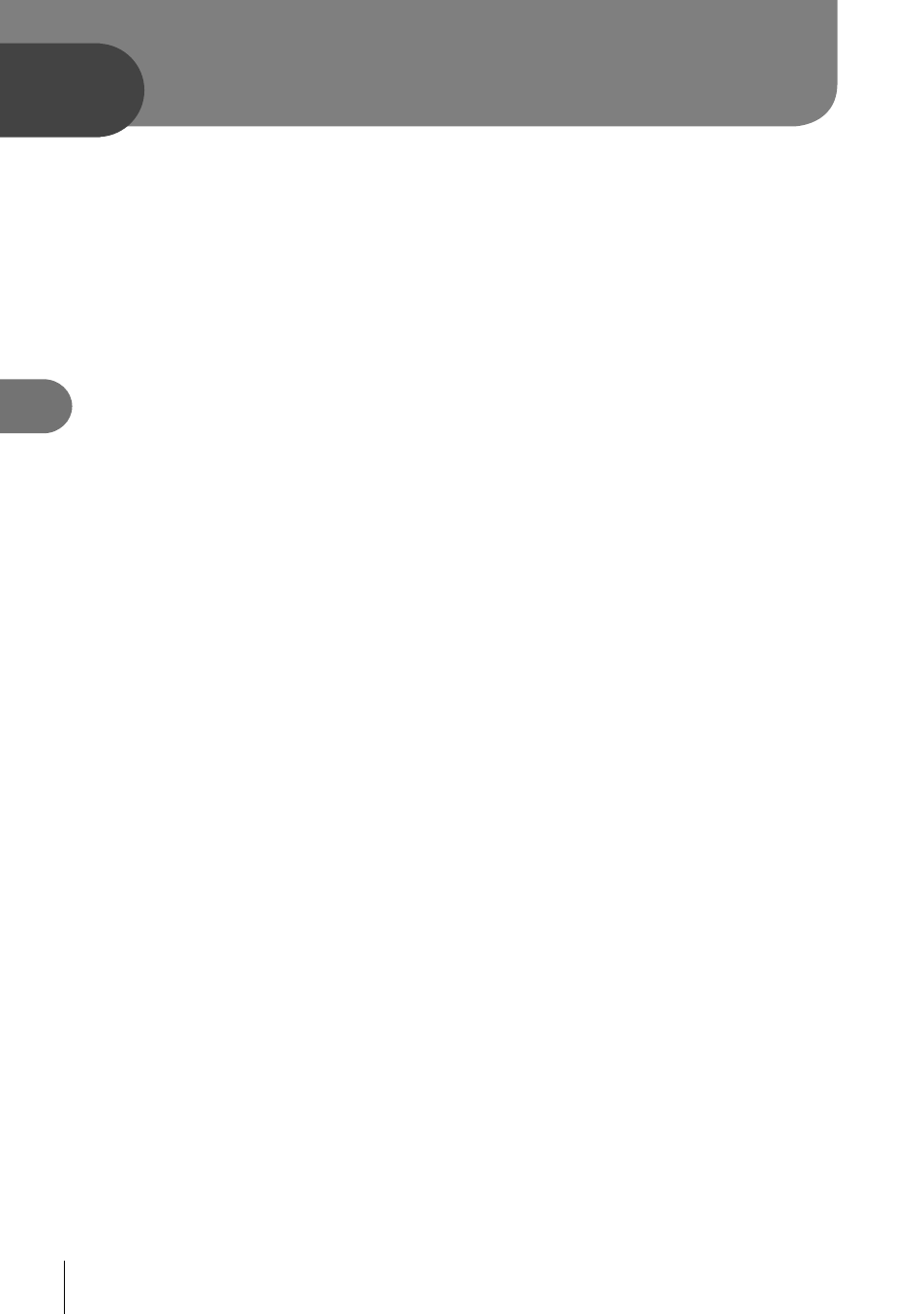
130 EN
Connecting the camera to a smartphone
5
5
By connecting to a smartphone through this camera’s wireless LAN function and using
the specifi ed app, you can enjoy even more features during and after shooting.
Things you can do with the specifi ed app, OLYMPUS Image Share (OI.Share)
• Camera image transfer to a smartphone
You can load images in the camera to a smartphone.
• Remote shooting from a smartphone
You can remotely operate the camera and shoot using a smartphone.
• Beautiful image processing
You can apply art fi lters and add stamps on images loaded to a smartphone.
• Addition of GPS tags to camera images
You can add GPS tags to images simply by transferring the GPS log saved on the
smartphone to the camera.
For details, visit the address below:
http://app.olympus-imaging.com/oishare/
• Before using the wireless LAN function, read “Using the wireless LAN function” (P. 172) .
• If using the wireless LAN function in a country outside the region where the camera was
purchased, there is a risk that the camera will not conform to the wireless communication
regulations of that country. Olympus will not be held responsible for any failure to meet
such regulations.
• As with any wireless communication, there is always a risk of interception by a third party.
• The wireless LAN function on the camera cannot be used to connect to a home or public
access point.
• The transmitting antenna is below the speaker. Keep the antenna away from metal objects
whenever possible.
• During wireless LAN connection, the battery will run down faster. If the battery is running
low, the connection may be lost during a transfer.
• Connection may be diffi cult or slow in proximity to devices that generate magnetic fi elds,
static electricity or radio waves, such as near microwaves, cordless telephone.
Connecting the camera to a
smartphone
