B built-in evf, Menu functions (custom menus) – Olympus PEN-F Pancake Zoom 14-42mm Kit User Manual
Page 113
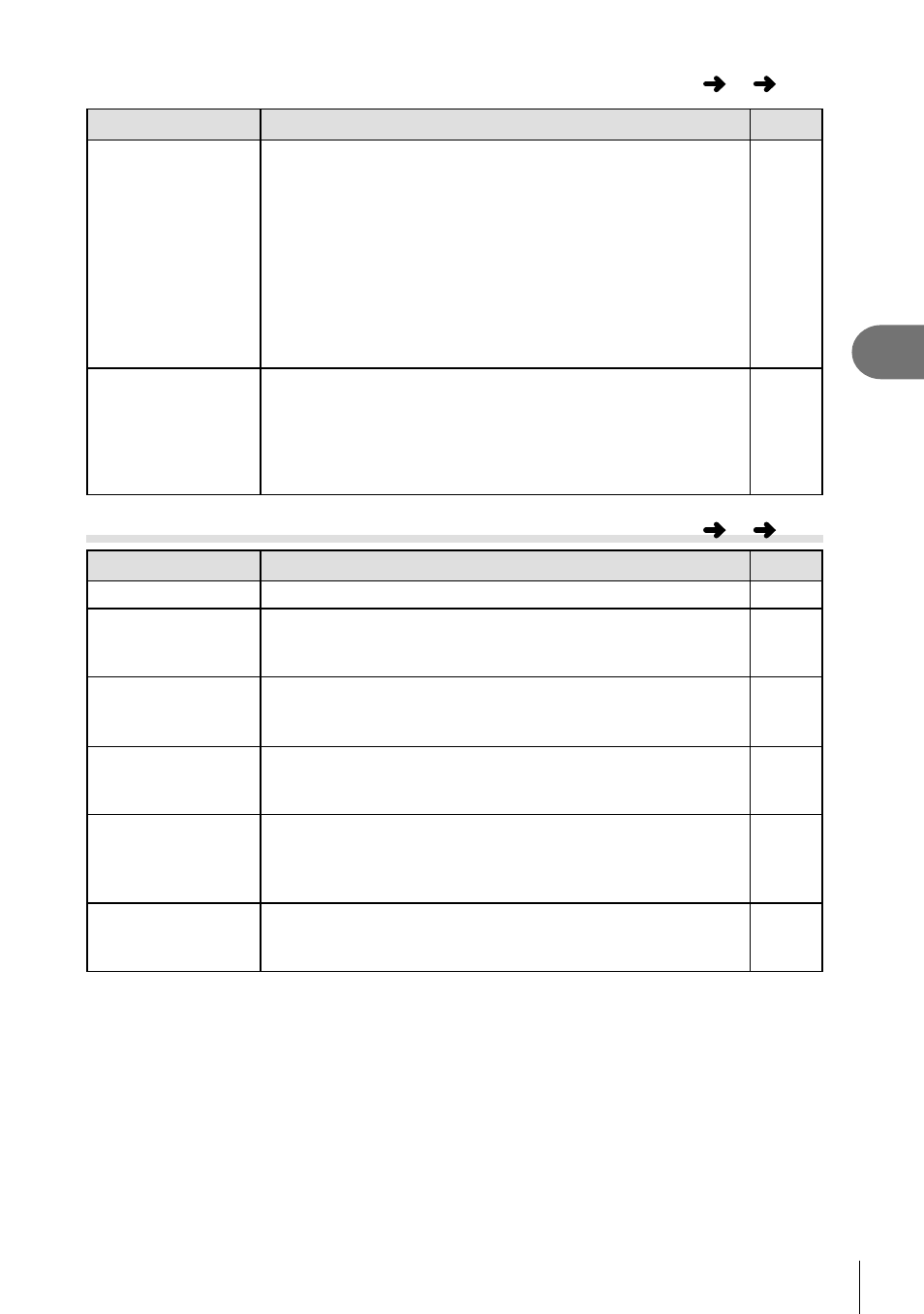
113
EN
Menu functions (Custom menus)
4
Z Movie
MENU
c
Z
Option
Description
g
Movie+Photo
Mode
Choose the way in which photographs are taken during
movie recording.
[mode1]: Take photographs during movie recording without
stopping recording.
[mode2]: Stop recording to take photographs. Recording will
resume after the photograph is taken.
In mode2 and certain shooting modes, it is only possible to
capture a single-frame as a picture during recording. Other
shooting functions may also be limited.
Mode 2 is selected when Motion JPEG H, I, or y is
chosen as the movie image quality mode.
37
nShutter
Function
In movie mode, the following shutter button options are
available.
[mode1]: Use the shutter button to shoot still images.
[mode2]: Press the shutter button all the way down to start
and stop movie recording. In mode2, you cannot control
recording using the
R button.
—
b Built-In EVF
Option
Description
g
Built-in EVF Style
Choose the viewfi nder display style.
127
V Info Settings
Like the monitor, the viewfi nder can be used to display
histograms and highlights and shadows. Available when
[Style 1] or [Style 2] is selected for [Built-in EVF Style].
—
V Displayed Grid Display a framing grid in the viewfi nder. Choose from [w],
[x], [y], [
X], and [x]. Available when [Style 1] or
[Style 2] is selected for [Built-in EVF Style].
—
EVF Auto Switch
If [Off] is selected, the viewfi nder will not turn on when you
put your eye to the viewfi nder. Use the u button to choose
the display.
—
EVF Adjust
Adjust viewfi nder brightness and hue.
Brightness is automatically adjusted when [EVF Auto
Luminance] is set to [On]. The contrast of the information
display is also adjusted automatically.
—
V Half Way Level If set to [Off], the level gauge will not be displayed when the
shutter button is pressed halfway down. This is effective
when [Built-in EVF Style] is set to [Style 1] or [Style 2].
—
MENU
c
b
