Configuring the server, Opening the configuration tool, 3configuring the server – ProSoft Technology RLX-OPC-SRV User Manual
Page 19
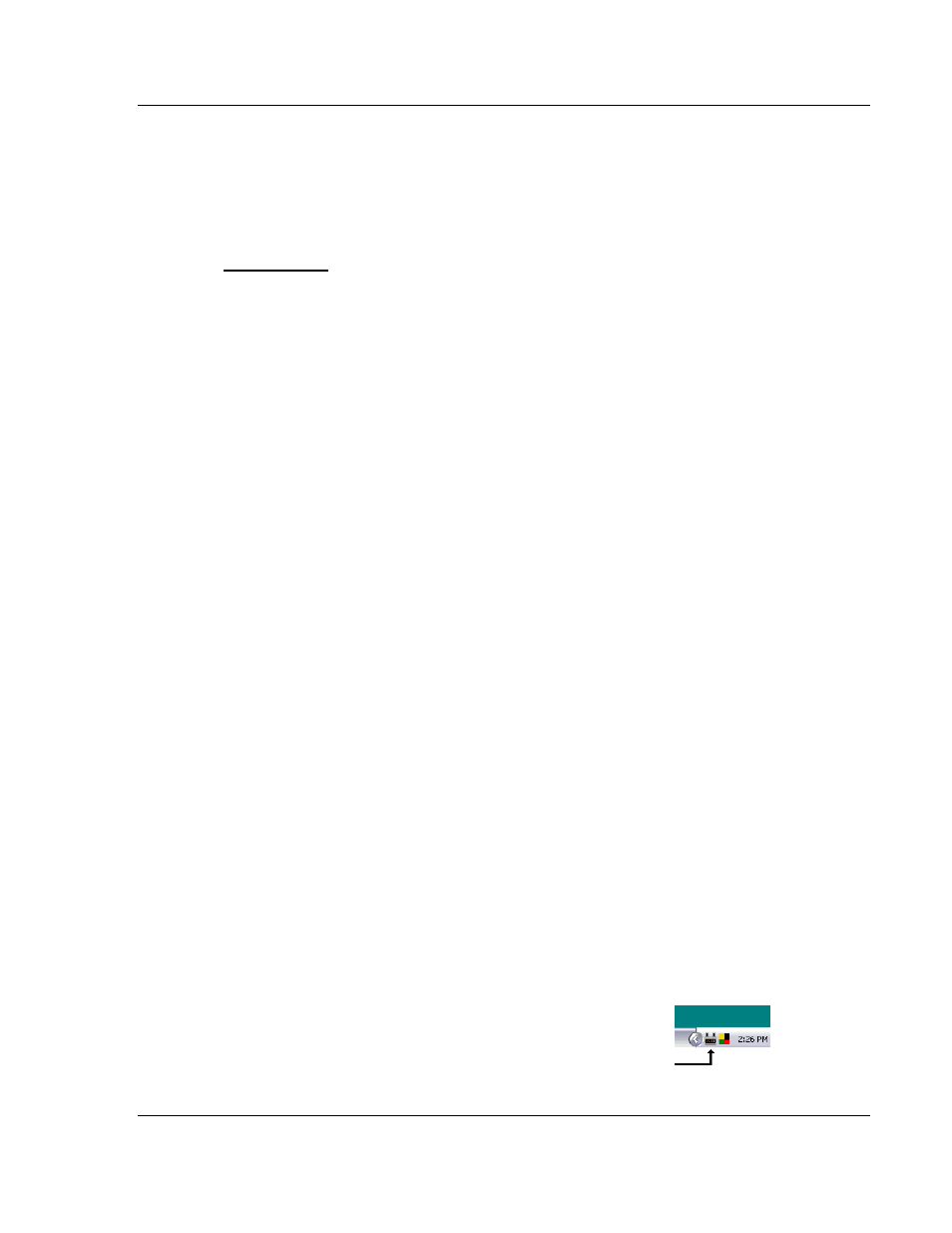
Configuring the Server
RLX-OPC-SRV ♦ ProSoft Software
RadioLinx® OPC Server for Frequency Hopping and Industrial Hotspot™ Radios
ProSoft Technology, Inc.
Page 19 of 108
January 22, 2009
3
Configuring the Server
In This Chapter
Opening
Configuration Tool............................................................. 19
Creating a Configuration........................................................................ 21
Loading
Configuration................................................................... 25
Configuration................................................................ 26
Adding
Channel .................................................................................. 27
Channel
Settings ................................................................................... 28
Adding
Radio...................................................................................... 30
Radio
Settings ....................................................................................... 31
Adding
Tags .......................................................................................... 31
Changing
Server's Update Rate ...................................................... 32
Adjusting an Existing Radio or Channel ................................................ 32
OPC Reset Tags / Commands .............................................................. 32
OPC "Commands" .......................................................... 33
3.1
Opening the Configuration Tool
When you first install the server and configuration tool, the server will not be
configured to monitor your wireless radio network. The server is configured using
a separate utility. The first step in the configuration process is to open the server
and this utility.
Start OPC Monitor)
1 Click Start / Programs / RadioLinx OPC Server / RadioLinx OPC Monitor
-or-
2 Double-click on desktop icon for server
Start OPC Configuration Tool - to open as a Client
1 Click Start / Programs / RadioLinx OPC Server / RadioLinx OPC
Configuration Tool
-or-
Double-click on RadioLinx OPC Monitor system tray icon,
