Installation process, Installation, Process – ProSoft Technology RLX-OPC-SRV User Manual
Page 18
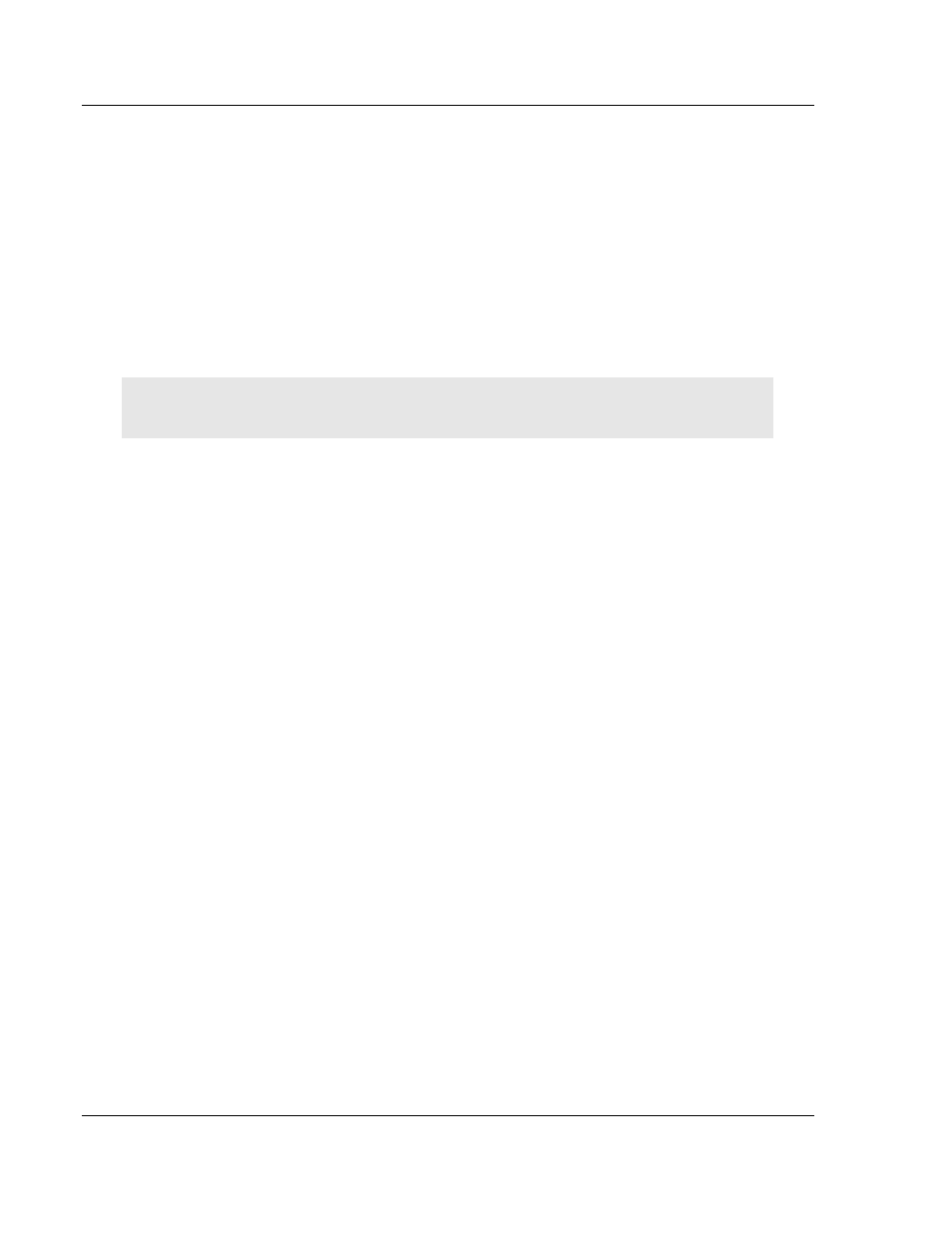
RLX-OPC-SRV ♦ ProSoft Software
Installing the Server
RadioLinx® OPC Server for Frequency Hopping and Industrial Hotspot™ Radios
Page 18 of 108
ProSoft Technology, Inc.
January 22, 2009
2.2 Installation
Process
1 Launch the ServerInstaller.msi file to begin the installation process. You will
be asked for a directory to install to. Select a directory that Windows will have
access to for all user accounts and you would like to make the project
available to.
A registry entry will be placed in the Windows Run folder in order to load
some applications at Windows start up. These applications can only be
launched by a Windows session if the current user account has access to the
directory where the applications reside.
2 During the server installation process, you will be asked to install the OPC
Core Components 2.00 Redistributable.
Note: Unless you are 100% sure that you already have these "Core" components installed, it is
highly recommended that you complete this install as well.
3 When the installation is complete, you must restart your computer.
If you choose not to install the OPC Core Components and then later change
your mind, you can find the setup file for the core components in the "\Setup"
subdirectory of the main RadioLinx OPC Server folder.
