Capturing and displaying network data, Setting the an-x ip address, Capturing network frames – ProSoft Technology AN-X-AMX User Manual
Page 15
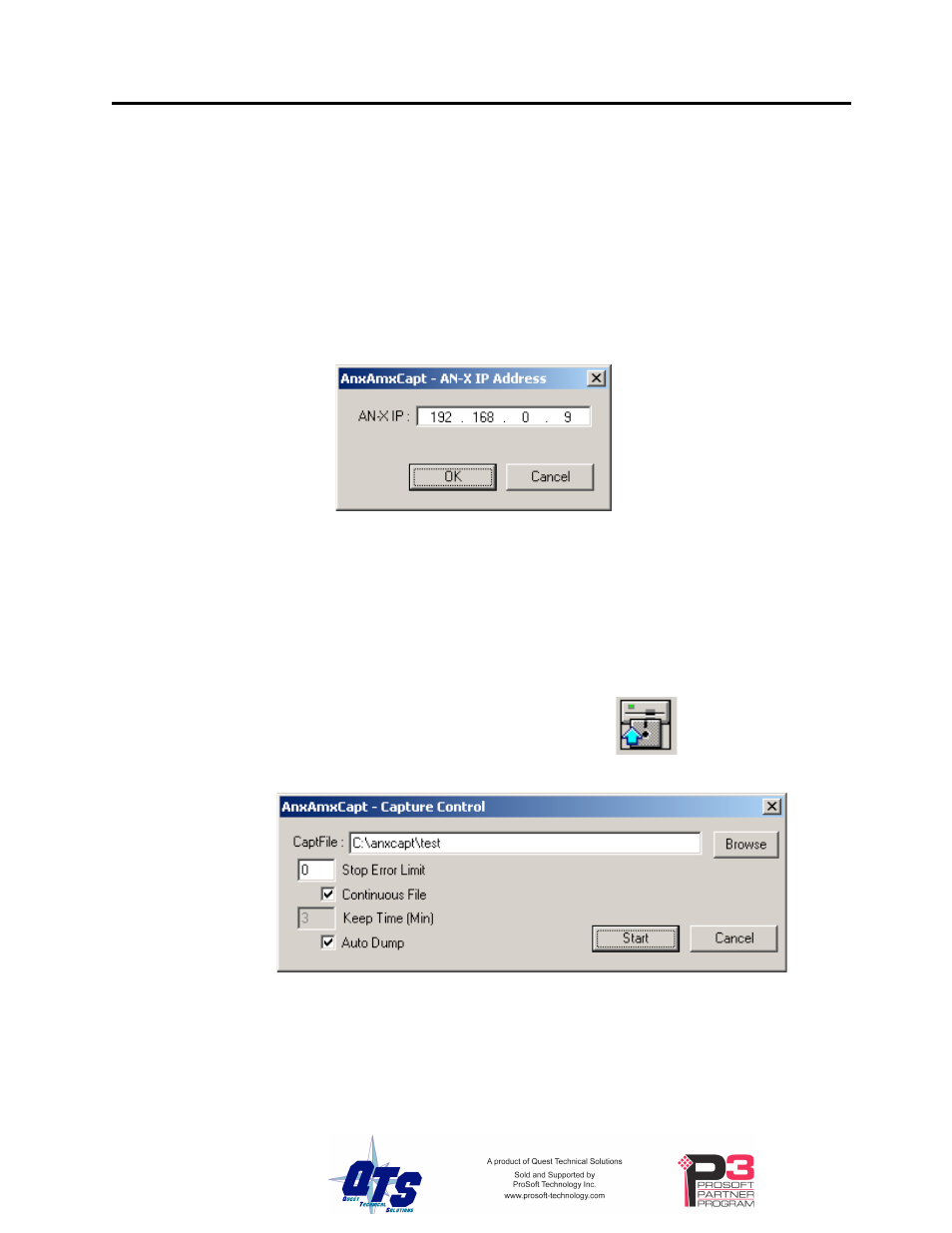
AN-X-AMXCAPT Page
11
Capturing and Displaying Network Data
Use the Windows AnxAmxCapt utility to capture network frames, transfer them from the
AN-X to the computer, store them to hard disk, and view them.
Setting the AN-X IP Address
Select Config/Set AN-X IP Address.
AnxAmxCapt displays the AN-X-IP Address dialog.
Enter the IP address of the AN-X module that you wish to use to capture AutoMax
network data.
Refer to page 6 for information on setting the AN-X IP address.
Capturing Network Frames
Select Capture/Acquire or click on the Capture button.
AnxAmxCapt displays the Capture Control dialog.
Type or browse in the capture file (CaptFile) name.
Enter a value for the Stop Error Limit. The stop error limit is the number of network
errors that can occur in the current file before the capture stops automatically. A value of
1 means that the capture stops on the first error. The default value of 0 causes the capture
to continue if there are network errors. If you are using the ring buffer method of
