Main menu, Opening the data analyzer menu, 5 main menu – ProSoft Technology MVI71-GSC User Manual
Page 36
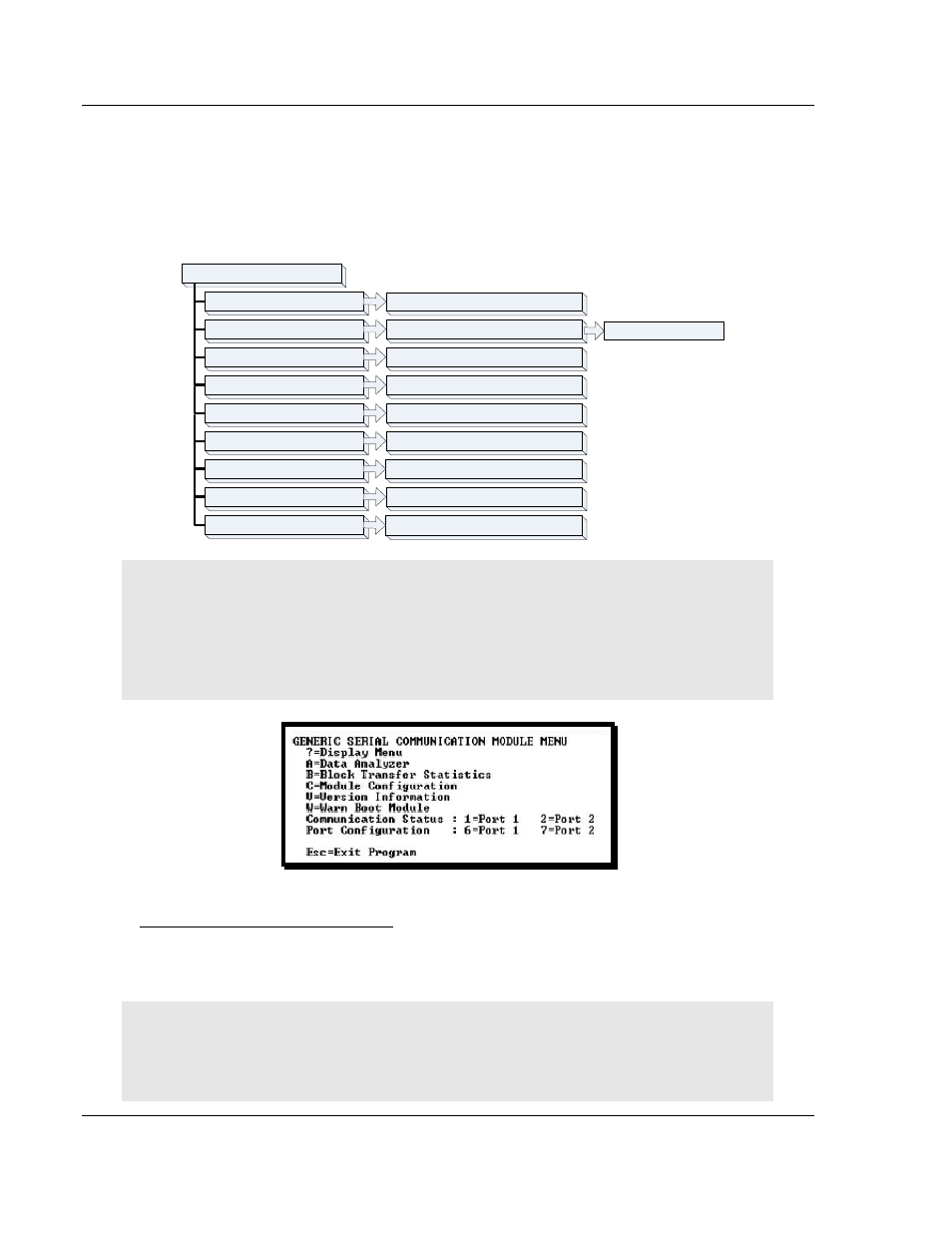
MVI71-GSC ♦ PLC Platform
Diagnostics and Troubleshooting
Generic Serial Communication Module
Page 36 of 82
ProSoft Technology, Inc.
January 31, 2008
4.1.5 Main
Menu
When you first connect to the module from your computer, your terminal screen
will be blank. To activate the main menu, press the [?] key on your computer's
keyboard. If the module is connected properly, the following menu will appear on
your terminal screen:
M = Main Menu
Esc = Exit Program
Port Configuration
Communication Status
W = Warm Boot Module
C = Module Configuration
B = Block Transfer Statistics
A = Data Analyzer
? = Display Menu
Restarts the module. DO NOT USE unless
directed to do so by ProSoft technical support!
Displays Module Configuration screen
Displays Block Transfer Statistics screen
Opens the Data Analyzer
Exits back to the OS. DO NOT USE unless
directed to do so by ProSoft technical support!
Displays Communication Status screen for
selected port
Displays Configuration screen for selected port
Redisplays (refreshes) this menu
See Data Analyzer section
V = Version Information
Displays Version Information screen
Caution: Some of the commands available to you from this menu are designed for advanced
debugging and system testing only, and can cause the module to stop communicating with the
processor or with other devices, resulting in potential data loss or other failures. Only use these
commands if you are specifically directed to do so by ProSoft Technology Technical Support staff.
Some of these command keys are not listed on the menu, but are active nevertheless. Please be
careful when pressing keys so that you do not accidentally execute an unwanted command.
Opening the Data Analyzer Menu
Press [A] to open the Data Analyzer Menu. Use this command to view all bytes
of data transferred on each port. Both the transmitted and received data bytes
are displayed. Refer to Data Analyzer for more information about this menu.
Important: When in analyzer mode, program execution will slow down. Only use this tool during a
troubleshooting session. Before disconnecting from the Config/Debug port, please press [S] to stop
the data analyzer, and then press [M] to return to the main menu. This action will allow the module
to resume its normal high speed operating mode.
