ProSoft Technology MVI69-DFCM User Manual
Page 55
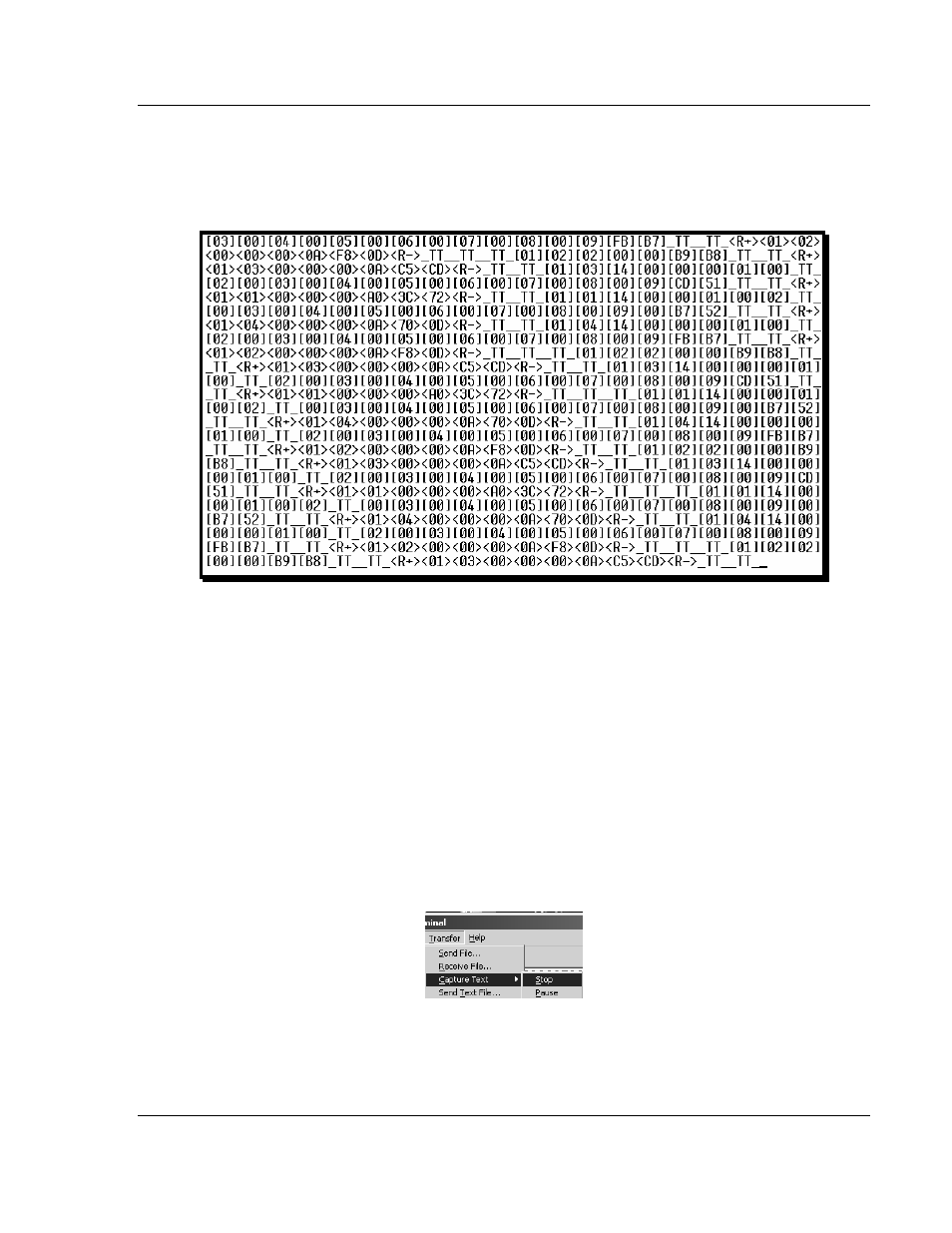
Diagnostics and Troubleshooting
MVI69-DFCM ♦ CompactLogix or MicroLogix Platform
DF1 Interface Module
ProSoft Technology, Inc.
Page 55 of 117
November 3, 2008
To begin the display of the communications data, you will then want to press 'B'
to tell the module to start printing the communications traffic out on the debug
port of the module. After you have pressed 'B', you should see something like the
following:
The
transmit state.
All characters shown in <> brackets are characters being sent out by the module.
The
receive information back.
And finally, all characters shown in the [ ] brackets is information being received
from another device by the module.
After taking a minute or two of traffic capture, you will now want to stop the "Data
Analyzer". To do so, press the 'S' key, and you will then see the scrolling of the
data stop.
When you have captured the data you want to save, open the Transfer menu and
choose Capture Text. On the secondary menu, choose Stop.
You have now captured, and saved the file to your PC. This file can now be used
in analyzing the communications traffic on the line, and assist in determining
communication errors.
