ProSoft Technology MVI69-DFCM User Manual
Page 42
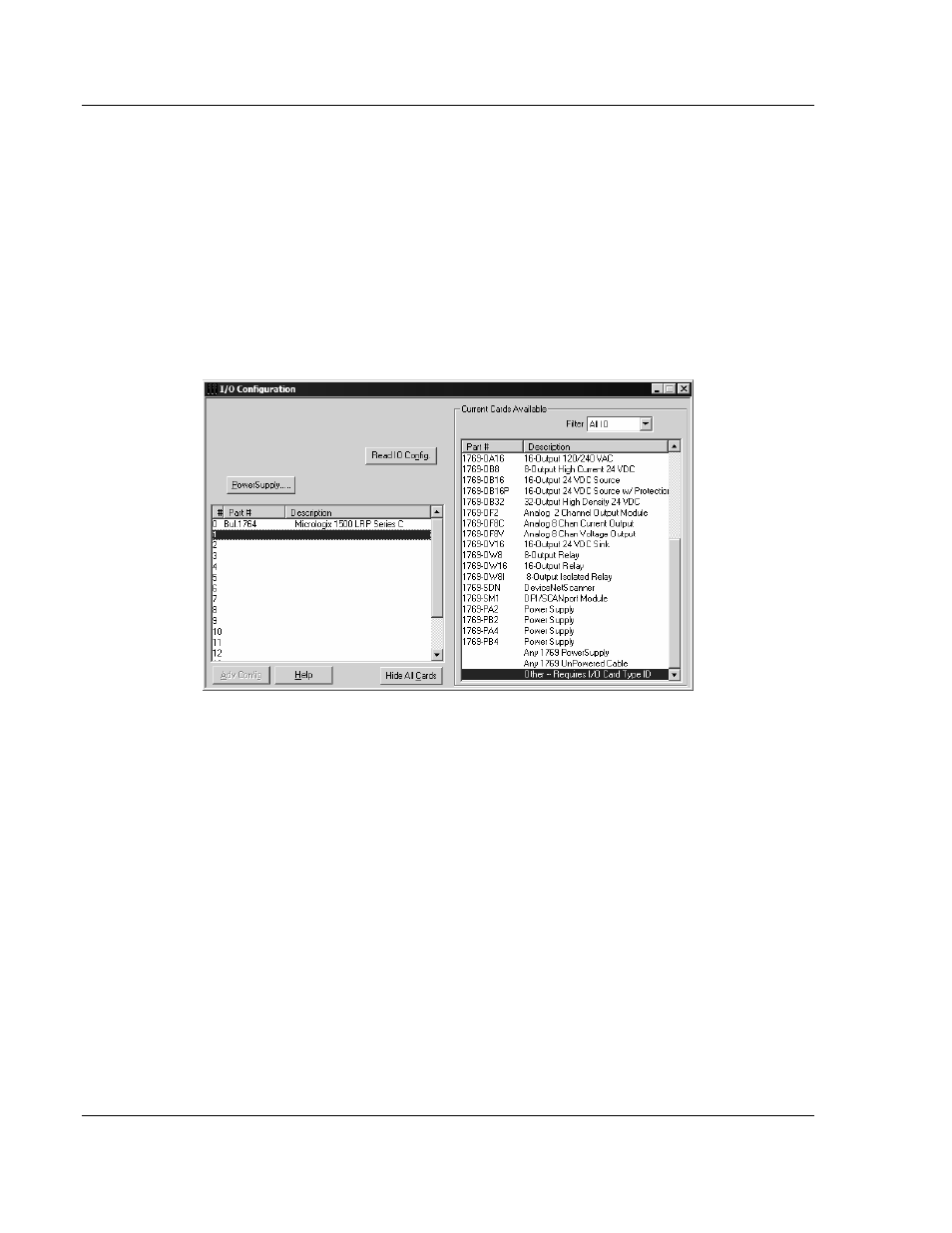
MVI69-DFCM ♦ CompactLogix or MicroLogix Platform
Ladder Logic
DF1 Interface Module
Page 42 of 117
ProSoft Technology, Inc.
November 3, 2008
3.3
Adding the Module to an Existing MicroLogix Project
If you are installing and configuring the module with a MicroLogix processor,
follow these steps. If you are using a CompactLogix processor, refer to the
previous section.
The first step in setting up the processor ladder file is to define the I/O type
module to the system. Start RSLogix 500, and follow these steps:
1 In RSLogix, open your existing application, or start a new application,
depending on your requirements.
2 Double-click the I/O Configuration icon located in the Controller folder in the
project tree. This action opens the I/O Configuration dialog box.
3 On the I/O Configuration dialog box, select "Other - Requires I/O Card Type
ID" at the bottom of the list in the right pane, and then double-click to open
the Module dialog box.
- ILX69-PBS (102 pages)
- MVI69E-LDM (130 pages)
- ILX69-PBM (124 pages)
- MVI69L-MBTCP (152 pages)
- PS69-DPS (108 pages)
- MVI69E-MBTCP (150 pages)
- MVI69L-MBS (154 pages)
- MVI69E-MBS (162 pages)
- PS69-DPM (130 pages)
- MVI69-FLN (137 pages)
- MVI69-DFNT (167 pages)
- MVI69-GEC (86 pages)
- MVI69-PDPS (96 pages)
- MVI46-S3964R (80 pages)
- MVI46-S3964R (78 pages)
- MVI46-DNPSNET (119 pages)
- MVI69-ADMNET (122 pages)
- MVI56-104S (188 pages)
- MVI69-ADM (342 pages)
- MVI69-MCM (167 pages)
- 5307-MBP-HART (169 pages)
- MVI69-PDPMV1 (225 pages)
- MVI69-GSC (102 pages)
- MVI69-DNP (129 pages)
- MVI69-103M (131 pages)
- PC56-OPC (34 pages)
- MVI46-MBP (101 pages)
- MVI69-101S (149 pages)
- MVI56-103M (152 pages)
- MVI56-DFCMR (113 pages)
- MVI56-DNP (193 pages)
- MVI56-LTQ (98 pages)
- ILX56-MM (112 pages)
- MVI56-BAS (234 pages)
- MVI56-DFCM (106 pages)
- MVI46-PDPS (88 pages)
- MVI56E-MNETCR (159 pages)
- MVI46-AFC (316 pages)
- MVI56E-MNETC (183 pages)
- MVI56E-GSC/ GSCXT (140 pages)
- MVI56-PDPMV1 (255 pages)
- MVI46-MNETC (153 pages)
- CLX-APACS (53 pages)
- MVI56E-MNET/MNETXT (181 pages)
