ProSoft Technology MVI69-MCM User Manual
Page 88
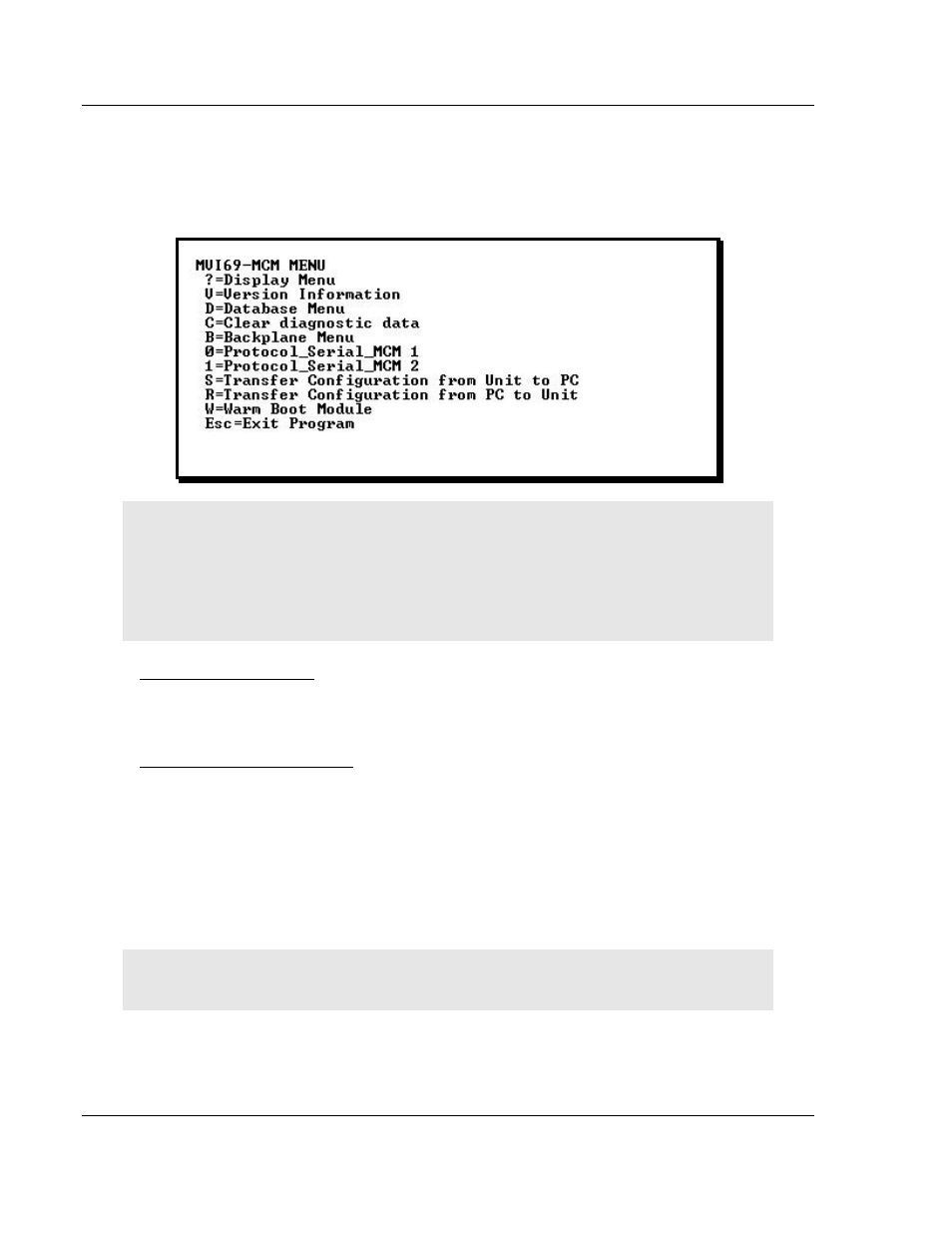
Diagnostics and Troubleshooting
MVI69-MCM ♦ CompactLogix or MicroLogix Platform
User Manual
Modbus Communication Module
Page 88 of 167
ProSoft Technology, Inc.
March 22, 2011
4.2.3 Main Menu
When you first connect to the module from your computer, your terminal screen
will be blank. To activate the main menu, press the [?] key on your computer’s
keyboard. If the module is connected properly, the following menu will appear.
Caution: Some of the commands available to you from this menu are designed for advanced
debugging and system testing only, and can cause the module to stop communicating with the
processor or with other devices, resulting in potential data loss or other failures. Only use these
commands if you are specifically directed to do so by ProSoft Technology Technical Support staff.
Some of these command keys are not listed on the menu, but are active nevertheless. Please be
careful when pressing keys so that you do not accidentally execute an unwanted command.
Redisplaying the Menu
Press [?]
to display the current menu. Use this command when you are looking
at a screen of data, and want to view the menu choices available to you.
Viewing Version Information
Press [V]
to view version information for the module.
Use this command to view the current version of the software for the module, as
well as other important values. You may be asked to provide this information
when calling for technical support on the product.
Values at the bottom of the display are important in determining module
operation. The Program Scan Counter value is incremented each time a
module’s program cycle is complete.
Tip: Repeat this command at one-second intervals to determine the frequency of program
execution.
