ProSoft Technology MVI69-MCM User Manual
Page 82
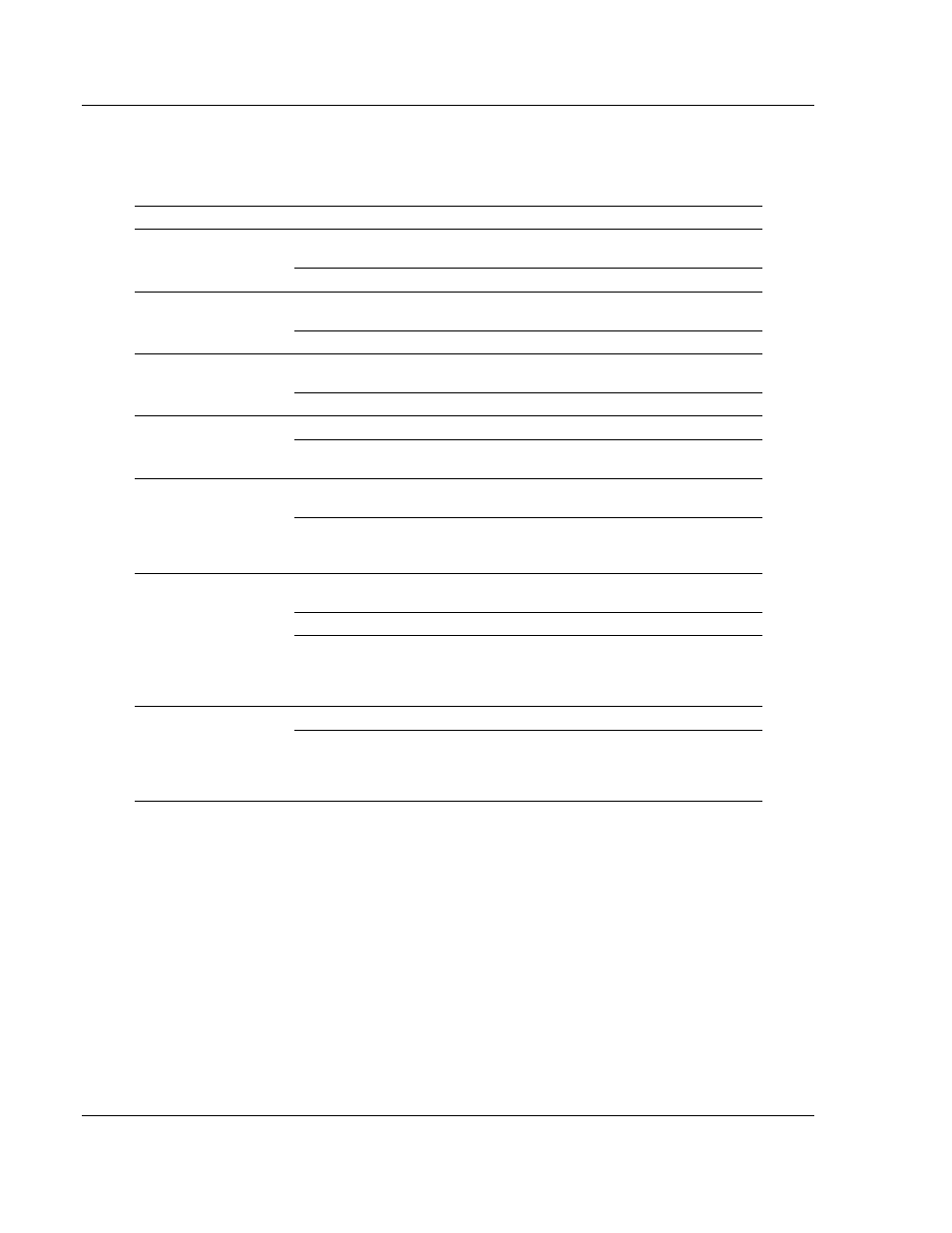
Diagnostics and Troubleshooting
MVI69-MCM ♦ CompactLogix or MicroLogix Platform
User Manual
Modbus Communication Module
Page 82 of 167
ProSoft Technology, Inc.
March 22, 2011
4.1
LED Status Indicators
The LEDs indicate the module’s operating status as follows:
LED
Color
Status
Indication
CFG
Green
On
Data is being transferred between the module and a remote
terminal using the Configuration/Debug port.
Off
No data is being transferred on the Configuration/Debug port.
P1
Green
On
Data is being transferred between the module and the
MODBUS network on Port 1.
Off
No data is being transferred on the port.
P2
Green
On
Data is being transferred between the module and the
MODBUS network on Port 2.
Off
No data is being transferred on the port.
APP
Amber
On
The MVI69-MCM is functioning normally.
Off
The MVI69-MCM module program has recognized a
communication error between the module and the processor.
BP ACT
Amber
On
The LED is on when the module is performing a write
operation on the backplane.
Off
The LED is off when the module is performing a read
operation on the backplane. Under normal operation, the LED
should blink rapidly on and off.
OK
Red/
Green
Off
The card is not receiving any power and is not securely
plugged into the rack.
Green
The module is operating normally.
Red
The program has detected an error or is being configured. If
the LED remains red for over 10 seconds, the program has
probably halted. Remove the card from the rack and re-insert
the card to restart the module’s program.
BAT
Red
Off
The battery voltage is OK and functioning.
On
The battery voltage is low or battery is not present. Allow
battery to charge by keeping module plugged into rack for 24
hours. If BAT LED still does not go off, contact ProSoft
Technology, as this is not a user serviceable item.
During module configuration, the OK LED will be red and the BP ACT LED will be
on.
If the APP, BP ACT and OK LEDs blink at a rate of every one-second, this
indicates a serious problem with the module. Call ProSoft Technology support to
arrange for repairs.
