ProSoft Technology MVI69-MCM User Manual
Page 48
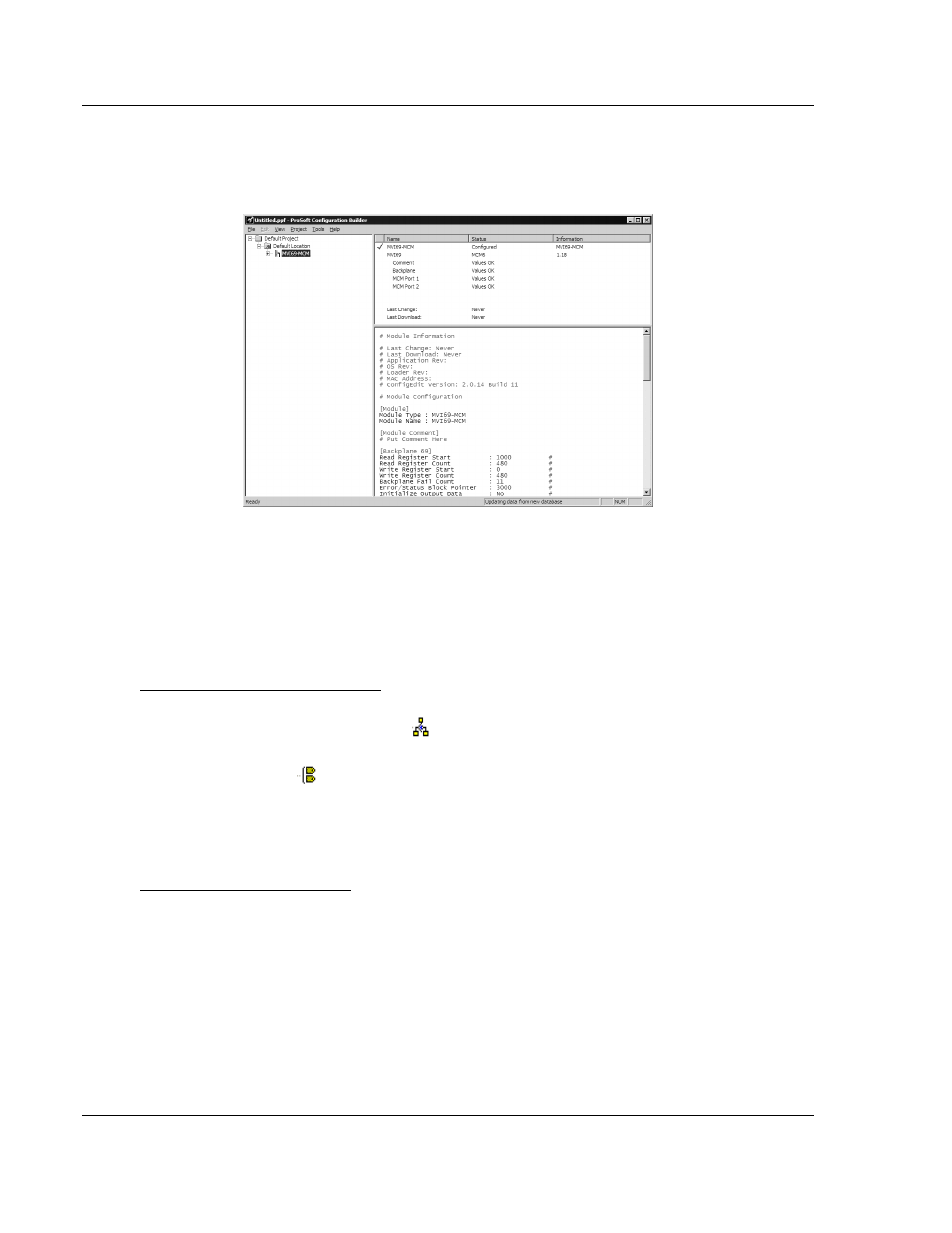
Configuring the MVI69-MCM Module
MVI69-MCM ♦ CompactLogix or MicroLogix Platform
User Manual
Modbus Communication Module
Page 48 of 167
ProSoft Technology, Inc.
March 22, 2011
2.2.2 Renaming PCB Objects
Notice that the contents of the information pane and the configuration pane
changed when you added the module to the project.
At this time, you may wish to rename the Default Project and Default Location
folders in the tree view.
1 Select the object, and then click the right mouse button to open a shortcut
menu. From the shortcut menu, choose R
ENAME
.
2 Type the name to assign to the object.
3 Click away from the object to save the new name.
Configuring Module Parameters
1 Click on the [+] sign next to the module icon to expand module information.
2 Click on the
[+]
sign next to any
icon to view module information and
configuration options.
3 Double-click any
icon to open an Edit
dialog box.
4 To edit a parameter, select the parameter in the left pane and make your
changes in the right pane.
5 Click OK
to save your changes.
Printing a Configuration File
1 Select the module
icon, and then click the right mouse button to open a
shortcut menu.
2 On the
shortcut menu, choose V
IEW
C
ONFIGURATION
. This action opens the
View Configuration window.
3 In the View Configuration window, open the F
ILE
menu, and choose P
RINT
.
This action opens the Print
dialog box.
4 In the Print dialog box, choose the printer to use from the drop-down list,
select printing options, and then click OK.
