Scanner operation problems, Connection issues, Check the usb connection – HP ScanJet Pro 4500 fn1 User Manual
Page 55
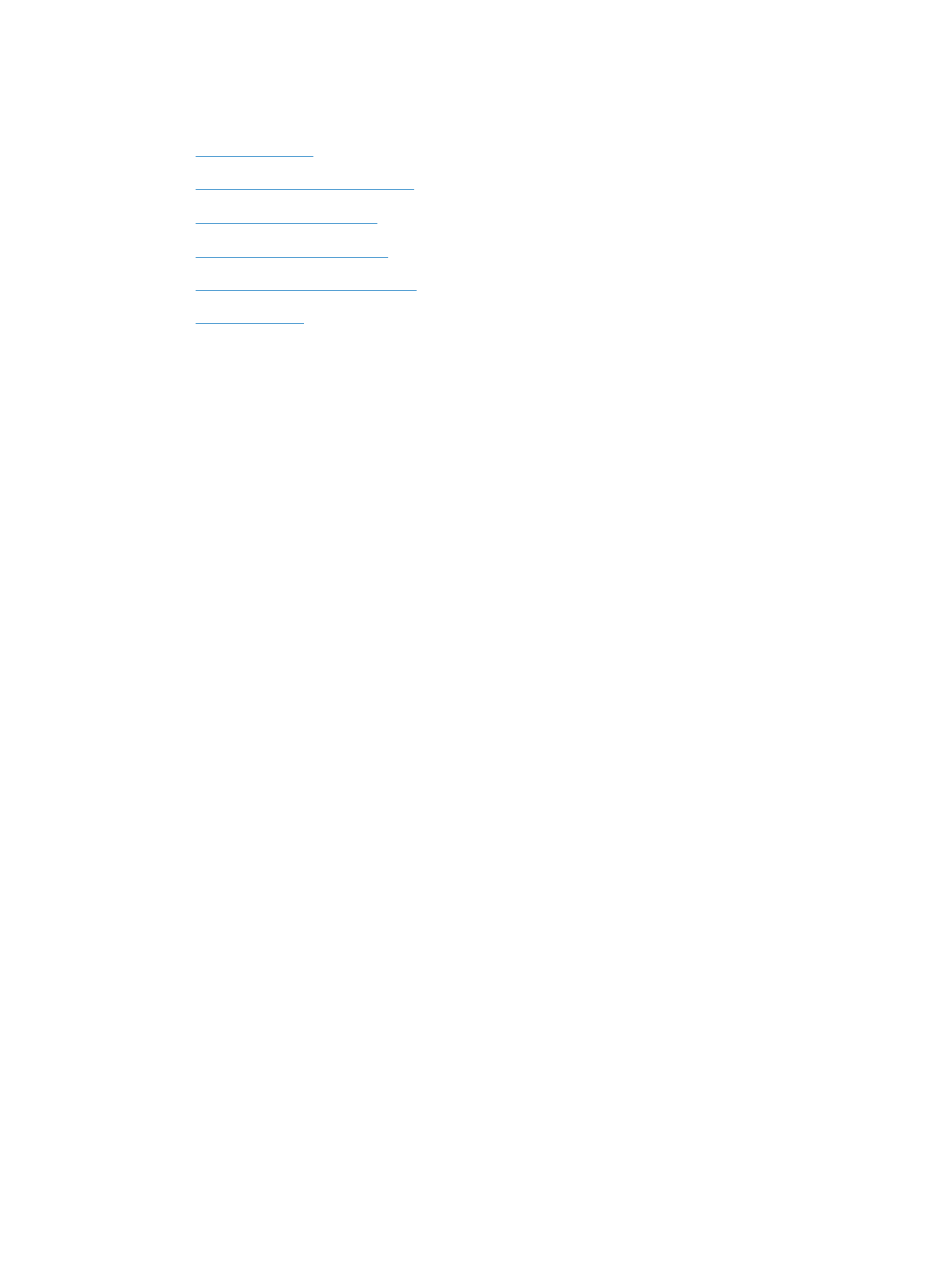
Scanner operation problems
●
●
Buttons are not working properly
●
●
●
Issues with text recognition (OCR)
●
Connection issues
Check the USB connection
Check the physical connection to the scanner.
●
Use the cable that was included with the scanner. Another USB cable might not be compatible with the
scanner.
●
Ensure that the USB cable is securely connected between the scanner and the computer. The trident
icon on the USB cable faces down when the cable is properly connected to the scanner.
If the problem persists after verifying the above items, try the following:
1.
Do one of the following tasks depending on how the scanner is connected to the computer:
●
If the USB cable is connected to a USB hub or a docking station for a laptop, disconnect the USB
cable from the USB hub or the docking station, and then connect the USB cable to a USB port on
the back of the computer.
●
If the USB cable is directly connected to the computer, plug it into a different USB port on the back
of the computer.
●
Remove all other USB devices from the computer except for the keyboard and the mouse.
2.
Press the
Power
button to turn off the scanner, wait 30 seconds, and then turn on the scanner.
3.
Restart the computer.
4.
After the computer has restarted, try using the scanner.
●
If the scanner works, reconnect any additional USB devices one at a time; try the scanner after
connecting each additional device. Disconnect any USB devices that prevent the scanner from
working.
●
Windows: If the scanner does not work, uninstall and then reinstall the HP ScanJet drivers and
tools:
—
HP ScanJet Pro 4500
—
HP Scan
ENWW
Scanner operation problems
47
