Scanner software (os x), Hp easy scan, Hp utility – HP ScanJet Pro 4500 fn1 User Manual
Page 19: Embedded web server, Sleep mode and auto-off settings, Hp easy scan hp utility
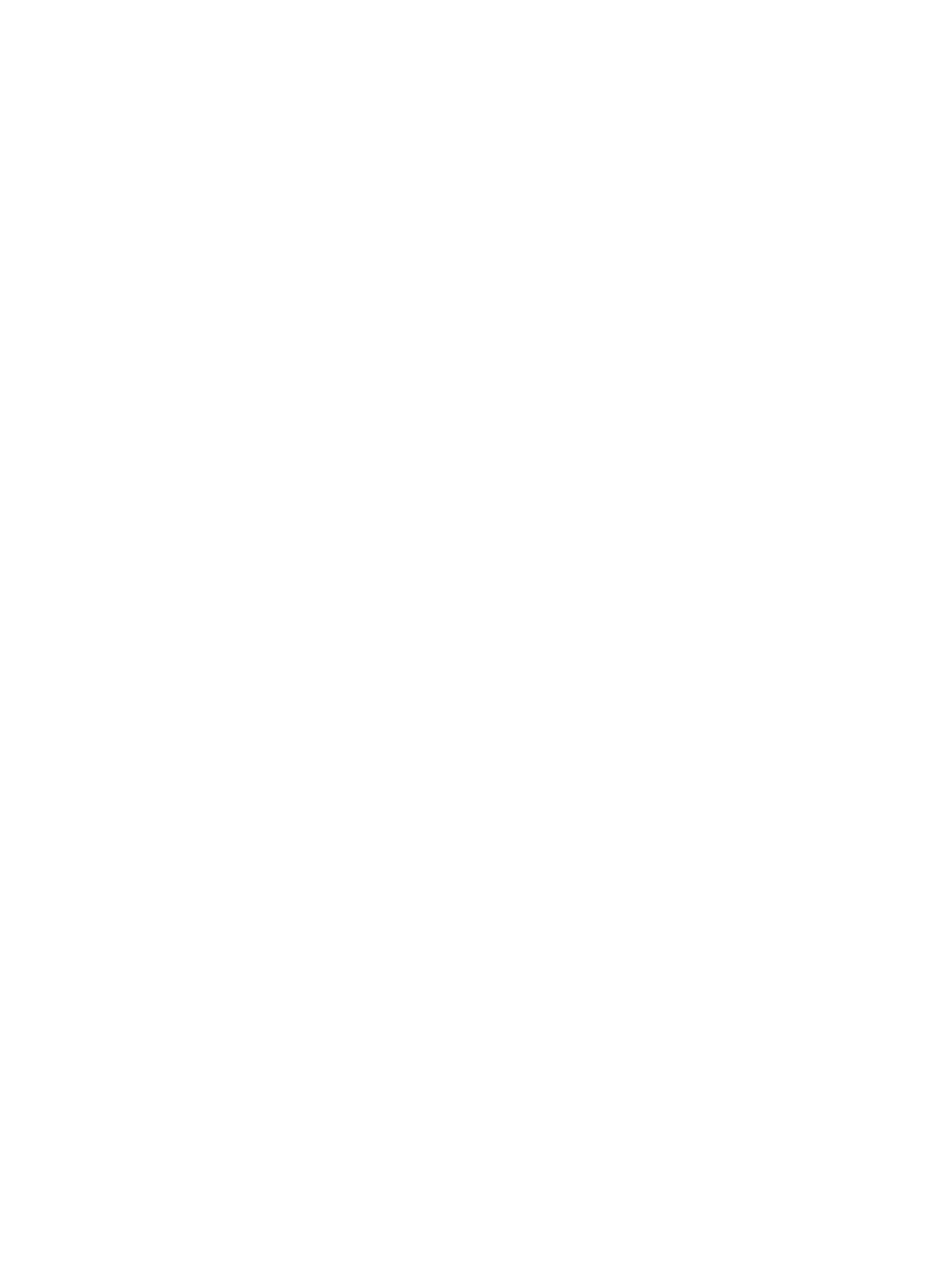
Scanner software (OS X)
This scanner is compliant with Apple AirPrint-Scan functionality. Without installing any additional software,
you can scan using Image Capture or other ICA-compliant applications.
To take advantage of all features of your scanner, HP recommends installing the HP provided scan solution,
including HP Easy Scan and HP Utility.
HP Easy Scan
Scan documents and photos, and manage scan shortcuts.
HP Utility
The Maintenance pane in HP Utility displays the scanner usage, maintenance history, and notifies the user
when maintenance is due. The notification displays in HP Utility when the Maintenance pane is selected.
Embedded Web Server
The product is equipped with an Embedded Web Server, which provides access to information about product
and network activities. This information appears in a Web browser, such as Microsoft Internet Explorer,
Mozilla Firefox, or Google Chrome.
The Embedded Web Server resides on the product. It is not hosted on a network server.
The Embedded Web Server provides an interface to the product that anyone who has a network-connected
computer and a standard Web browser can use. No special software is installed or configured, but you must
have a supported Web browser on your computer. To gain access to the Embedded Web Server, type the IP
address for the product in the address line of the browser. (To find the IP address, touch the Network icon in
the top right corner of the home screen, and then touch Wired (LAN).
Sleep Mode and auto-off settings
By default, the scanner will enter Sleep Mode after 15 minutes of inactivity, and will turn off automatically
after two hours of inactivity to conserve power.
Windows: To change the default auto-off settings, use the Touch Panel or Embedded Web Server.
OS X: To change the default auto-off setting use the Energy Pane.
1.
Start HP Utility.
2.
Click the Energy icon.
3.
Select a Lamp Mode setting.
4.
Select an auto-off time setting from the Automatically power off the scanner: drop down box.
ENWW
Scanner software (OS X)
11
