Hardware setup – PLANET WSG-500 User Manual
Page 9
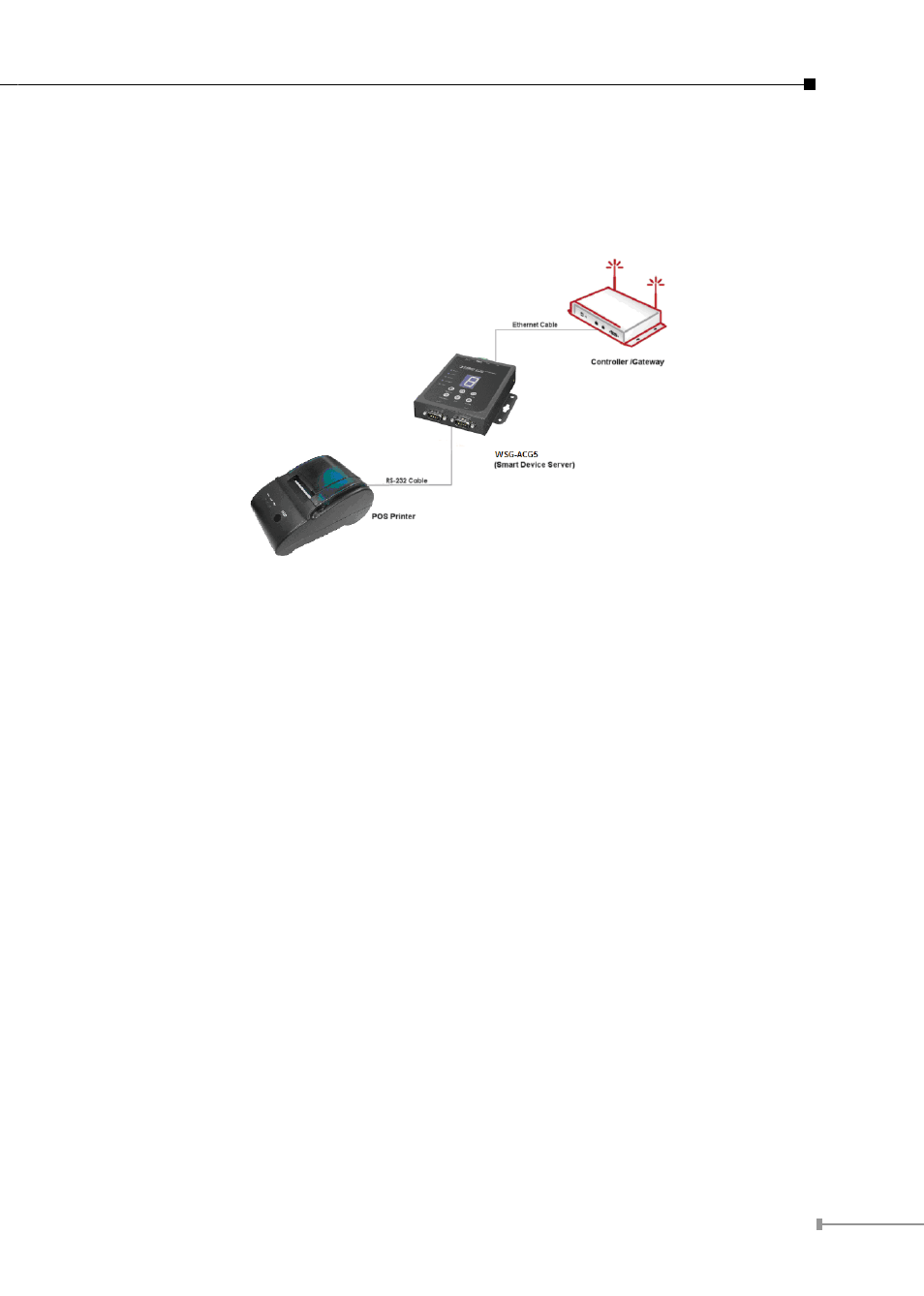
9
3. Hardware Setup
The following diagram illustrates how to connect WSG-ACG5 to the POS printer and
Gateways/Controllers. Please follow the steps described below to install hardware:
1. Attach WSG-ACG5 to a power source, either through adaptors provided in the
package or through DC socket with a DC power supply.
2. Attach POS printer to a power source, through adaptors provided in the package
and turn on the power switch situated on the left side of the device.
3. Connect POS printer to the COM1 port of WSG-ACG5 by a RS-232 cable provided
within POS printer package.
4. Connect WSG-ACG5 to the LAN port of your Gateway/Controller by an Ethernet
cable. Note: You need to connect to the correct LAN port if your Gateway/
Controller is operating in Port-based mode.
5. To verify that the system is up and running, enter the WMI (Web Management
Interface) of your Gateway/Controller and ping WSG-ACG5 (192.168.1.10). You
should see replies from WSG-ACG5 as shown below, this means that the devices
are setup and working properly.
