Appendix – PLANET WNRT-300 User Manual
Page 73
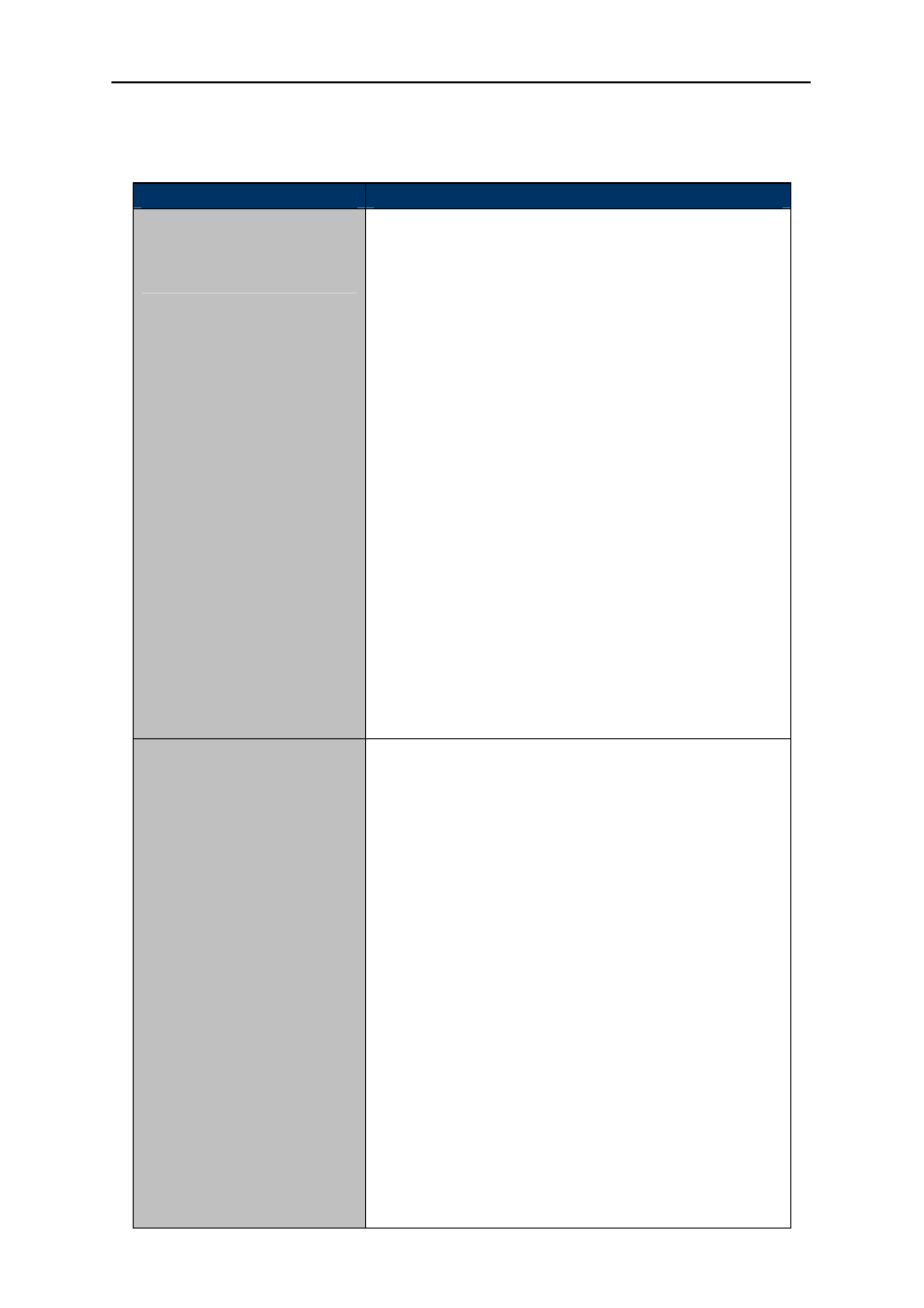
User’s Manual of WNRT-300
-67-
Appendix
Malfunction
Solution
The WNRT-300 is not
responding to me when I want
to access it via web browser
Please check the connection of power cord and network
cable of the WNRT-300. All cords and cables should be
correctly and firmly inserted to the device.
If all LEDs on the WNRT-300 are off, please check the
status of power adapter, and make sure it is correctly
powered.
You must configure your PC as the same IP address
section with the WNRT-300.
Are you using MAC or IP address filter? Try to connect the
WNRT-300 by another computer and see if it works; if not,
please restore the WNRT-300 to factory default settings
(Press “reset” button for over 10 seconds).
Shift the hardware switch to Router Mode, and set your
computer to obtain an IP address automatically (DHCP),
and see if your computer can get an IP address.
If you just did firmware upgrade and this happens, contact
the dealer of purchase for help.
a. If all above solutions don’t work, contact the dealer of
purchase for help.
Unable to get connected with
the Internet
a. Go to “Management Status” submenu, and check the
WAN configuration status.
Please be patient, sometime Internet is just that slow.
b. If you connect your computer to the Internet directly
before, try to do that again. And check if you can get
connected to the Internet with your computer directly
via the device provided by your local Internet service
provider.
c. Check the WAN access type (Static IP / Dynamic IP /
PPPoE / PPTP / L2TP), user name, password, and the
other parameters provided by your local ISP again.
d. Call your Internet service provider and check if there is
something wrong with their service.
e. If you just can’t connect to one or more website, but you
can still use other internet services, please check URL
filter in the web UI.
f. Reset the WNRT-300 to the factory default settings and
try again later.
g. Reset the device provided by your Internet service
provider as well.
