PLANET WDL-U700 User Manual
Page 13
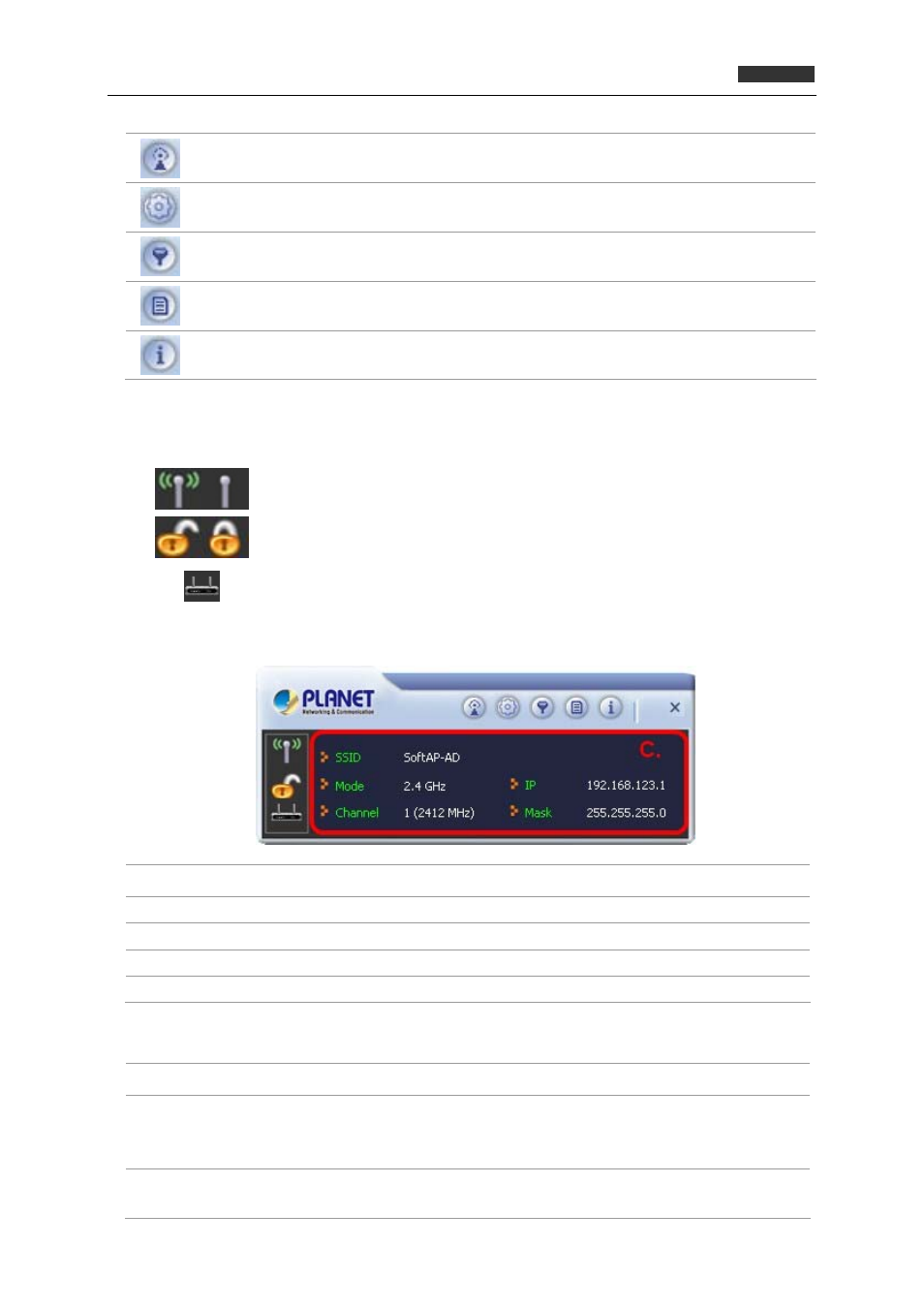
300Mbps Dual Band 802.11n Wireless USB Adapte
r
WDL‐U700
A.
Click these buttons to open the following screens and access the Utility's features.
AP Setup
Use the AP Setup screen to set up a secure wireless network.
Advanced
Use the Advanced screen to configure advanced network settings.
Access
Control List
Use the Access Control List screen to configure an access policy for your
network based on a client's MAC address.
Connected
Devices
Use the Connected Devices screen to find information on clients currently
connected to your network.
About
Use the About screen to find information on specifications for the Utility.
B.
Use these buttons and icons to manage transmission and to find information about your
wireless connection.
Click the RF buttons to enable or disable wireless transmission.
Indicates the security status of your connection.
Indicates AP Mode is enabled.
C.
Use this screen to find information on wireless network settings.
SSID
This shows the name of your wireless network.
Mode
Indicates the mode and hence frequency supported by your wireless connection.
Channel
The channel assigned to your connection. Default is 6, options are 1-12.
IP Address
The IP address identifies your Adapter on your wireless network.
Mask
The subnet mask hides your IP address from outside your wireless network.
D.
Lets you change the operation mode of the Utility.
Open Utility
Select this option to display the Utility's main screen.
Switch to
Station Mode
(Windows 7 and higher only) Select this option to let computers and devices
connected to the AP access the Internet (or another network to which the AP is
connected).
Exit
Select this option to close the main screen and exit the program. Any wireless
connections managed by the Utility will be disconnected.
13
