Din-rail mounting – PLANET IAP-2000PE User Manual
Page 14
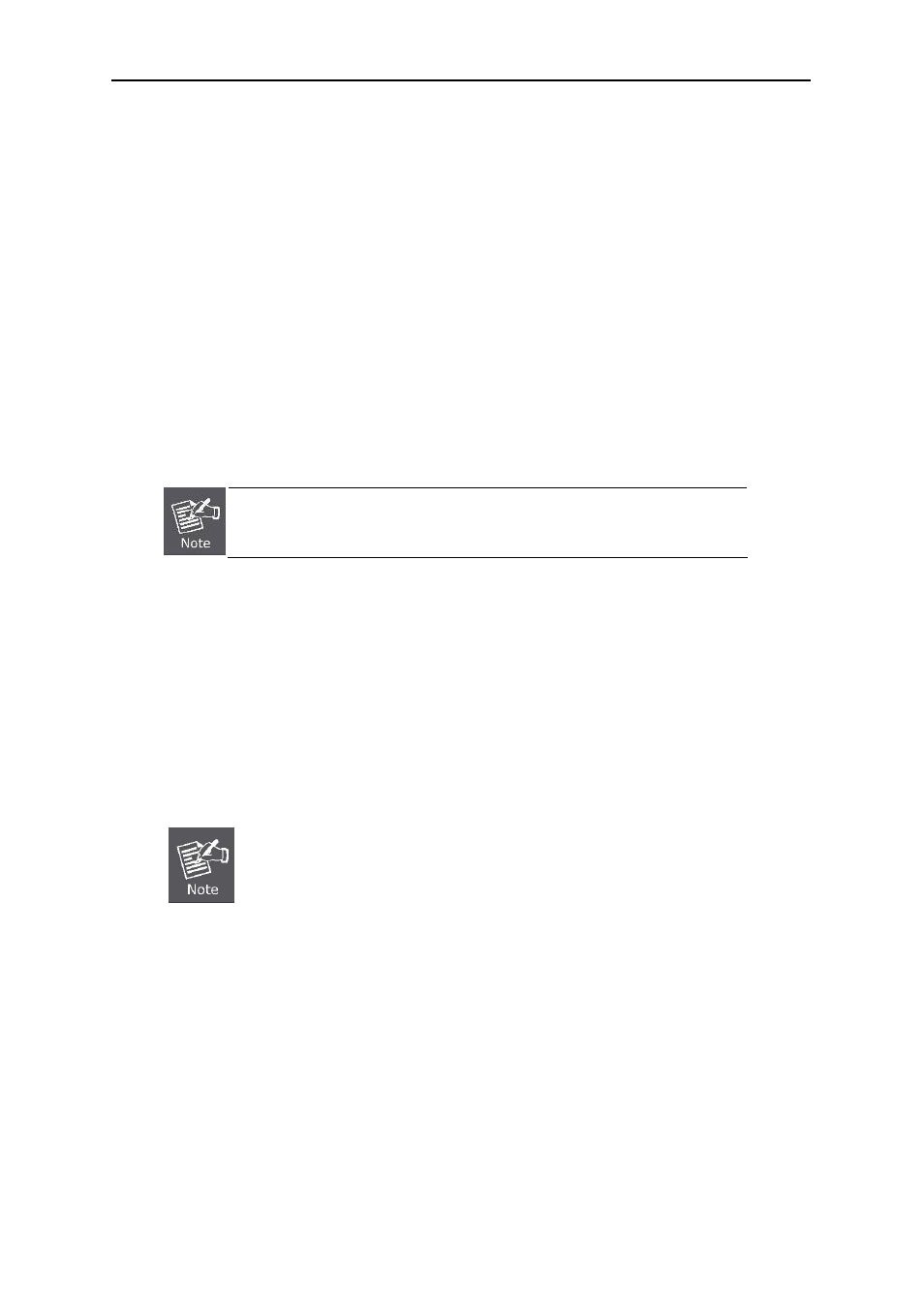
User’s Manual of IAP-200x Series
-13-
the Industrial access point, please refer to DIN-Rail Mounting section for DIN-Rail installation. If users want
to wall mount the Industrial access point, please refer to Wall Mount Plate Mounting section for wall mount
plate installation.
3.
To hang the Industrial access point on the DIN-Rail track or wall.
4.
Power on the Industrial access point
. Please refer to the Wiring the Power Inputs section for knowing the
information about how to wire the power. The power LED on the Industrial access point will light up. Please
refer to the LED Indicators section for indication of LED lights.
5.
Prepare the twisted-pair, straight through Category 5 cable for Ethernet connection
.
6.
Insert one side of RJ-45 cable (category 5) into the Industrial access point Ethernet port
(RJ-45 port)
and another side of RJ-45 cable (category 5) to the network device’s Ethernet port (RJ-45 port), ex: Switch
PC or Server. The UTP port (RJ-45) LED on the Industrial access point will light up when the cable is
connected with the network device. Please refer to the LED Indicators section for LED light indication.
Make sure that the connected network devices support Auto MDI/MDI-X. If it does
not support, use the crossover category-5 cable.
7.
When all connections are set and LED lights all show in normal, the installation is complete.
2.2.2. DIN-Rail Mounting
This section describes how to install the Industrial Access Point. There are two methods to install the Industrial
PoE Switch. DIN-Rail Mounting and Wall Mount Plate Mounting. Please read the following topics and perform the
procedures in the order being presented.
In the installation steps below, we use PLANET IGS-801(8 Port Industrial
Gigabit Switch) as the example. However, the steps for PLANET Industrial
Access Point are similar.
