1 to add member ports, 2 to remove member ports, 3 vlan port configuration – PLANET GSW-1402S User Manual
Page 24: 1 to change the pvid
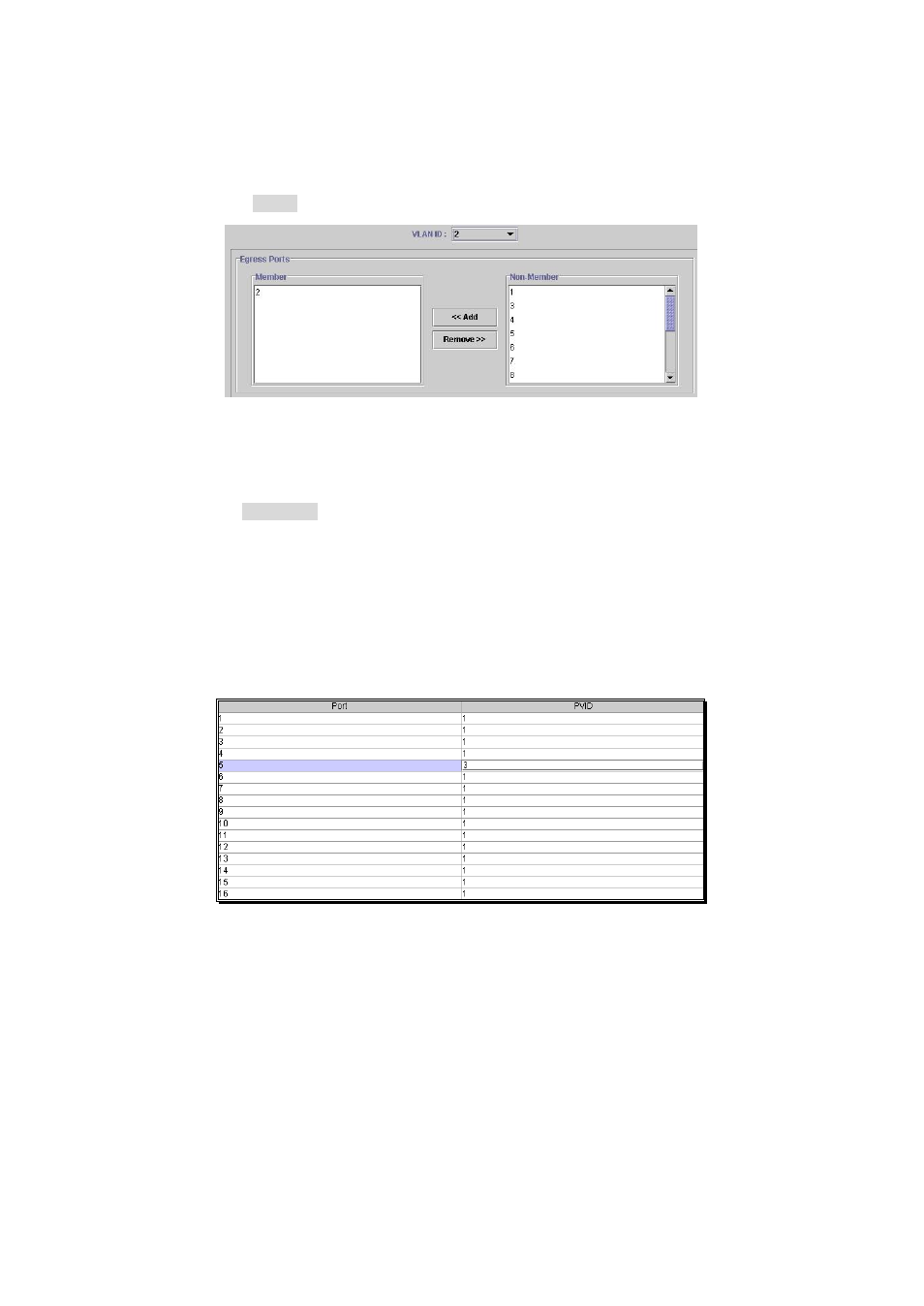
20
4.5.2.1 To Add Member Ports
1. Click the
“VLAN ID” combo box and select a VLAN you want new ports to join in.
2. Select ports (press Shift/Ctrl key for selecting multi ports) in the
“Non-Member”
column.
3. Click < 4.5.2.2 To Remove Member Ports 1. Click the “VLAN ID” combo box and select a VLAN you want to remove ports. 2. Select ports (with Shift/Ctrl key to select multi ports) in the “Member” column. 3. Click Remove>> button to delete selected ports. disabled because no one can communicate with it. 2. The port which is assigned a PVID and the PVID is equal to VLAN ID, removing the port will not allow until you change it. 4.5.3 VLAN Port Configuration When the VLAN-enabled switch receives an untagged packet, the packet will be sent to ’s default VLAN according to the PVID (port VLAN ID) of the receiving port. 4.5.3.1 To Change The PVID 1. Double click the “PVID” column of a port. 2. Input a new VLAN ID (1~4094). “Enter” to submit the value. 4. Click Apply button to apply it. 2. The port which was assigned a PVID and the PVID is equal to VLAN ID, removing the port will not allow until you change it. 3. Automatically, a port will join the VLAN of its PVID, and if the VLAN does not exist, system will create it.
Note: 1. If a removed port is no longer belong to any other group, it is temporarily
the port
3. Press
Note: 1. All the ports are default as members of VLAN 1 and assigned PVID 1.
