4-5 various settings and registration, 1) accessing the start dialogue box, 4-5 various settings and registration -52 – TA Triumph-Adler DC 2062 User Manual
Page 87: 1) accessing the start dialogue box -52, 4 scanner delivery utility
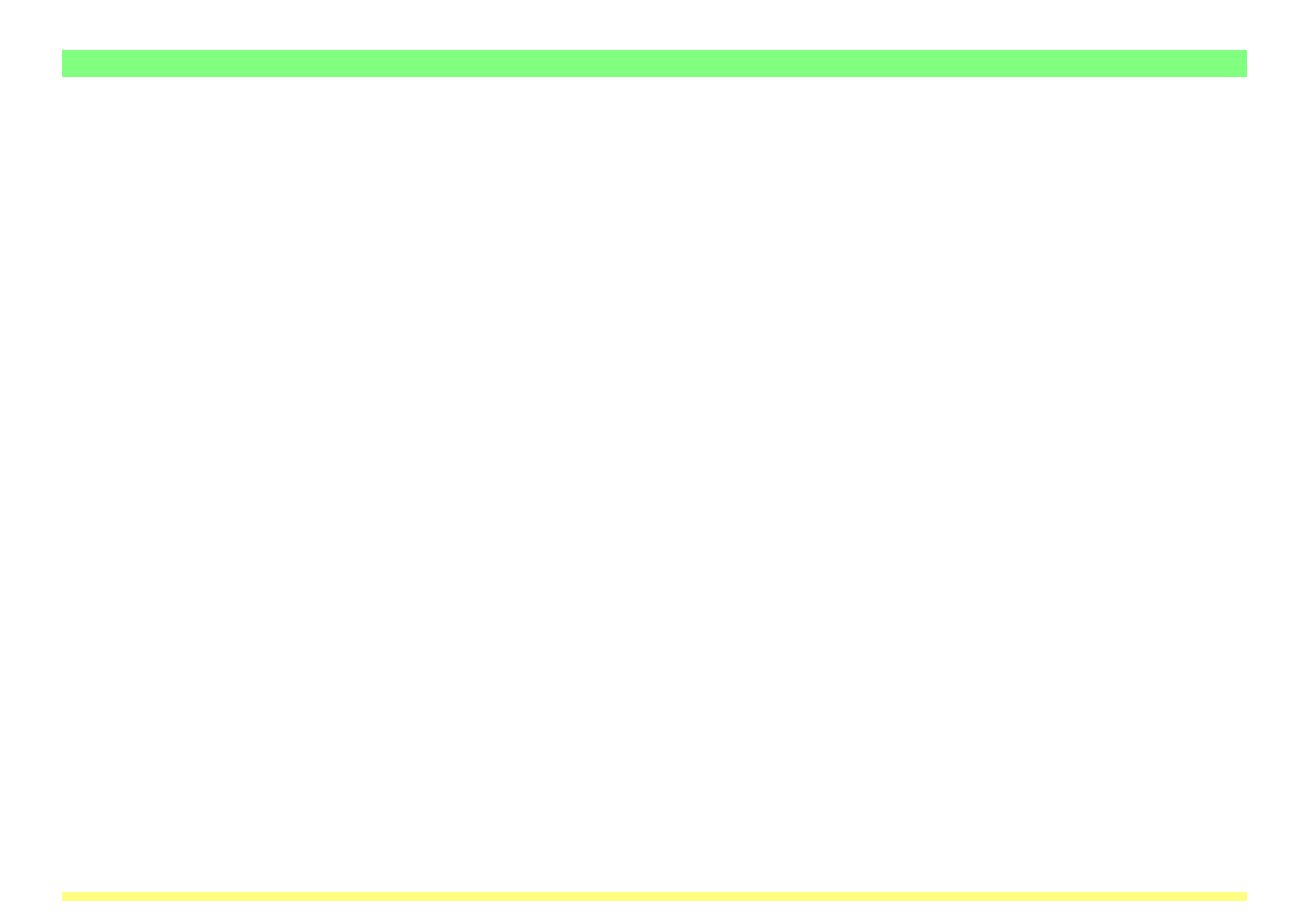
Page 3-52
3-4 Scanner Delivery Utility
3-4-5
Various Settings and Registration
The Scanner Delivery Utility will automatically start up after installation. However, any time you want to quit
the utility program, or to then start it up again, you will need to access the Start Dialogue Box. You will also
have to access the Start Dialogue Box whenever you want to designate the folder into which data –
received from the scanner – will be saved, as well as when you want to set a security password for that
folder.
(1) Accessing the Start Dialogue Box
Click on Start in the Windows Task Bar and then select Program -> Scanner User Software -> Scanner
Delivery Utility in that order from the successive menus. An icon that indicates that the utility is now
running will appear in the Windows Task Bar. Double-click on that icon (or right-click on the icon and select
Setup in the resulting menu) and the Start Dialogue Box for the Scanner Delivery Utility will appear.
