Printing administrative reports, Send result reports, Printing administrative reports -4 – TA Triumph-Adler 261ci User Manual
Page 149: Send result reports -4, Display the screen, Configure the function
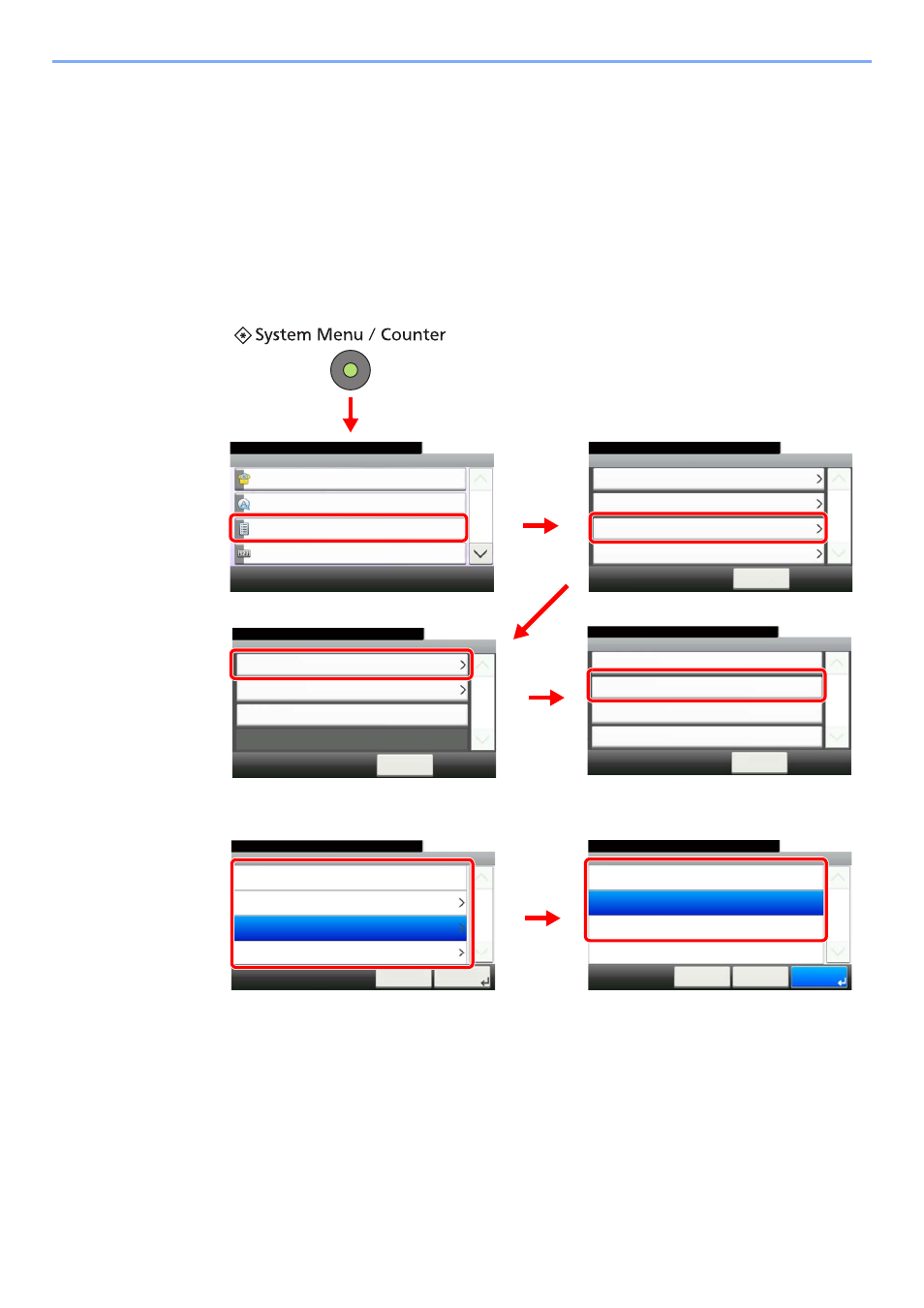
8-4
Checking Transmission Results and Registration Status > Printing Administrative Reports
Printing Administrative Reports
You can print various administrative reports to check the results of fax transmission or the status of the functional setup.
Send Result Reports
Each time you send a fax, you can print a report to confirm whether the fax was sent successfully. You can also print the
transmitted image in the send result report.
1
Display the screen.
2
Configure the function.
Press [Off] (not to print), [On] (to print), [Error Only] or [Specify Each Job].
If you selected [On], [Error Only] or [Specify Each Job], specify whether the transmitted image
is to be attached by selecting [Off] (do not print transmitted image), [Partial Image] (print part
of the transmitted image at full size), or [Full Image] (print the entire transmitted image at
reduced size).
Send Result Report
10:10
System Menu/Counter.
RX Result Report
< Back
1/1
Attach Image
Job Finish Notice Setting
Report - Result Report Setting
System Menu/Counter.
System Menu
Quick Setup Wizard
10:10
Language
Report
Counter
1/5
2
1
Report Print
10:10
System Menu/Counter.
Admin Report Settings
< Back
1/1
Result Report Setting
Sending Log History
Report
3
4
E-mail/Folder
10:10
System Menu/Counter.
FAX
< Back
1/1
Error Only
Error Only
Canceled before Sending
Off
Report - Send Result Report
Recipient Format
Name or Destination
5
G
B
0054_00
G
B
0
560_00
G
B
0565_00
G
B
0566_00
FAX - Attach Image
10:10
System Menu/Counter.
Partial Image
Full Image
Off
< Back
Cancel
1/1
OK
Send Result Report - FAX
10:10
System Menu/Counter.
On
Error Only
Off
Cancel
1/1
Next >
Specify Each Job
1
2
G
B
0568_00
G
B
0569_0
0
