Delete (deleting registered accounts) – TA Triumph-Adler P-C3570DN User Manual
Page 186
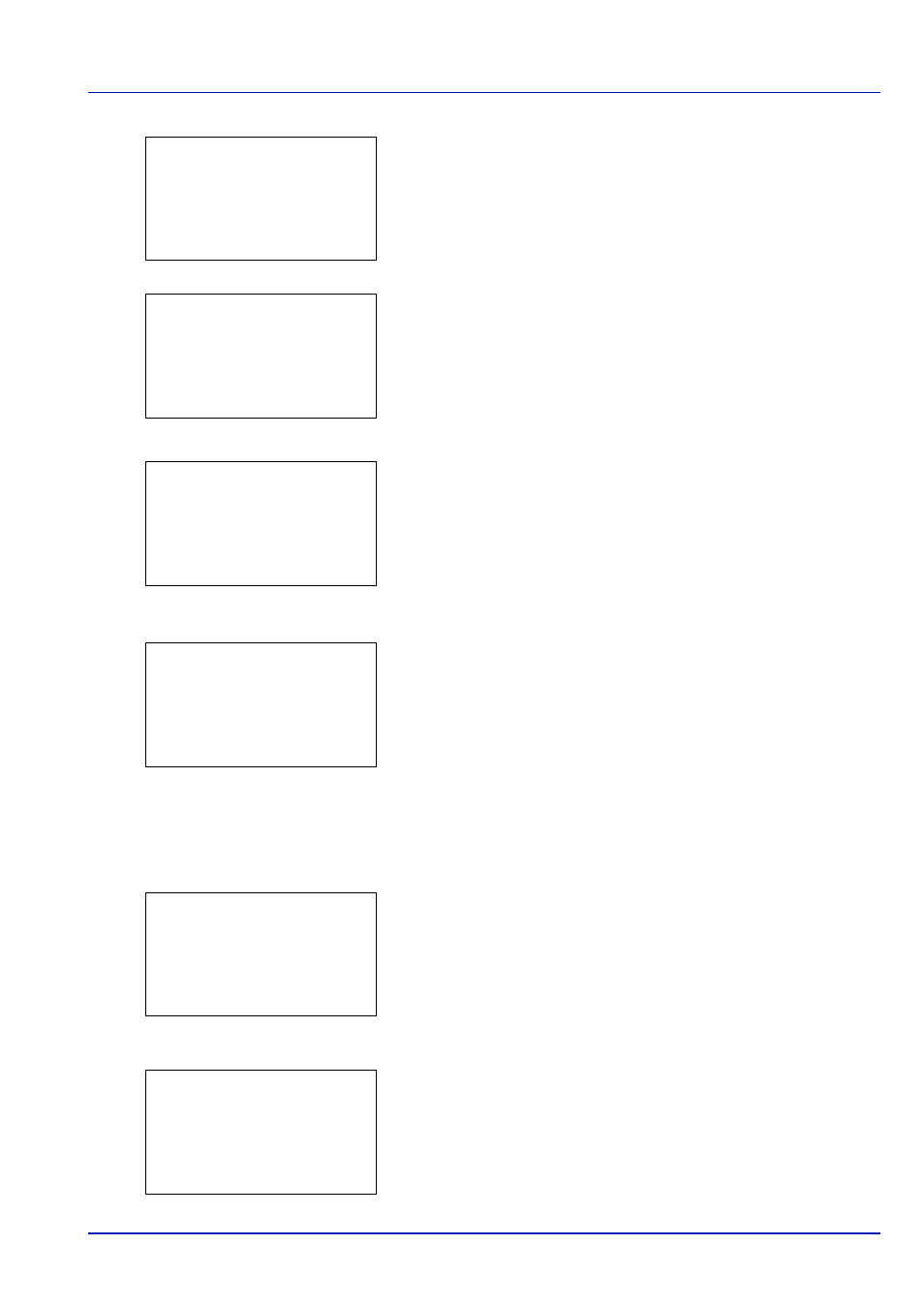
Using the Operation Panel
4-113
12
To place color printing restrictions on this account, press or to
select Restrict.(Color) and then press [OK]. The
Restrict.(Color)screen appears.
• Off
• Counter Limit
• Reject Usage
13
Press or to select a setting and then press [OK]. When the
setting has been completed, the Detail/Edit menu screen
appears.
14
When Counter Limit is set for Restrict.(Color) in step 13,
set the limit on the total number of color pages that can be printed
using this account. Press or to select Limit(Color) and then
press [OK]. The Limit(Color)screen appears.
IMPORTANT Limit(Color) is displayed when Counter Limit
is set for Restrict.(Color).
15
Enter the color printing limit you want to set for this account. Use
or to select a number and then press [OK] to enter the number.
When you have finished, press [Enter] ([Right Select]). The
Detail/Edit menu screen appears.
Delete (Deleting registered accounts)
You can use this procedure to delete a registered account ID.
1
In the Job Account.Set. selection menu, press or to select
Account. List.
2
Press [OK]. The Account. List menu appears showing a list of
the registered accounts in ascending order.
3
Press or to select the ID of the account to be deleted.
4
Press [OK]. A list of selection options appears.
Restrict.(Color): a
b
1 *Off
2 Counter Limit
3 Reject Usage
Detail/Edit:
a
b
1 Account ID
2 Restrict.(Total)
3 Limit(Total)
Limit(Color):
a
b
(1 - 9999999)
/1000000-pages
M
Detail/Edit:
a
b
1 Account ID
2 Restrict.(Total)
3 Limit(Total)
Account. List:
a
b
k 1228
k 00122
k 3485739
[
Add
]
k 1228:
a
b
1 Detail/Edit
2 Delete
3 Exit
