Select/deselect all files, Print a file – TA Triumph-Adler P-C3570DN User Manual
Page 102
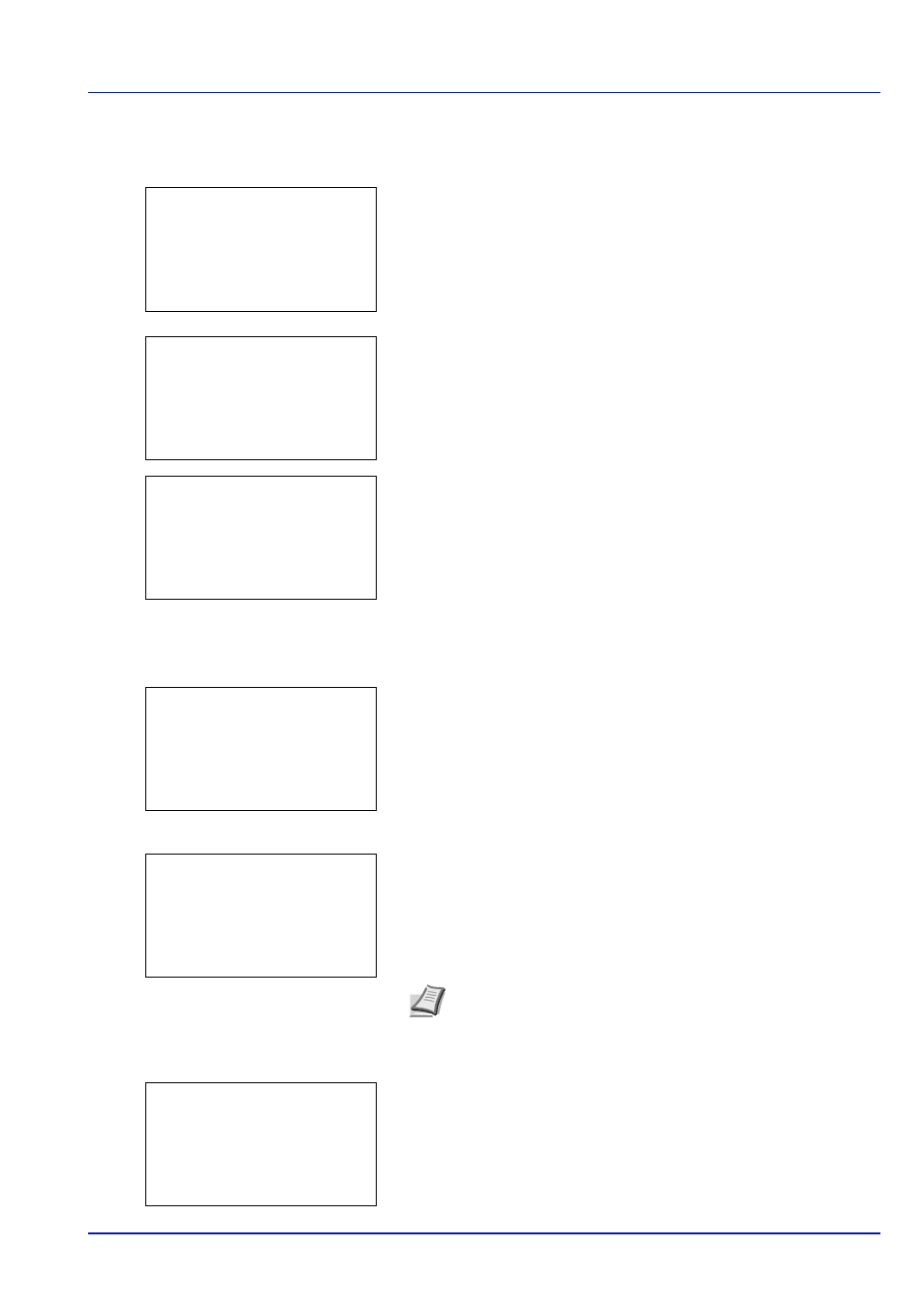
Using the Operation Panel
4-29
Select/Deselect All Files
All files in the Job Box are selected.
1
In the file list screen, press or to select All Files.
2
Press [Select] ([Right Select]).
When there is a file not checked in the Job Box, all files will be
checkmarked.
When all files in the Job Box are checked, all checkmarked files are
deselected.
Print a File
Print the file(s) selected in the Job Box.
1
In the file list screen, select the item and press [OK]. The Print/
Delete menu screen appears.
2
Press or to select Print. The Copies menu screen appears.
To print 2 or more copies, use the arrow keys to set the number of
copies to be printed.
Press or to increase or decrease, respectively, the value at the
blinking cursor.
Use and to move the cursor right and left.
3
Press [OK]. The message Accepted. appears and the printer prints
the selected job.
Note --- is displayed first, and it means it according to the set
number of copies when the data of each file is preserved. In this
setting, each set number of copies is printed.
l User01:
a
b
All Files
Q Data01
T
Q Data02
T
[ Menu
] [
Select ]
l User01:
a
b
All Files
Q Data01
g
Q Data02
g
[ Menu
] [
Select ]
l User01:
a
b
All Files
Q Data01
T
Q Data02
T
[ Menu
] [
Select ]
l User01:
a
b
1 Print
2 Delete
Copies:
a
b
(1 - 999,---)
*****copies
M
---
Accepted.
