Deleting a quick copy job, Delete a file – TA Triumph-Adler P-C3570DN User Manual
Page 103
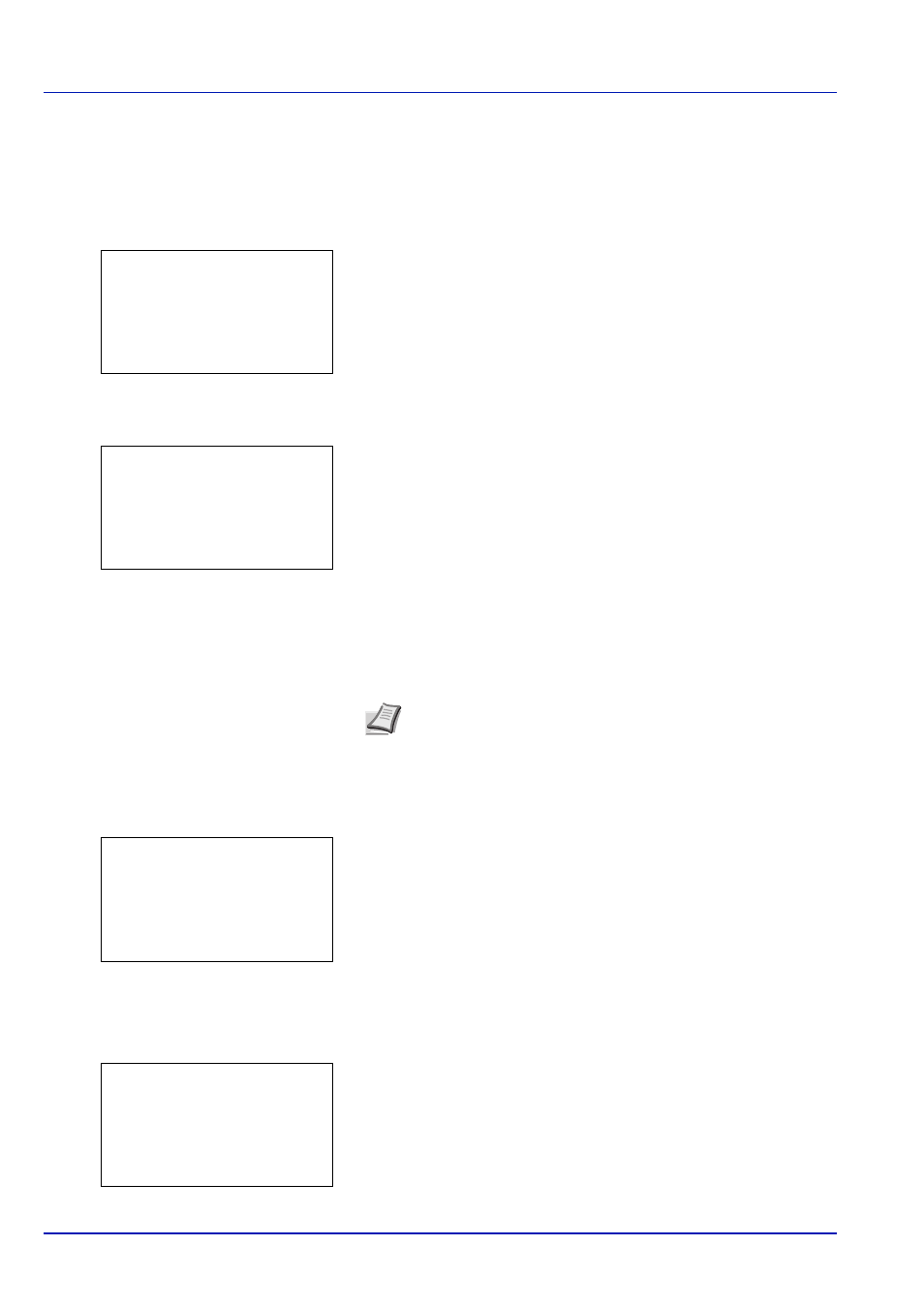
4-30
Using the Operation Panel
Deleting a Quick Copy Job
Jobs saved using Quick Copy are automatically deleted when you turn
the printer off, but you can also use this procedure to delete jobs
individually.
1
In the Job Box menu, press or to select Quick Copy.
2
Press [OK]. The Quick Copy screen appears listing the user names
for stored jobs.
3
Press or to select the user name you entered in the printer
driver.
4
Press [OK]. The printer displays a list of the jobs stored under the
selected user name.
5
Press or to select the name of the job to be deleted.
When [Select] ([Right Select]) is pressed, the file is selected. A
checkmark will be placed on the right of the selected file.
Select the checkmarked file and press [Select] ([Right Select])
again to cancel the selection.
Delete a File
Delete the file(s) selected in the Job Box.
1
In the file list screen, select the item and press [OK]. The Print/
Delete menu screen appears.
2
Press or to select Delete. A confirmation message is appears.
Note To select all files, follow the steps of Select/Deselect All
Files on page 4-29
Quick Copy:
a
b
l User01
l User02
l User03
l User01:
a
b
All Files
Q
Data01
g
Q
Data02
g
[ Select ]
l User01:
a
b
1 Print
2 Delete
Delete.
Are you sure?
z Q Data01
[
Yes
] [
No ]
