Processing the data in excel, Naming the data storage labels – Retrotec Flow Finder MK 2 User Manual
Page 16
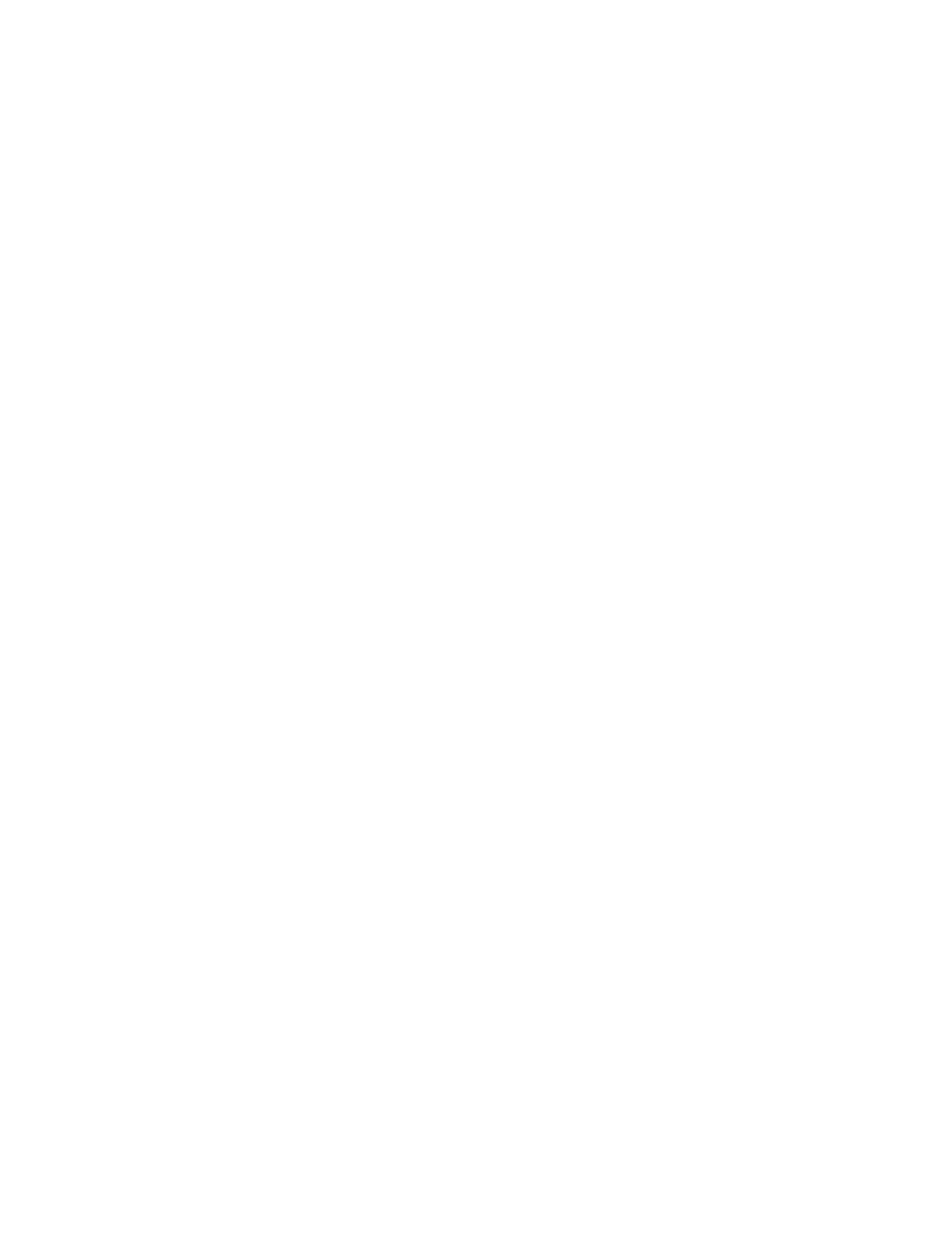
Page 16 of 17
M:\PDF\Source\Manual-FlowFinder mk2\Manual-FlowFinder mk2.docx
© Retrotec Inc. 2014
5. Select “Show maps and files”
6. Now you should see a list of text files with the name format yyyymmdd (year month day). The
file names.txt will be discussed further down.
Processing the data in Excel
1. Turn off the FlowFinder
2. Remove the micro-SD card by pushing on it and then releasing it
3. Either the SD adapter or the USB adapter can be used to connect to your computer
4. When inserted a screen “Automatic…” will pop up. Ignore this screen or click cancel.
5. Open Excel
6. Select “Data”, “From text”
7. The Wizard “Import text” will be activated
8. Select the data file and “next”
9. Select “; “ as separator and “Continue”
10. The data are now ready for further processing and reporting
Naming the data storage labels
1. Connect de micro SD card using the USB or SD adapter with your computer
2. Open the file “names.txt” with a text editor like WordPad. This file should already be on the micro SD
card.
3. The labels for the buttons are listed where each label is given in square brackets like [kitchen].
4. All these identifiers can be edited to your wish (so project name / apartment type / room / grill type)
5. IMPORTANT: use this type of “[ ]” brackets around the labels. For instance “[kitchen]”
6. Save the file to the micro SD card overwriting the old file
