HP OfficeJet Pro 7740 User Manual
Page 136
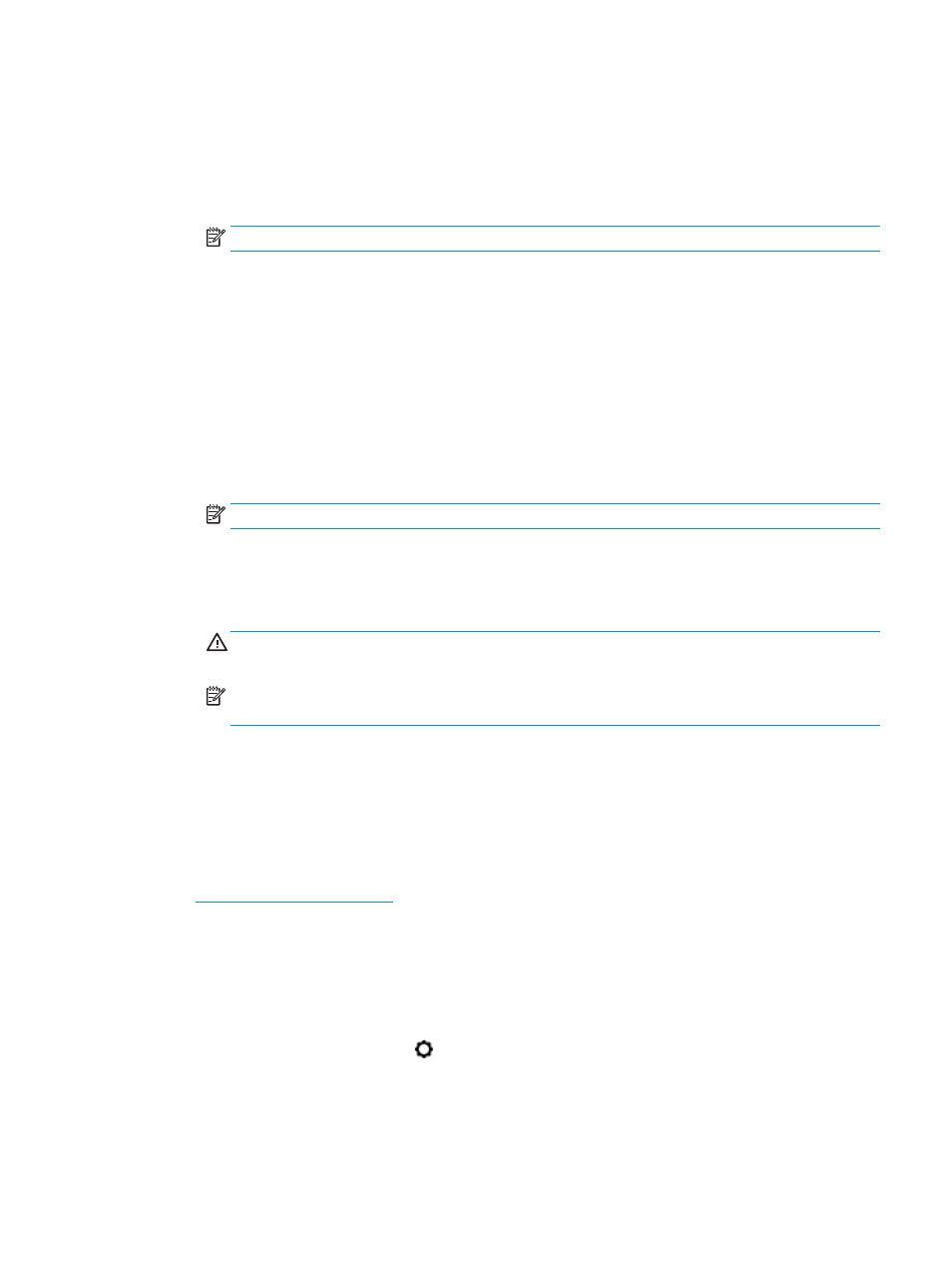
6.
Print a test page.
To print a test page
a.
Load Letter or A4 plain, white paper in the input tray.
b.
Open HP Utility.
NOTE:
HP Utility is located in the HP folder in the Applications folder.
c.
Select your printer from the list of devices at the left of the window.
d.
Click Test Page.
e.
Click the Print Test Page button, and follow the onscreen instructions.
7.
If the diagnostic page shows steaks or missing portions of the text or colored boxes, clean the printhead
automatically.
To automatically clean the printhead
a.
Load Letter or A4 plain, white paper in the input tray.
b.
Open HP Utility.
NOTE:
HP Utility is located in the HP folder in the Applications folder.
c.
Select your printer from the list of devices at the left of the window.
d.
Click Clean Printheads.
e.
Click Clean, and follow the onscreen instructions.
CAUTION:
Clean the printhead only when necessary. Unnecessary cleaning wastes ink and
shortens the life of the print head.
NOTE:
If print quality still seems poor after you complete cleaning, try aligning the printhead. If
print quality problems persist after cleaning and aligning, contact HP support.
f.
Click All Settings to return to the Information and Support pane.
To improve print quality from the printer display
1.
Make sure you are using original HP cartridges.
2.
Make sure you have selected the appropriate paper type and print quality.
3.
Check the estimated ink levels to determine if the cartridges are low on ink. For more information, see
Check the estimated ink levels
. If the cartridges are low on ink, consider replacing them.
4.
Align the printhead.
To align the printhead from the printer display
a.
Load Letter, A4, or legal unused plain white paper into the input tray.
b.
From the printer control panel, touch or swipe down the tab at the top of the screen to open the
Dashboard, and then touch
( Setup ).
c.
Touch Printer Maintenance , touch Align Printhead, and then follow the onscreen instructions.
5.
Print a diagnostics page if the cartridges are not low on ink.
ENWW
Printing issues 123
