HP OfficeJet Pro 7740 User Manual
Page 116
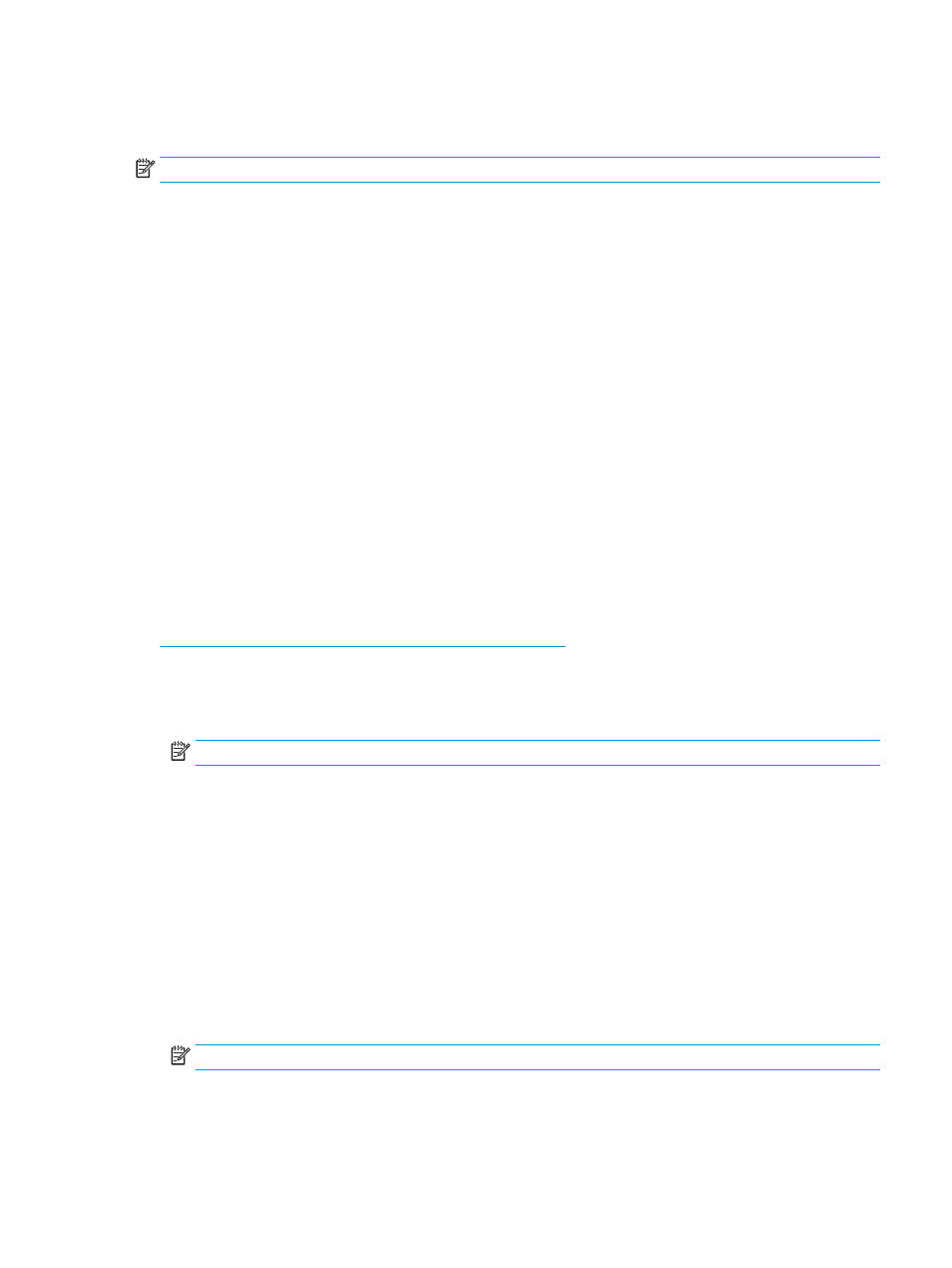
To print from a wireless-capable mobile device that supports Wi-Fi Direct
Make sure you have installed the latest version of HP Print Service Plugin on your mobile device.
NOTE:
If your mobile device does not support Wi-Fi, you are not able to use Wi-Fi Direct.
1.
Make sure you have turned on Wi-Fi Direct on the printer.
2.
Turn on Wi-Fi Direct on your mobile device. For more information, see the documentation provided with
the mobile device.
3.
From your mobile device, select a document from a print enabled application, and then select the option
to print the document.
The list of available printers appears.
4.
From the list of available printers, choose the Wi-Fi Direct name shown such as DIRECT-**-HP OfficeJet
Pro 7740 (where ** are the unique characters to identify your printer), and then follow the onscreen
instructions on the printer and your mobile device.
5.
Print your document.
●
If Automatic was selected during Wi-Fi Direct setup on the printer, the mobile device automatically
connects to the printer.
●
If Manual was selected during the Wi-Fi Direct setup on the printer, acknowledge the connection on
the printer display or enter the printer PIN on your mobile device. The PIN is provided by the printer
when a connection attempt is made.
To print from a wireless-capable mobile device that does not support Wi-Fi Direct
Make sure you have installed a compatible printing app on your mobile device. For more information, visit
1.
Make sure you have turned on Wi-Fi Direct on the printer.
2.
Turn on the Wi-Fi connection on your mobile device. For more information, see the documentation
provided with the mobile device.
NOTE:
If your mobile device does not support Wi-Fi, you are not able to use Wi-Fi Direct.
3.
From the mobile device, connect to a new network. Use the process you normally use to connect to a
new wireless network or hotspot. Choose the Wi-Fi Direct name from the list of wireless networks
shown such as DIRECT-**-HP OfficeJet Pro 7740 (where ** are the unique characters to identify your
printer).
Enter the Wi-Fi Direct password when prompted.
4.
Print your document.
To print from a wireless-capable computer (Windows)
1.
Make sure you have turned on Wi-Fi Direct on the printer.
2.
Turn on the computer's Wi-Fi connection. For more information, see the documentation provided with
the computer.
NOTE:
If your computer does not support Wi-Fi, you are not able to use Wi-Fi Direct.
ENWW
Use Wi-Fi Direct 103
