Fit to page printing – Epson B 510DN User Manual
Page 90
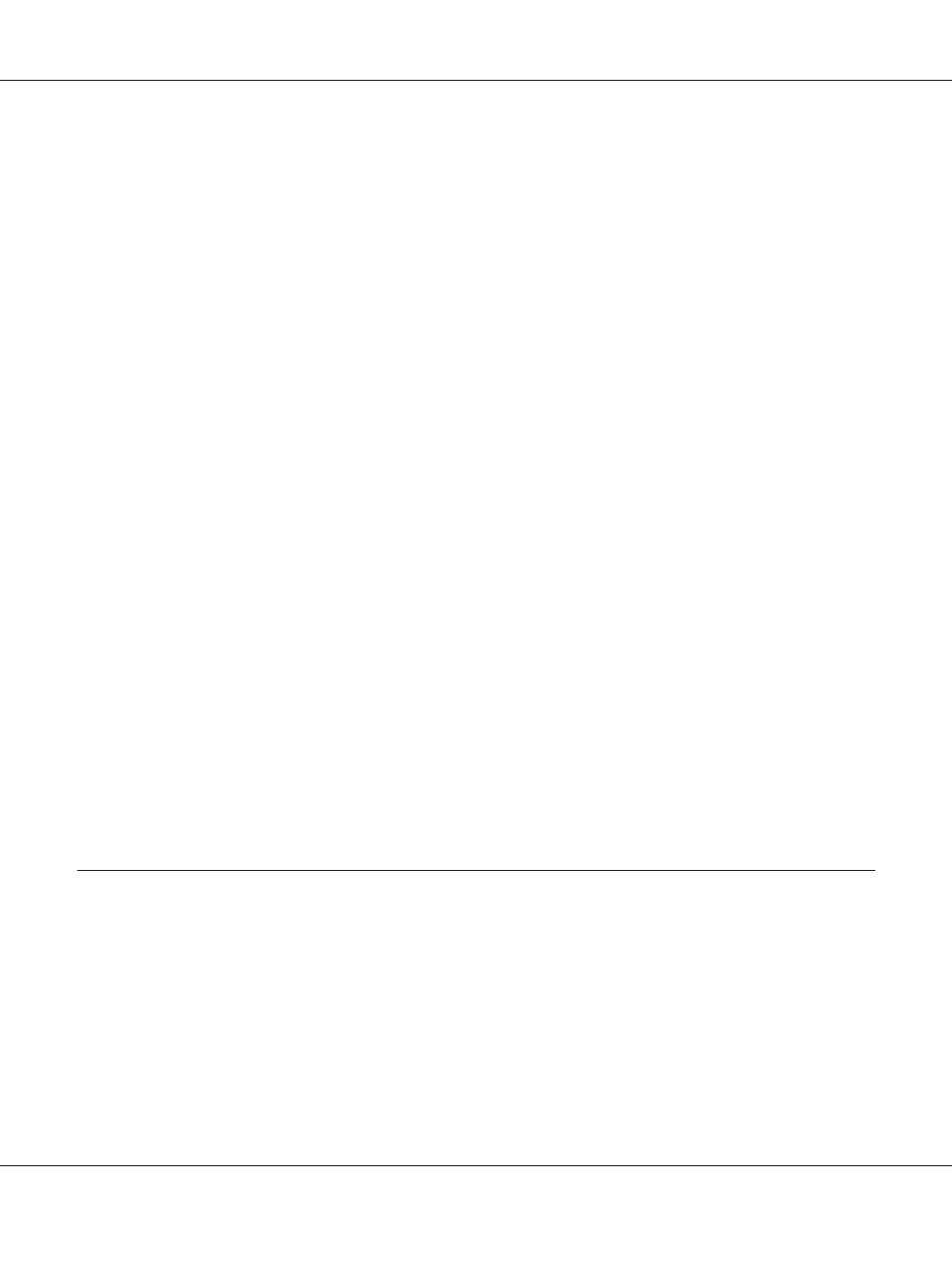
You can enter any width from 0.3 cm to 3.0 cm, or from 0.12 inches to 1.18 inches. The specified
margin width will be used on both sides of the fold. For example, if you specify a 1 cm margin, you
will get a 2 cm margin (a margin of 1 cm will be placed on each side of the fold).
11. Click OK to return to the Page Layout window. Then click OK to save your settings.
12. Load paper into the rear sheet feeder, then send the print job from your application. Instructions
for printing the inside pages will be displayed while the outside pages are printed.
&
See “Loading Paper” on page 25.
13. Follow the on-screen instructions to reload the paper.
Note:
❏ The paper may curl during printing due to the amount of ink used. Should this occur, slightly curl
the sheets in the opposite direction before reloading them.
❏ Align the sheet stack by tapping its edges against a hard, flat surface before reloading it in the
printer.
❏ Follow the instructions provided when reloading the printouts. Otherwise, paper may jam or the
binding margins may be incorrect.
❏ If a paper jam occurs, refer to the following.
&
See “The Paper Jams” on page 173.
14. Once the paper is reloaded, click Resume to print the inside pages.
15. Once printing is complete, fold the sheets and bind them together using a stapler or other binding
method.
Fit to Page Printing
You can use the Fit to Page printing function when you want to print, for example, an A4 size
document on another size paper.
B-310N/B-510DN User’s Guide
Printing with Special Layout Options 90
