Miscellaneous printout problems, Incorrect or garbled characters – Epson B 510DN User Manual
Page 181
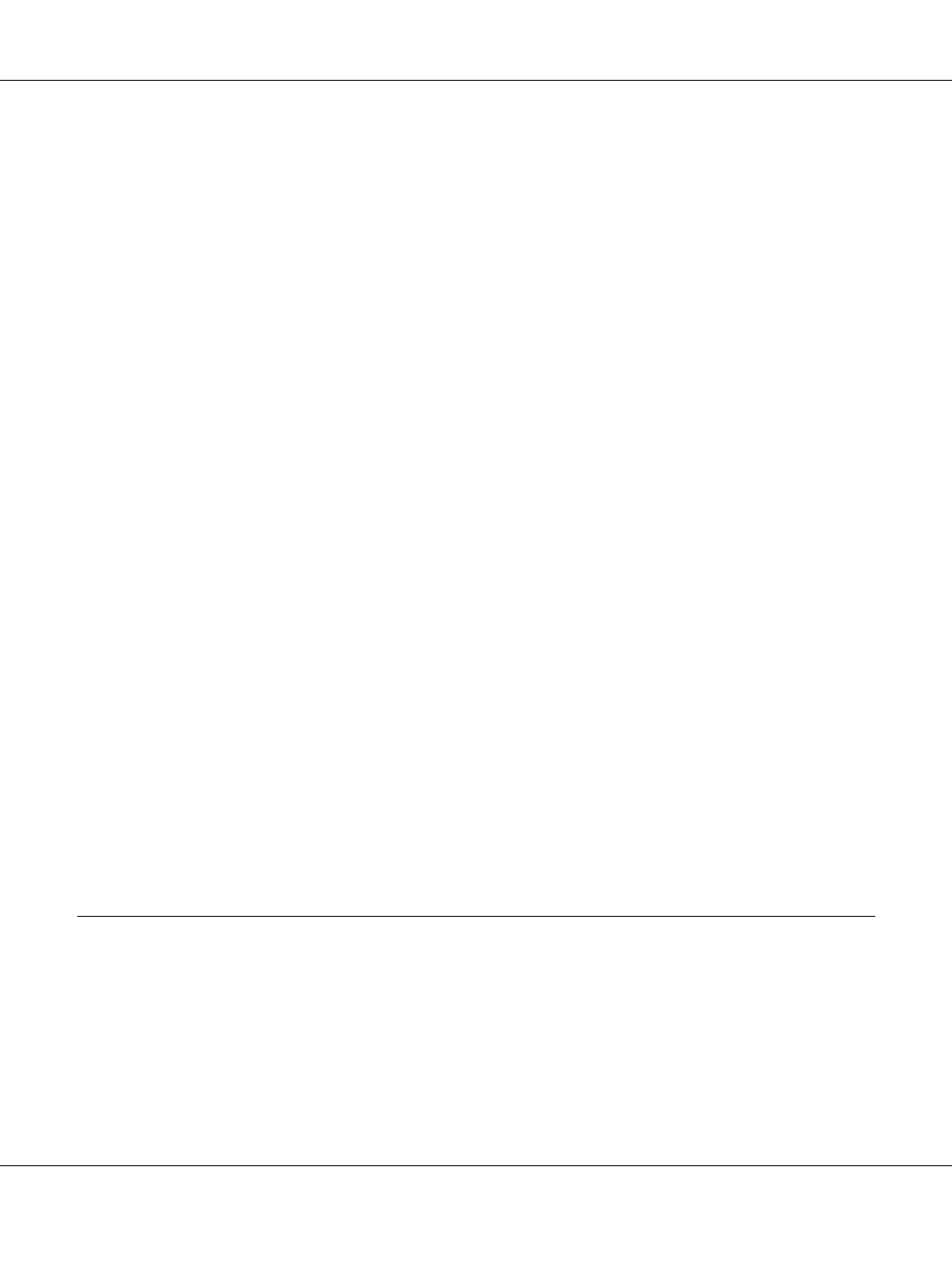
❏ Make sure the printer is on a flat, stable surface that extends beyond the base in all directions. The
printer will not operate properly if it is tilted.
❏ Make sure your paper is not damaged, dirty, or too old.
❏ Make sure your paper is dry and the printable side is facing up in the rear sheet feeder and facing
down in the front paper cassette.
❏ If the paper is curled toward the printable side, flatten it or curl it slightly in the opposite direction.
❏ Make sure the paper type selected in the printer driver is appropriate for the type of paper loaded in
the printer.
&
See “Selecting the Correct Paper Type” on page 34.
❏ Remove each sheet from the output tray as it is printed.
❏ If you are printing on glossy media, place a support sheet (or a sheet of plain paper) beneath the
stack, or load only one sheet at a time.
❏ Do not touch or allow anything to come into contact with the printed side of paper with a shiny
finish. To handle your printouts, follow the instructions on the sheet packed with the paper.
❏ Adjust the print density for the automatic 2-sided printing.
&
See “2-Sided Printing” on page 61.
❏ (For Windows)
Adjust the print density for manual 2-sided printing or 1-sided printing. Access the printer driver,
click the Maintenance tab, click the Extended Settings button, and move the Print Density
slider to the left.
❏ Run the Head Cleaning utility.
&
See “Cleaning the Print Head” on page 153.
❏ If the paper is smeared with ink after printing, clean the interior of the printer.
&
See “Cleaning Inside of Your Printer” on page 160.
Miscellaneous Printout Problems
Incorrect or garbled characters
❏ Turn off the printer and computer. Make sure the printer’s interface cable is securely plugged in.
B-310N/B-510DN User’s Guide
Troubleshooting 181
