Using the head cleaning utility for windows, Using the head cleaning utility for mac os x – Epson B 510DN User Manual
Page 154
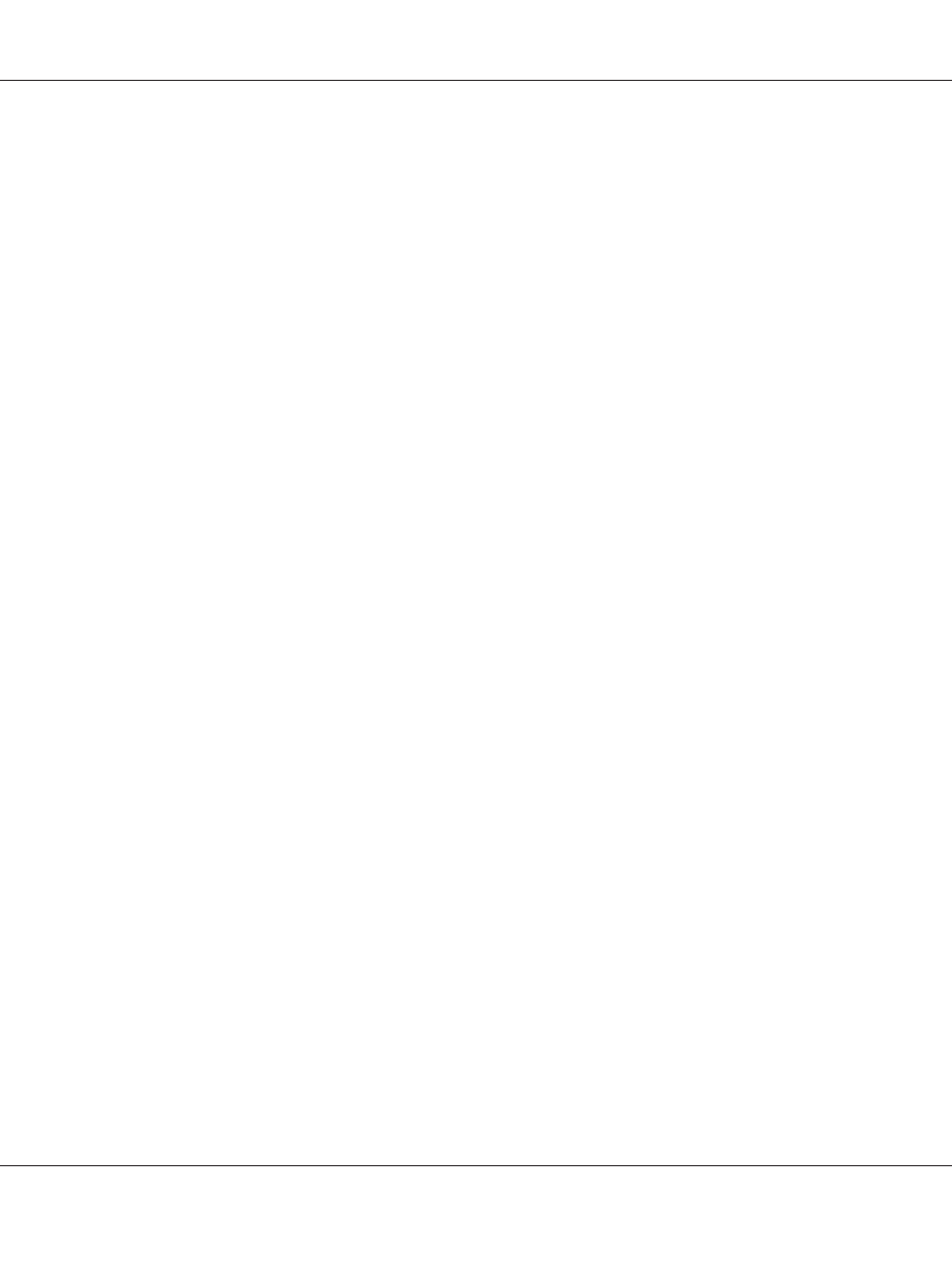
❏ When ink is low you may not be able to clean the print head. When ink is expended you cannot clean
the print head. Replace the appropriate ink cartridge first.
&
See “Replacing an ink cartridge” on page 142.
Using the Head Cleaning utility for Windows
Follow the steps below to clean the print head using the Head Cleaning utility.
1. Make sure the printer is turned on.
2. Make sure that no lights are indicating errors.
3. Make sure that A4 size paper is loaded in the front paper cassette.
4. Right-click the printer icon on the taskbar, then select Head Cleaning.
If the printer icon does not appear, refer to the following section to add the icon.
&
See “From the shortcut icon on the taskbar” on page 17.
5. Follow the on-screen instructions.
The P Power light flashes while the printer performs the cleaning cycle.
c
Caution:
Never turn off the printer while the P Power light is flashing. Doing so may damage the printer.
Note:
❏ If print quality has not improved after repeating this procedure, turn off the printer and wait for at
least six hours. Then run the nozzle check again and repeat the head cleaning if necessary.
❏ If print quality remains a problem, contact Epson Service Center.
&
See “Contacting Epson Support” on page 191.
❏ To maintain print quality, we recommend printing a few pages on a regular basis.
Using the Head Cleaning utility for Mac OS X
Follow the steps below to clean the print head using the Head Cleaning utility.
B-310N/B-510DN User’s Guide
Maintaining Your Printer 154
