Gned manually, see “adding a port – Epson AcuLaser C9300 User Manual
Page 69
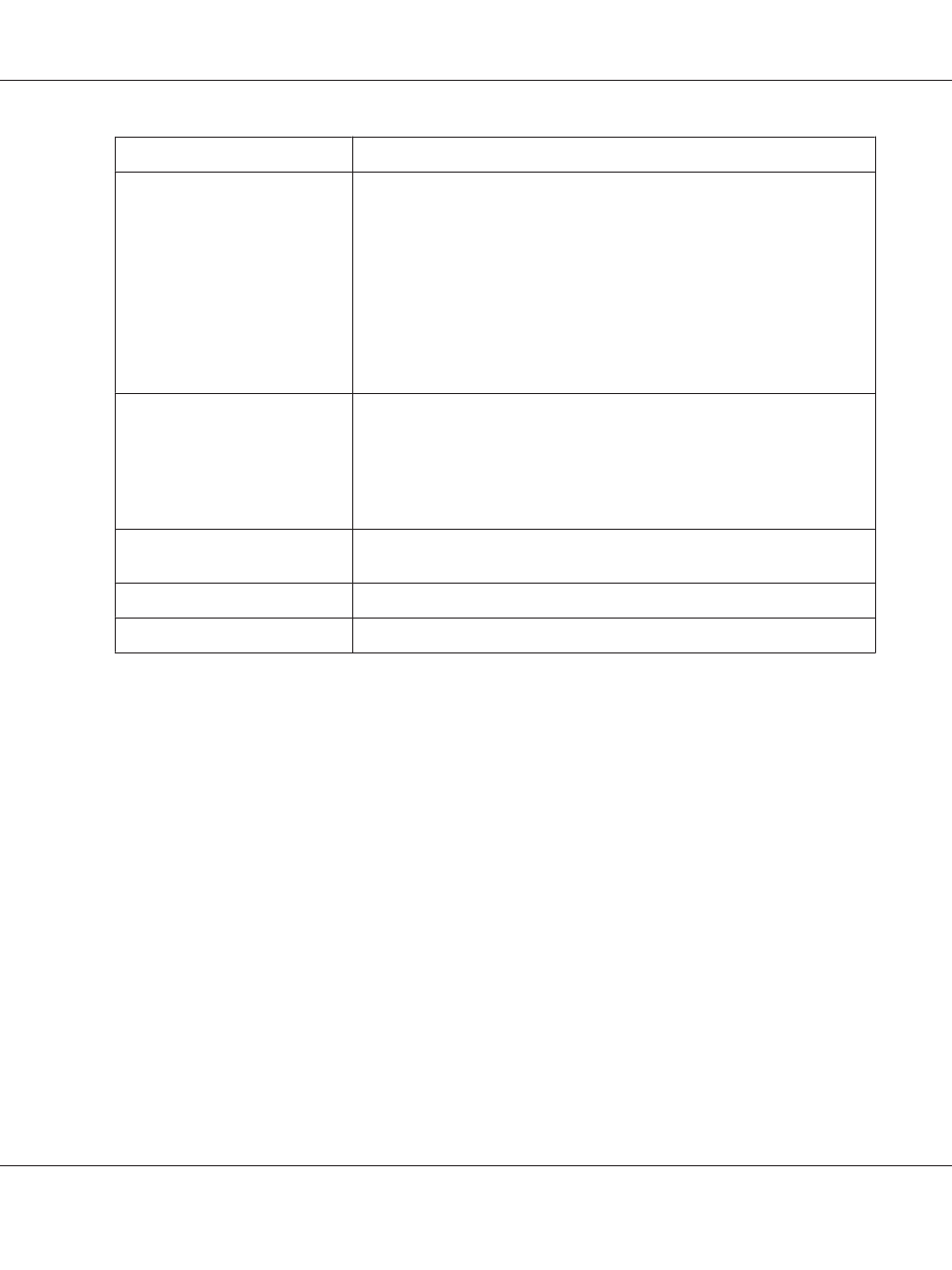
Items
Explanations
Port Type
The following items are listed in the pull-down menu, and you can select the port
type you need.
IP Address (Auto): Configure the port automatically. If the IP address of the
printer is acquired automatically and the computer and the printer are in the same
segment, you can select this port type.
IP Address (Manual): Use the printer’s IP Address for the port name.
HostName (DNS): Use the printer’s host name registered in the DNS server for the
port name.
MS Network: Use the NetBIOS name registered in the printer for the port name.
The port Information
The following items are displayed:
- Port Name (If the port type is changed, the port name and the host name or IP
address are also changed.)
- Printer Model
- Host Name or IP Address
- Protocol
Finish button
Register the port information to the system and close the Add EpsonNet Print Port
Wizard.
Back button
Go back to the printer list window.
Cancel button
Close the Add EpsonNet Print Port Wizard.
The printer is now ready for peer-to-peer printing. To configure the printer port, see “Configuring the
Printer Port” on page 71.
Adding a port for a printer assigned with a static IP address
Install the printer driver before adding a port for the printer. See the manual shipped with your printer
for instructions on how to install the printer driver.
1. Click Start, point to Settings, and then select Printers.
2. Right-click the target printer icon, and then select Properties.
3. Click the Details tab, and then click the Add Port button. Select the Other radio button, and then
select EpsonNet Print Port. Click OK.
Epson Network Guide
Network Software 69
