Epson AcuLaser C9300 User Manual
Page 25
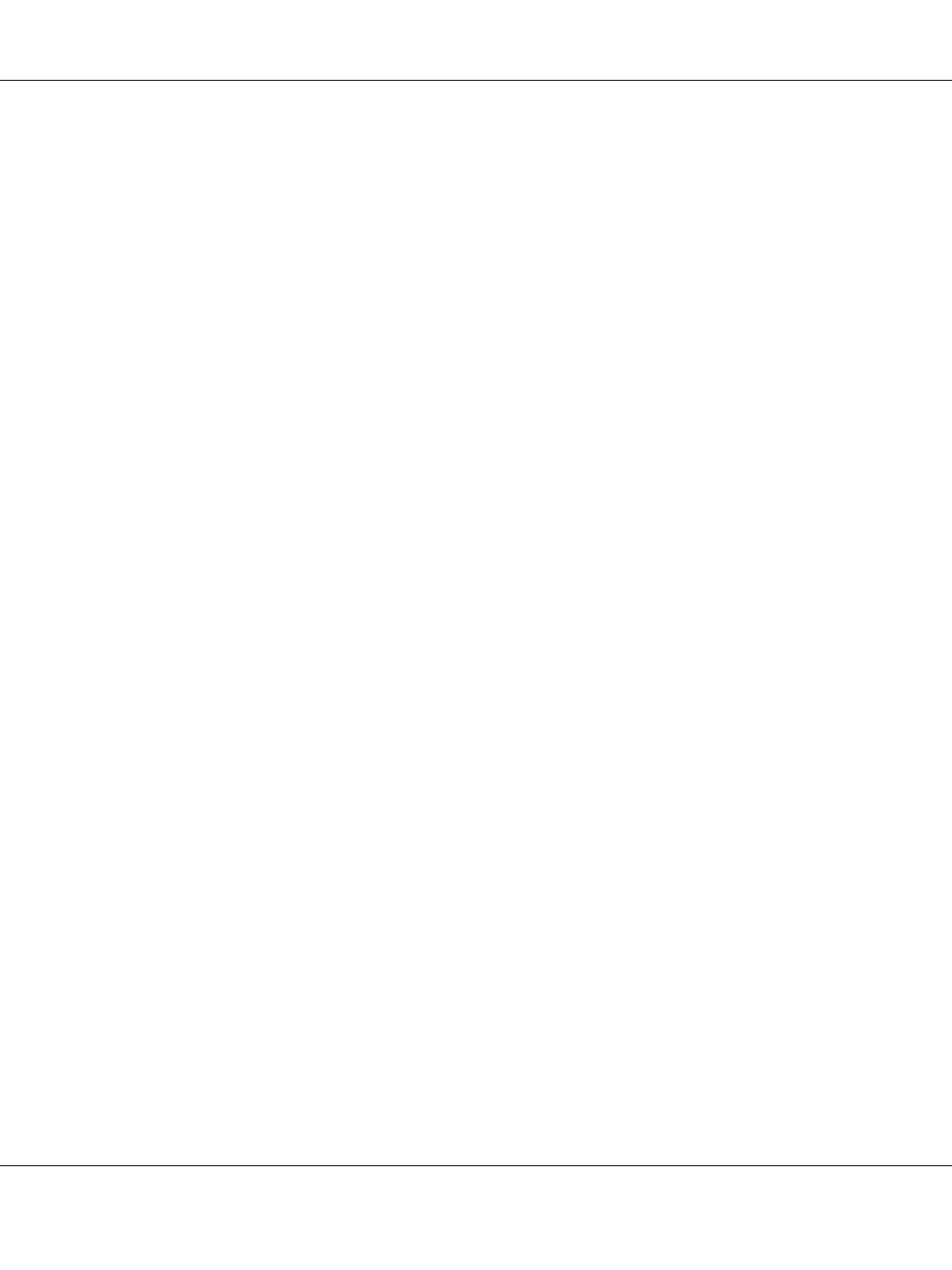
2. The Epson Install Navi screen opens automatically.
If the Epson Install Navi screen does not appear, double-click EPSETUP.EXE on the CD-ROM.
3. Make sure that all applications are closed, and then click the Easy Install icon.
4. The software license agreement screen appears. Select the Agree radio button and then click the
Next
button.
5. Select the Ethernet Network connection radio button and then click the Next button.
Note:
If your printer is connected to your computer with a USB cable, select the Local connection radio
button. Then follow the on-screen instructions.
6. Make sure your printer is connected to the network (a hub or router) and click the Next button.
Note:
If the Windows Security Alert window appears, click the Allow access or Unblock button; otherwise
the printer is not listed on the EpsonNet Setup screen.
7. The Software List screen appears. Select the optional software you want to install from the
Recommended pane, and then click Install.
8. EpsonNet Setup starts.
Follow the on-screen instructions to complete the installation.
Configuring the Network Interface (For Macintosh Users)
Configure the network interface for use on the TCP/IP network and install the printer driver on your
computer.
1. Insert the Software Disc into the CD-ROM drive.
EPSON
folder opens automatically.
2. Double-click the Install Navi icon in the EPSON folder.
The Epson Install Navi screen opens.
Epson Network Guide
How To 25
