Epson AcuLaser C9300 User Manual
Page 9
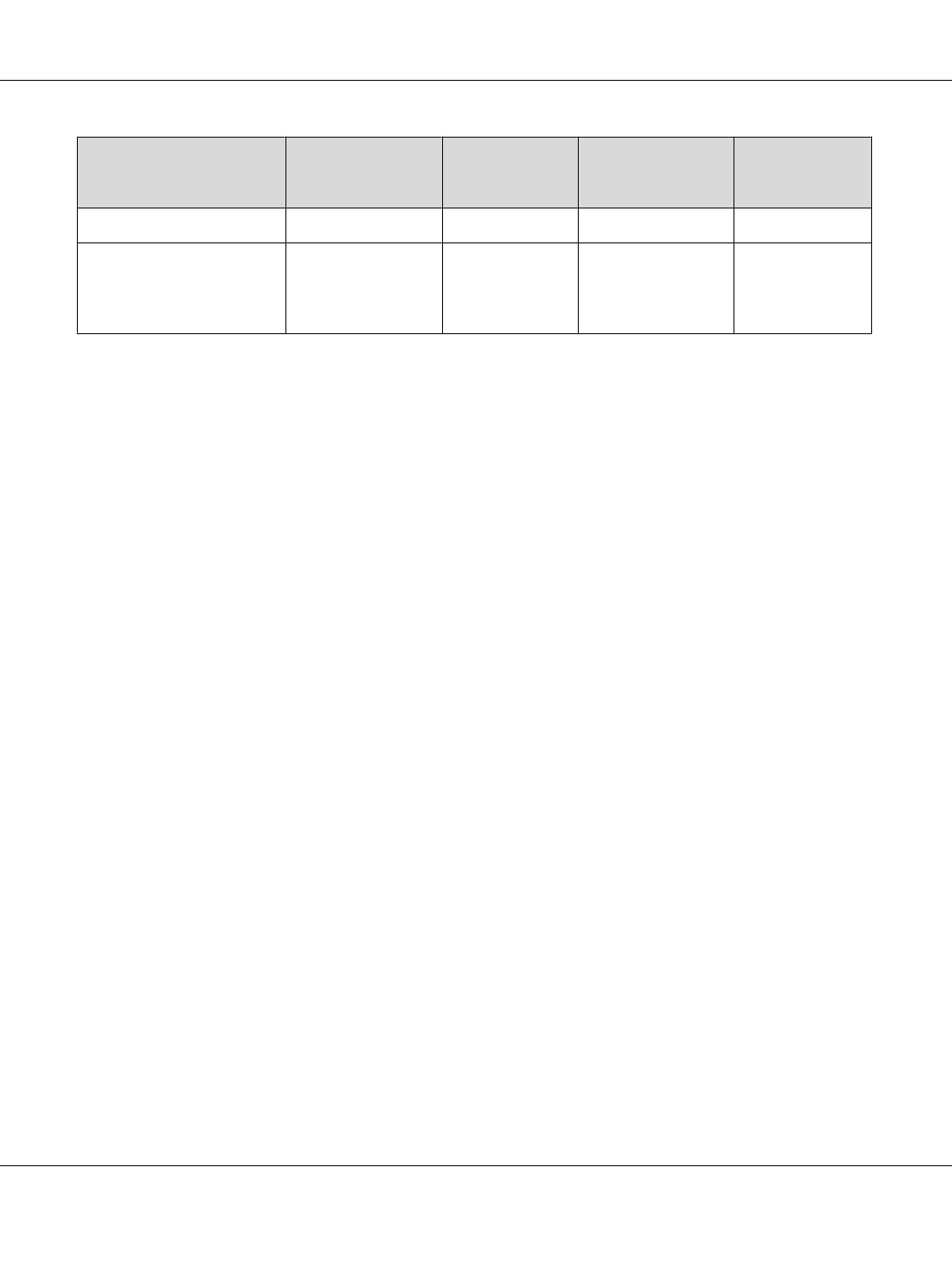
Black-and-white
Printer Driver
Color Printer
Driver
Host Based
Black-and-white
Printer Driver
Host Based
Color Printer
Driver
Zoom Options
Not selected
Not selected
Not selected
Not selected
Printing Mode (in the
Extended Settings dialog box
accessed through the
Optional Settings tab)
High Quality (Printer)
High Quality
(Printer)
(not available)
(not available)
*
When doing settings in the More Settings window that appears by selecting the Advanced check box and pressing the
More Settings button, set the Resolution or Print Quality setting to Fine.
6. Click OK to print the bar code.
Note:
If there is an error in the bar code character string, such as inappropriate data, the bar code will be
printed as it appears on the screen, but it cannot be read by a bar code reader.
Notes on inputting and formatting bar codes
Please note the following when inputting and formatting bar code characters:
❏ Do not apply shading or special character formatting, such as bold, italic, or underline.
❏ Print bar codes in black and white only.
❏ When rotating characters, only specify rotation angles of 90˚, 180˚, and 270˚.
❏ Turn off all automatic character and word spacing settings in your application.
❏ Do not use features in your application that enlarge or reduce the size of characters in only the
vertical or horizontal direction.
❏ Turn off your application’s auto-correct features for spelling, grammar, spacing, etc.
❏ To more easily distinguish bar codes from other text in your document, set your application to
show text symbols, such as paragraph marks, tabs, etc.
❏ Because special characters such as Start bar and Stop bar are added when an Epson BarCode Font
is selected, the resulting bar code may have more characters than were originally input.
❏ For best results, use only the font sizes recommended in “BarCode Font specifications” on
page 10 for the Epson BarCode Font you are using. Bar codes in other sizes may not be readable
with all bar code readers.
Epson Font Guide
Working with Fonts 9
