Printing font samples, Adding more fonts, Selecting fonts – Epson AcuLaser C9300 User Manual
Page 27: Adding more fonts selecting fonts
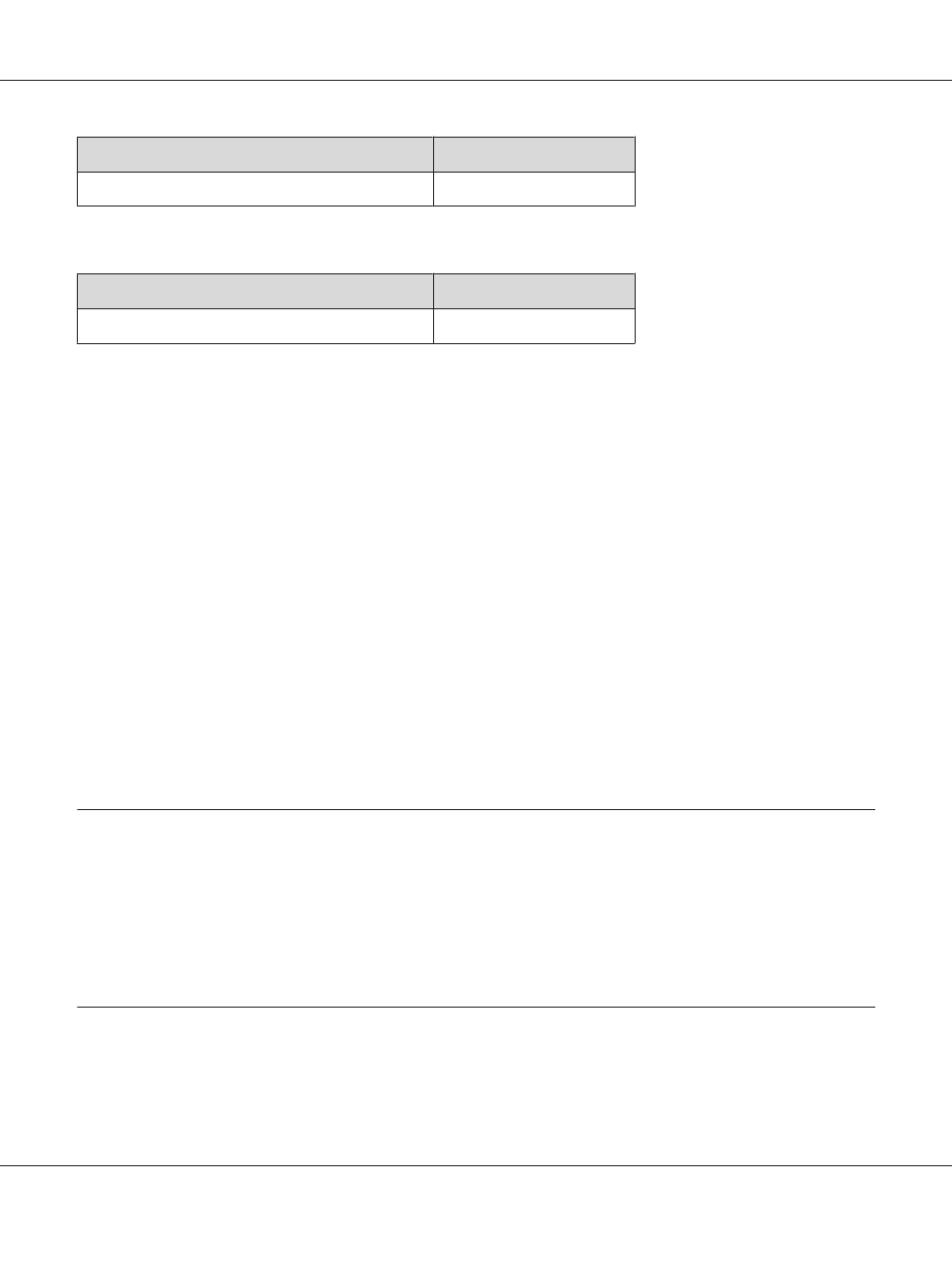
Font Name
Symbol Set
SymbolPS
*2
Bitmap Font
Font Name
Symbol Set
Line Printer
*5
Printing font samples
If your printer has a control panel, you can print samples of the fonts available in each mode by using
the control panel’s Information Menu. Follow these steps to print font samples.
1. Make sure that paper is loaded.
2. Make sure the LCD panel displays Ready or Standby, then press the r Right button.
3. Press the d Down button to select the font sample for the appropriate mode.
4. Press the r Right button to print the selected font sample sheet.
Note:
You can print a font sample sheet from a Web browser if your printer supports EpsonNet Config with
Web Browser.
Adding more fonts
You can add a wide variety of fonts to your computer. Most font packages include an installer for this
purpose.
See your computer documentation for instructions on installing fonts.
Selecting fonts
Whenever possible select fonts in your application. See your software documentation for instructions.
Epson Font Guide
Working with Fonts 27
