The wireless network connection is not working, A movie is not visible on an external display – HP EliteBook 840 G3 User Manual
Page 97
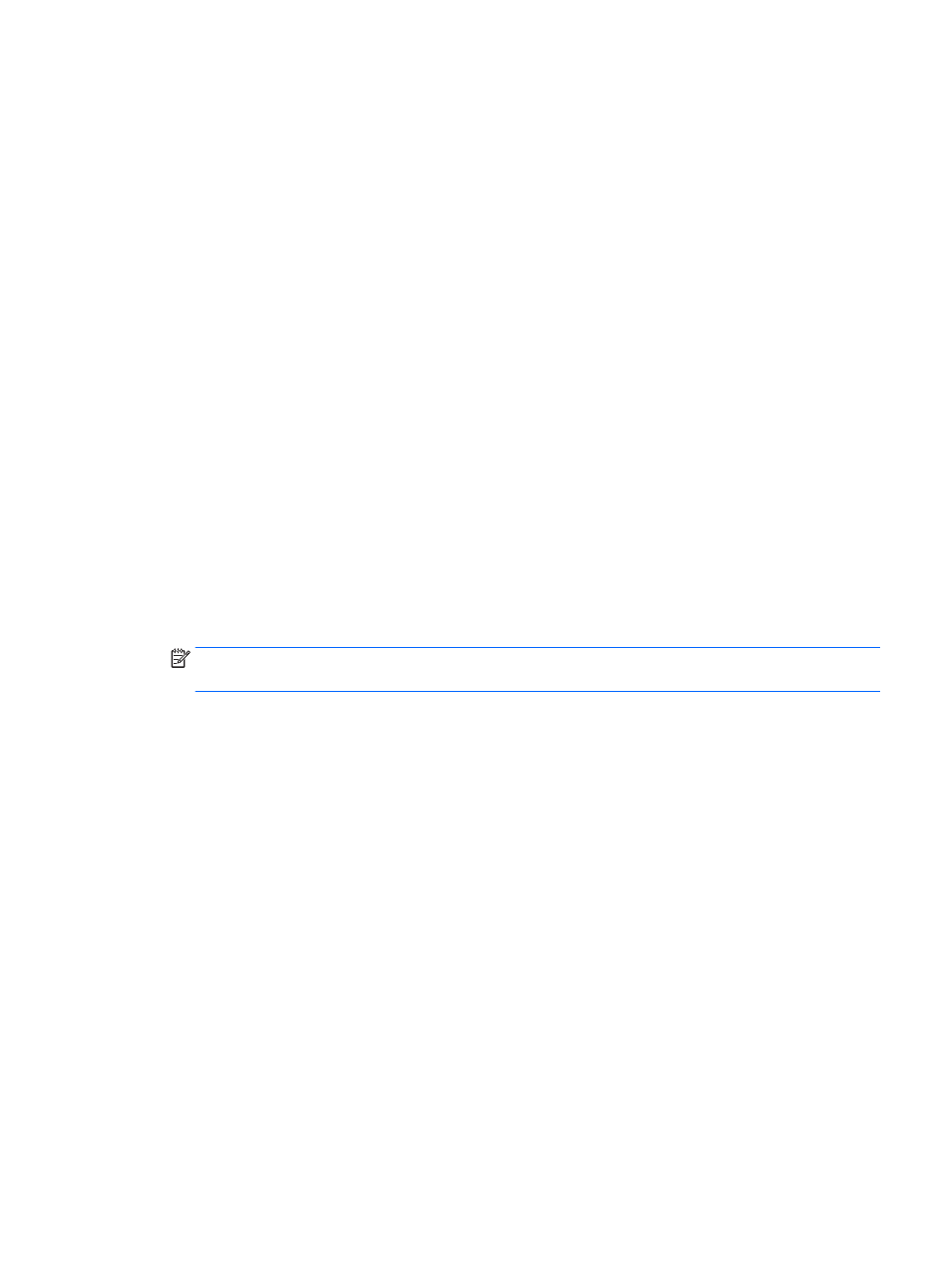
The wireless network connection is not working
If a wireless network connection is not working as expected, follow these suggestions:
●
To enable or disable a wireless or wired network device, click the Network Connection icon on the
Windows desktop in the notification area, at the far right of the taskbar. To enable a device, click on the
device name, and then click Connect. To disable the device, click on the device name, and then click
Disconnect.
●
Be sure that the wireless device is turned on.
●
Be sure that the computer wireless antennas are free from obstructions.
●
Be sure that the cable or DSL modem and its power cord are properly connected and that the lights are
on.
●
Be sure that the wireless router or access point is properly connected to its power adapter and to the
cable or DSL modem, and that the lights are on.
●
Disconnect and then reconnect all cables, and turn the power off and then back on.
A movie is not visible on an external display
1.
If both the computer display and an external display are turned on, press
fn
+
f4
one or more times to
switch between the 2 displays.
2.
Configure the monitor settings to make the external display primary:
a.
From the Windows desktop, right-click on a blank area of the computer desktop, and select Screen
resolution.
b.
Specify a primary display and a secondary display.
NOTE:
When using both displays, the DVD image will not appear on any display designated as the
secondary display.
Resolving issues
87
