HP EliteBook 840 G3 User Manual
Page 8
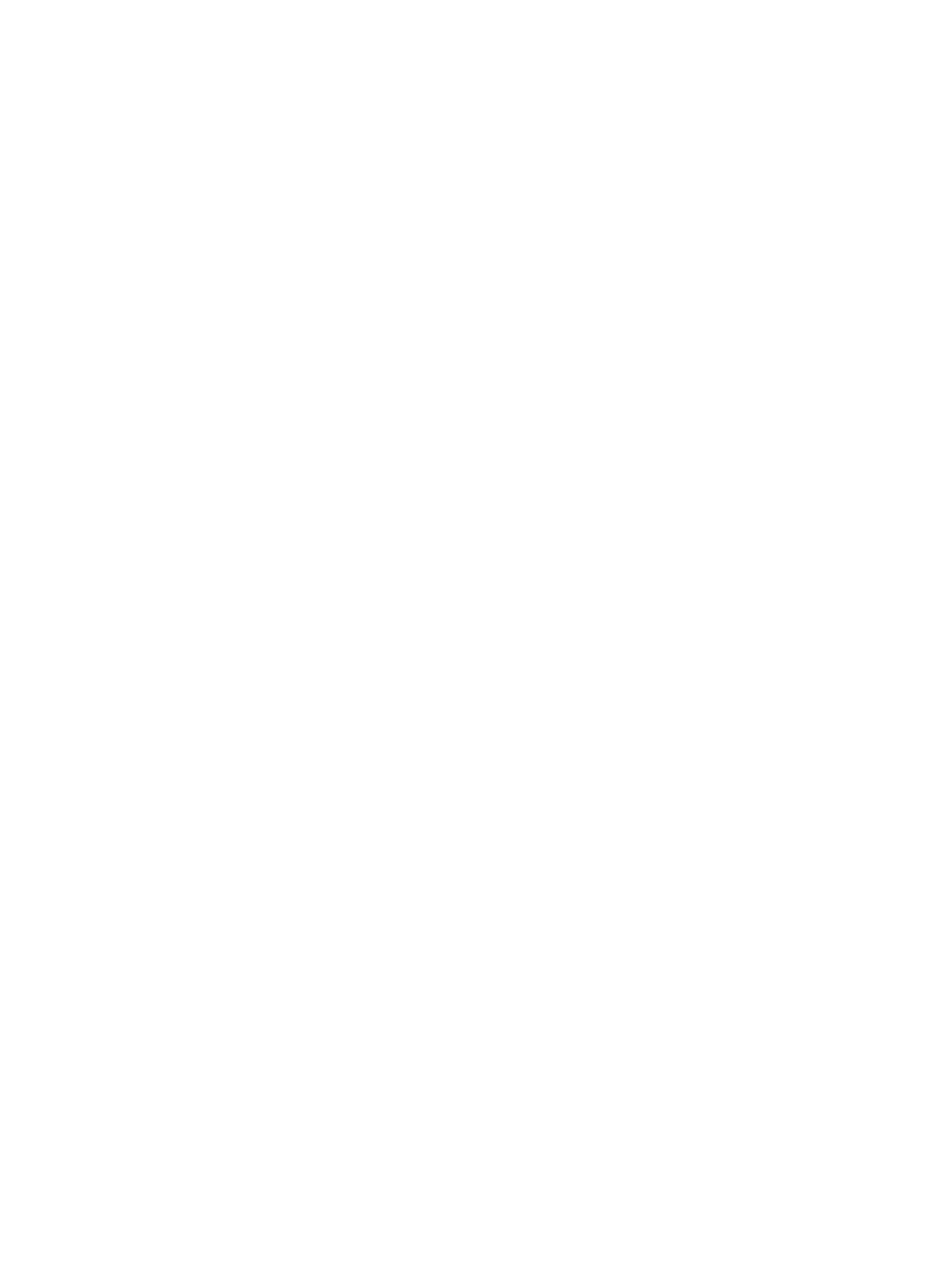
Intel Smart Response Technology (select models only) .................................................................. 54
Improving hard drive performance ................................................................................................... 55
Setting passwords in Windows ......................................................................................................... 58
Setting passwords in Computer Setup ............................................................................................. 59
Managing a BIOS administrator password ........................................................................................ 59
Setting a DriveLock password ........................................................................................ 61
Entering a DriveLock password ...................................................................................... 61
Changing a DriveLock password ..................................................................................... 62
Removing DriveLock protection ..................................................................................... 62
Using antivirus software ...................................................................................................................................... 64
Using firewall software ........................................................................................................................................ 64
Installing critical security updates ...................................................................................................................... 64
Using HP Client Security (select models only) .................................................................................................... 64
Using HP Touchpoint Manager (select models only) ........................................................................................... 65
Installing an optional security cable ................................................................................................................... 65
Using the fingerprint reader (select models only) .............................................................................................. 65
Cleaning the display (All-in-Ones or Notebooks) ........................................................... 67
Cleaning the sides or cover ............................................................................................. 67
Cleaning the TouchPad, keyboard, or mouse ................................................................. 68
viii
