Setting password protection on wakeup, Using battery power, Factory-sealed battery – HP EliteBook 840 G3 User Manual
Page 54
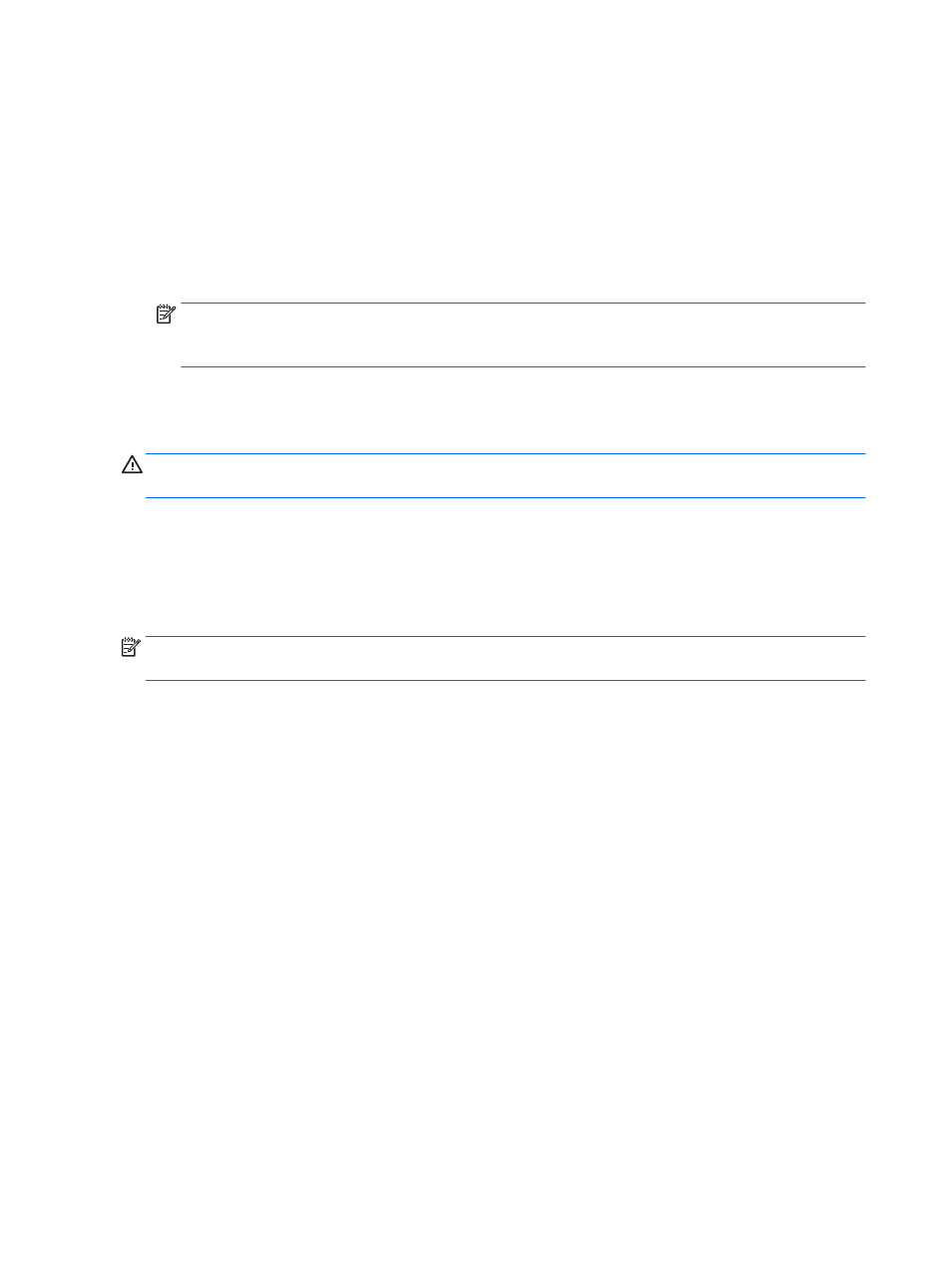
Setting password protection on wakeup
To set the computer to prompt for a password when the computer exits Sleep or Hibernation, follow these
steps:
1.
From the Start screen, type power options, and then select Power Options.
2.
In the left pane, click Require a password on wakeup.
3.
Click Change Settings that are currently unavailable.
4.
Click Require a password (recommended).
NOTE:
If you need to create a user account password or change your current user account password,
click Create or change your user account password, and then follow the on-screen instructions. If you
do not need to create or change a user account password, go to step 5.
5.
Click Save changes.
Using battery power
WARNING!
To reduce potential safety issues, use only the battery provided with the computer, a
replacement battery provided by HP, or a compatible battery purchased from HP.
The computer runs on battery power whenever it is not plugged into external AC power. Computer battery life
varies, depending on power management settings, running programs, display brightness, external devices
connected to the computer, and other factors. Keeping the battery in the computer whenever the computer is
plugged into AC power charges the battery and also protects your work in case of a power outage. If the
computer contains a charged battery and is running on external AC power, the computer automatically
switches to battery power if the AC adapter is disconnected on the computer or an AC power loss occurs.
NOTE:
When you disconnect AC power, the display brightness is automatically decreased to save battery
life. Select computer models can switch between graphic modes to increase battery life.
Factory-sealed battery
To monitor the status of your battery, or if the battery is no longer holding a charge, run Battery Check in Help
and Support. To access battery information, from the Start screen, type support, select the HP Support
Assistant app, and then select Battery and performance. If Battery Check indicates that your battery should
be replaced, contact support.
The battery(ies) in this product cannot be easily replaced by users themselves. Removing or replacing the
battery could affect your warranty coverage. If a battery is no longer holding a charge, contact support.
When a battery has reached the end of its useful life, do not dispose of the battery in general household
waste. Follow the local laws and regulations in your area for battery disposal.
44
Chapter 6 Power management
