Using hp 3d driveguard (select models only), Identifying hp 3d driveguard status, Using raid (select models only) – HP EliteBook 840 G3 User Manual
Page 66
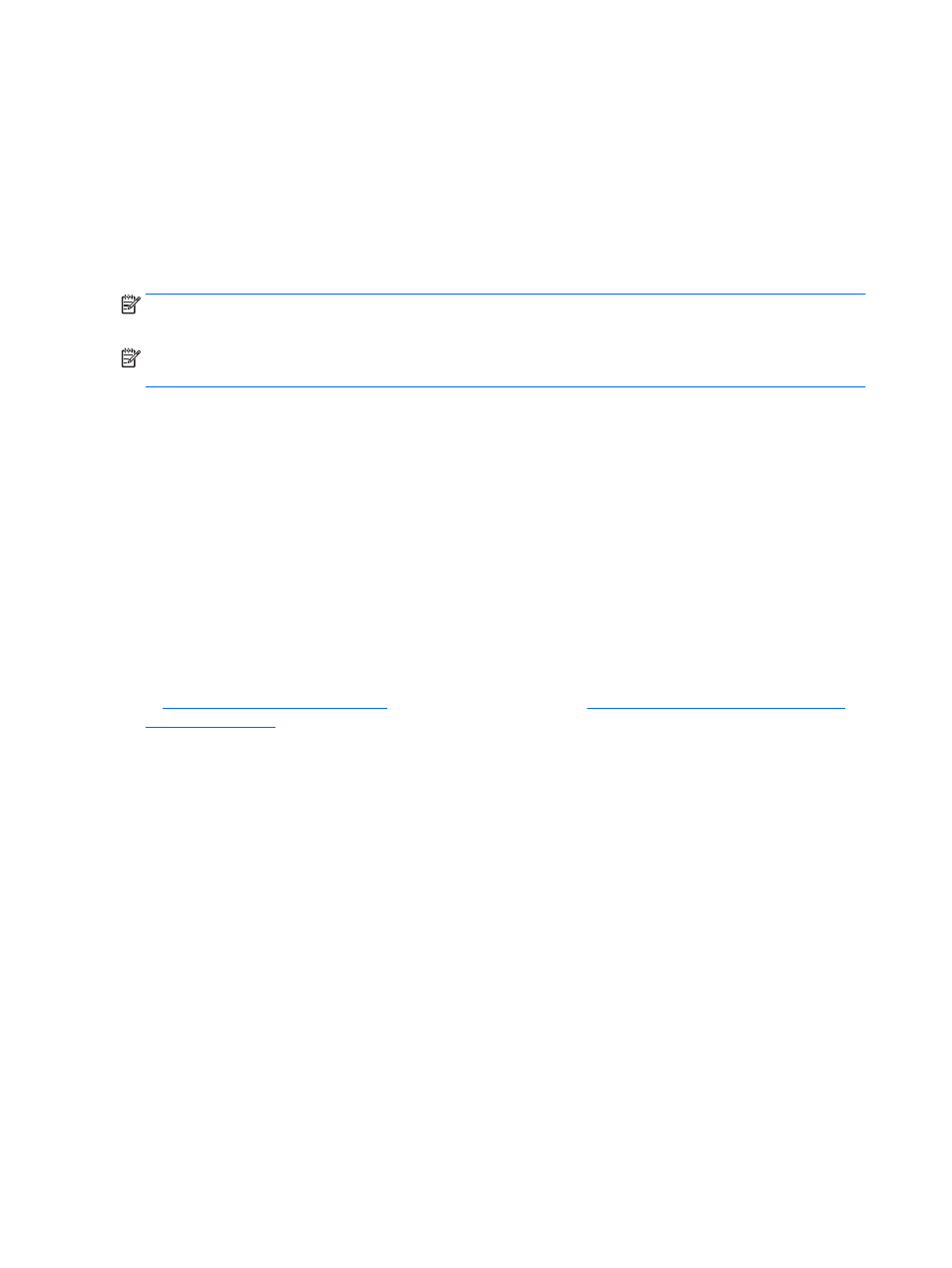
Using HP 3D DriveGuard (select models only)
HP 3D DriveGuard protects a hard drive by parking the drive and halting data requests under either of the
following conditions:
●
You drop the computer.
●
You move the computer with the display closed while the computer is running on battery power.
A short time after the end of one of these events, HP 3D DriveGuard returns the hard drive to normal
operation.
NOTE:
Only internal hard drives are protected by HP 3D DriveGuard. A hard drive installed in an optional
docking device or connected to a USB port is not protected by HP 3D DriveGuard.
NOTE:
Because solid-state drives (SSDs) lack moving parts, HP 3D DriveGuard is unnecessary for these
drives.
For more information, see the HP 3D DriveGuard software Help.
Identifying HP 3D DriveGuard status
The drive light on the computer changes color to show that a drive in the primary hard drive bay and/or the
drive in a secondary hard drive bay (select models only) is parked. To determine whether a drive is currently
protected or whether it is parked, view the icon on the Windows desktop in the notification area, at the far
right of the taskbar, or in the Mobility Center.
Using RAID (select models only)
Redundant Arrays of Independent Disks (RAID) technology allows a computer to use two or more hard disks at
the same time. RAID treats multiple drives as one contiguous drive, either through hardware or software
settings. If multiple disks are set up to work together in this fashion, they are referred to as a RAID array. For
more information, see the HP website. To access the latest user guides, contact support. For U.S. support, go
t
. For worldwide support, go t
.
56
Chapter 8 Drives
