HP EliteBook 840 G3 User Manual
Page 5
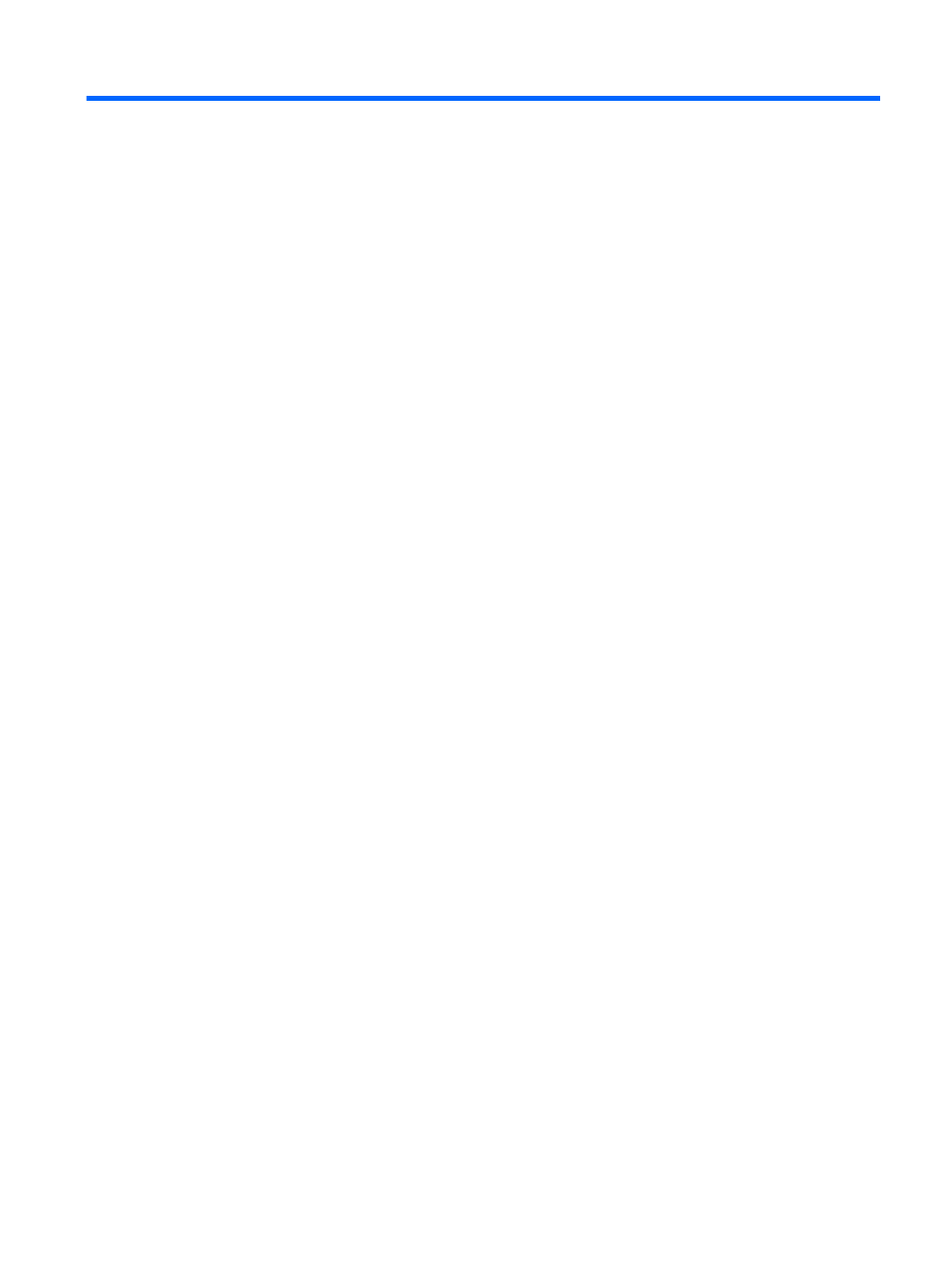
Table of contents
Right ....................................................................................................................................................................... 3
Left ......................................................................................................................................................................... 5
Display .................................................................................................................................................................... 6
Top .......................................................................................................................................................................... 7
TouchPad ............................................................................................................................................. 7
Lights ................................................................................................................................................... 8
Buttons, speakers, and fingerprint reader ........................................................................................ 10
Keys ................................................................................................................................................... 12
Bottom ................................................................................................................................................................. 14
Front ..................................................................................................................................................................... 15
Using the wireless button ............................................................................................... 16
Using operating system controls .................................................................................... 17
Using an Internet service provider ................................................................................. 17
Setting up a WLAN .......................................................................................................... 18
Configuring a wireless router .......................................................................................... 18
Protecting your WLAN ..................................................................................................... 18
Connecting to a WLAN ..................................................................................................... 19
Using HP Mobile Broadband (select models only) ............................................................................ 19
Inserting and removing a SIM card (select models only) .................................................................. 20
Using HP Mobile Connect (select models only) ................................................................................. 20
Using GPS (select models only) ......................................................................................................... 20
Using Bluetooth wireless devices ...................................................................................................... 21
v
