Using hp touchpoint manager (select models only), Installing an optional security cable, Using the fingerprint reader (select models only) – HP EliteBook 840 G3 User Manual
Page 75
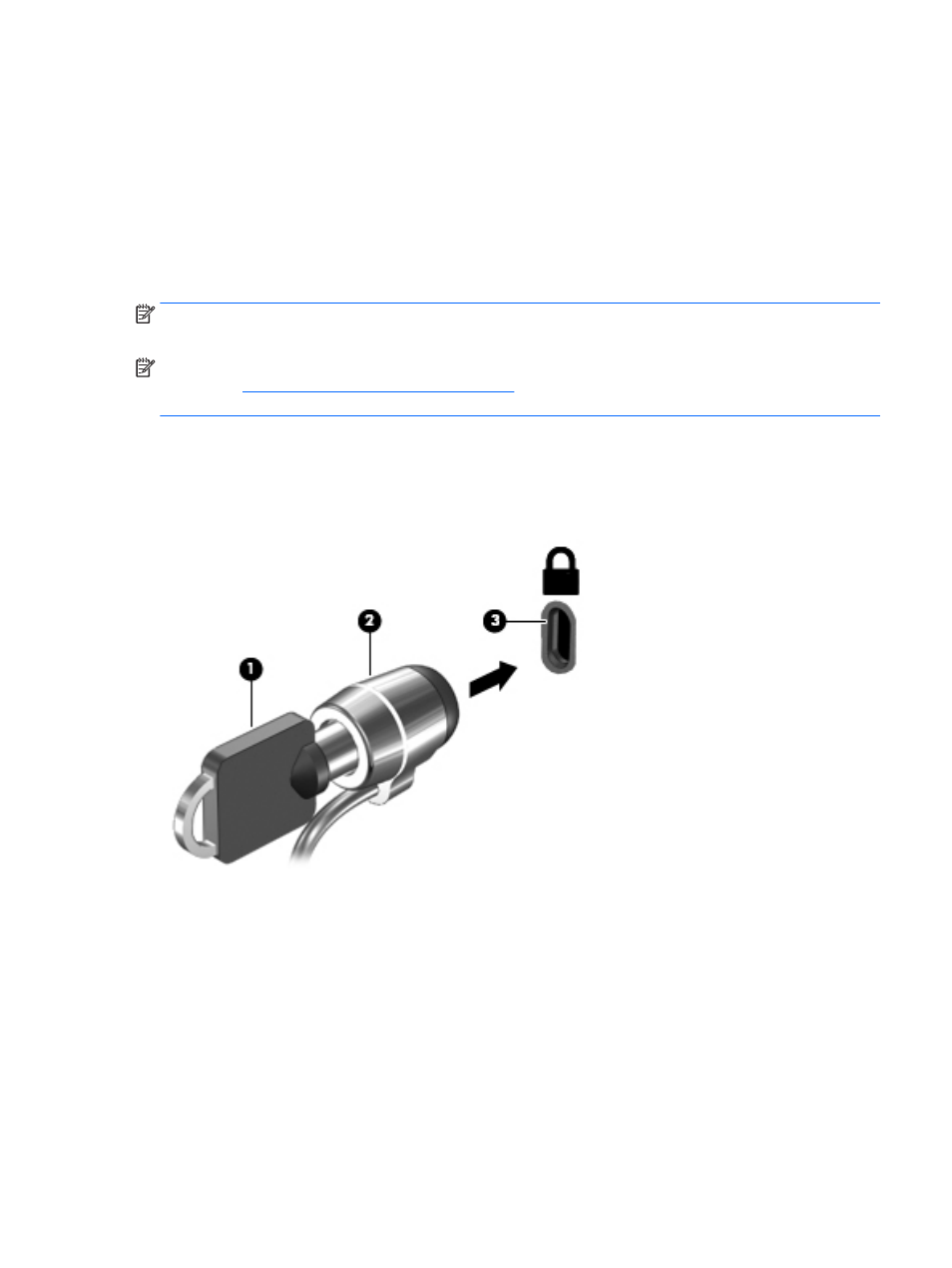
Using HP Touchpoint Manager (select models only)
HP Touchpoint Manager is a cloud-based IT solution that enables businesses to effectively manage and
secure their company assets. HP Touchpoint Manager helps protect devices against malware and other
attacks, monitors device health, and enables customers to reduce time spent solving end-user device and
security issues. Customers can quickly download and install the software, which is highly cost effective
relative to traditional in-house solutions.
Installing an optional security cable
NOTE:
A security cable is designed to act as a deterrent, but it may not prevent the computer from being
mishandled or stolen.
NOTE:
The security cable slot on your computer may look slightly different from the illustration in this
Getting to know your computer on page 3
for the location of the security cable slot on your
computer.
1.
Loop the security cable around a secured object.
2.
Insert the key (1) into the cable lock (2).
3.
Insert the cable lock into the security cable slot on the computer (3), and then lock the cable lock with
the key.
Using the fingerprint reader (select models only)
Integrated fingerprint readers are available on select computer models. In order to use the fingerprint reader,
you must enroll your fingerprints in the HP Client Security's Credential Manager. Refer to the HP Client
Security software Help.
After you enroll your fingerprints in Credential Manager, you can use HP Client Security's Password Manager to
store and fill in your user names and passwords in supported websites and applications.
Using HP Touchpoint Manager (select models only)
65
