Improving hard drive performance, Using disk defragmenter, Using disk cleanup – HP EliteBook 840 G3 User Manual
Page 65: Using disk defragmenter using disk cleanup
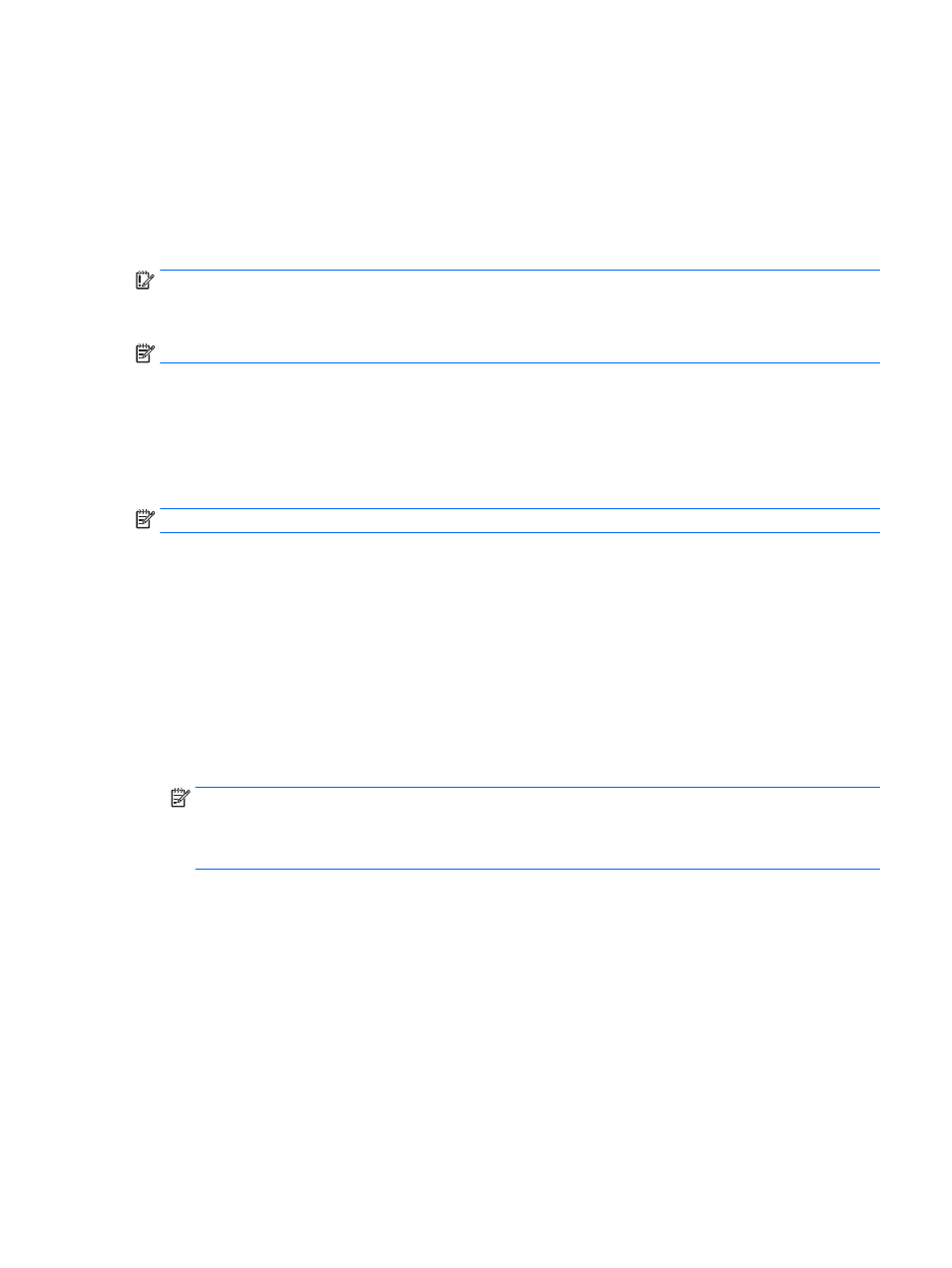
If you add or upgrade a hard drive and intend to set a RAID volume, you must temporarily disable SRT, set the
RAID volume, and then enable SRT. To temporarily disable SRT:
1.
From the Start screen, type Intel, and then select Intel Rapid Storage Technology.
2.
Click the Acceleration link, and then click the Disable Acceleration link.
3.
Wait for the Acceleration Mode to complete.
4.
Click the Reset to Available link.
IMPORTANT:
You must temporarily disable SRT when changing RAID modes. Make the change and then re-
enable SRT. Failure to temporarily disable this feature will prevent you from creating or changing RAID
volumes.
NOTE:
HP does not support SRT with self-encrypting drives (SEDs).
Improving hard drive performance
Using Disk Defragmenter
As you use the computer, files on the hard drive become fragmented. Disk Defragmenter consolidates the
fragmented files and folders on the hard drive so that the system can run more efficiently.
NOTE:
It is not necessary to run Disk Defragmenter on solid-state drives.
After you start Disk Defragmenter, it works without supervision. Depending on the size of your hard drive and
the number of fragmented files, Disk Defragmenter may take more than an hour to complete. You may want
to set it to run during the night or at another time when you do not need access to your computer.
HP recommends defragmenting your hard drive at least once a month. You may set Disk Defragmenter to run
on a monthly schedule, but you can defragment your computer manually at any time.
To run Disk Defragmenter:
1.
Connect the computer to AC power.
2.
From the Start screen, type disk.
3.
Click Optimize.
NOTE:
Windows includes the User Account Control feature to improve the security of your computer.
You may be prompted for your permission or password for tasks such as installing software, running
utilities, or changing Windows settings. Refer to HP Support Assistant. To access HP Support Assistant,
from the Start screen, select the HP Support Assistant app.
For additional information, access the Disk Defragmenter software Help.
Using Disk Cleanup
Disk Cleanup searches the hard drive for unnecessary files that you can safely delete to free up disk space and
help the computer to run more efficiently.
To run Disk Cleanup:
1.
From the Start screen, type disk, and then select Uninstall apps to free up disk space.
2.
Follow the on-screen instructions.
Using hard drives
55
