Software is functioning abnormally, The computer is on but not responding, The computer is unusually warm – HP EliteBook 840 G3 User Manual
Page 94: An external device is not working, The wireless network connection is not working
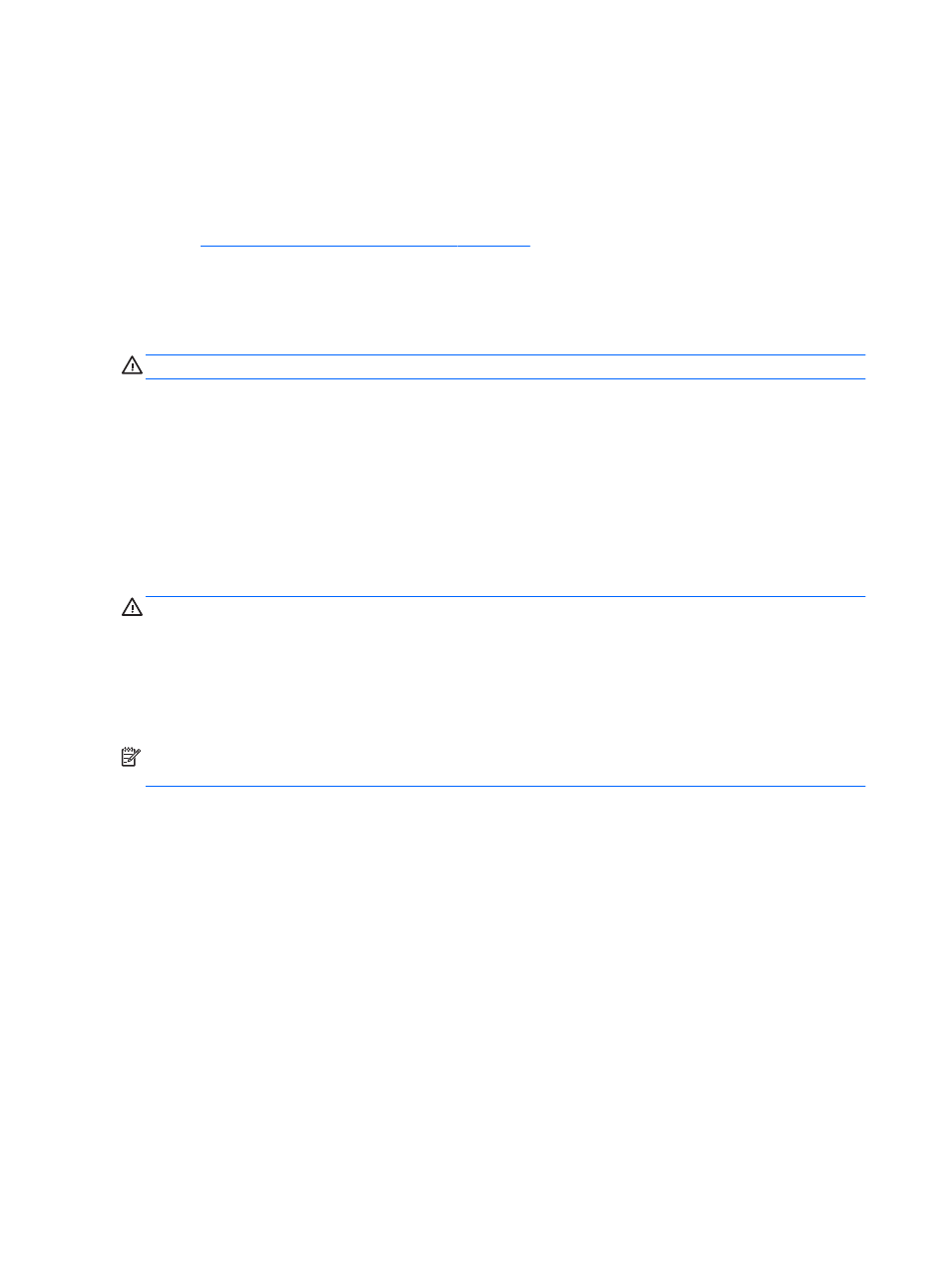
or on both devices simultaneously. When you press
fn
+
f4
repeatedly, the image alternates among the
computer display, one or more external displays, and simultaneous display on all devices.
Software is functioning abnormally
If the software is unresponsive or responds abnormally, restart the computer. Click Start, click the arrow next
to Shut down, and then select Restart. If you cannot restart the computer using this procedure, see the next
The computer is on but not responding on page 84
.
The computer is on but not responding
If the computer is turned on but is not responding to software or keyboard commands, try the following
emergency shutdown procedures, in the sequence provided, until shutdown occurs:
CAUTION:
Emergency shutdown procedures result in the loss of unsaved information.
●
Press and hold the power button for at least 5 seconds.
●
Disconnect the computer from external power and remove the battery.
The computer is unusually warm
It is normal for the computer to feel warm to the touch while it is in use. But if the computer feels unusually
warm, it may be overheating because a vent is blocked.
If you suspect that the computer is overheating, allow the computer to cool to room temperature. Be sure to
keep all vents free from obstructions while you are using the computer.
WARNING!
To reduce the possibility of heat-related injuries or of overheating the computer, do not place the
computer directly on your lap or obstruct the computer air vents. Use the computer only on a hard, flat
surface. Do not allow another hard surface, such as an adjoining optional printer, or a soft surface, such as
pillows or rugs or clothing, to block airflow. Also, do not allow the AC adapter to contact the skin or a soft
surface, such as pillows or rugs or clothing, during operation. The computer and the AC adapter comply with
the user-accessible surface temperature limits defined by the International Standard for Safety of
Information Technology Equipment (IEC 60950).
NOTE:
The fan in the computer starts up automatically to cool internal components and prevent
overheating. It is normal for the internal fan to cycle on and off during operation.
An external device is not working
Follow these suggestions if an external device does not function as expected:
●
Turn on the device according to the manufacturer's instructions.
●
Be sure that all device connections are secure.
●
Be sure that the device is receiving electrical power.
●
Be sure that the device, especially if it is older, is compatible with the operating system.
●
Be sure that the correct drivers are installed and updated.
The wireless network connection is not working
If a wireless network connection is not working as expected, follow these suggestions:
●
To enable or disable a wireless or wired network device, click the Network Connection icon on the
Windows desktop in the notification area, at the far right of the taskbar. To enable a device, click on the
84
Appendix B Troubleshooting
