HP EliteBook 840 G3 User Manual
Page 6
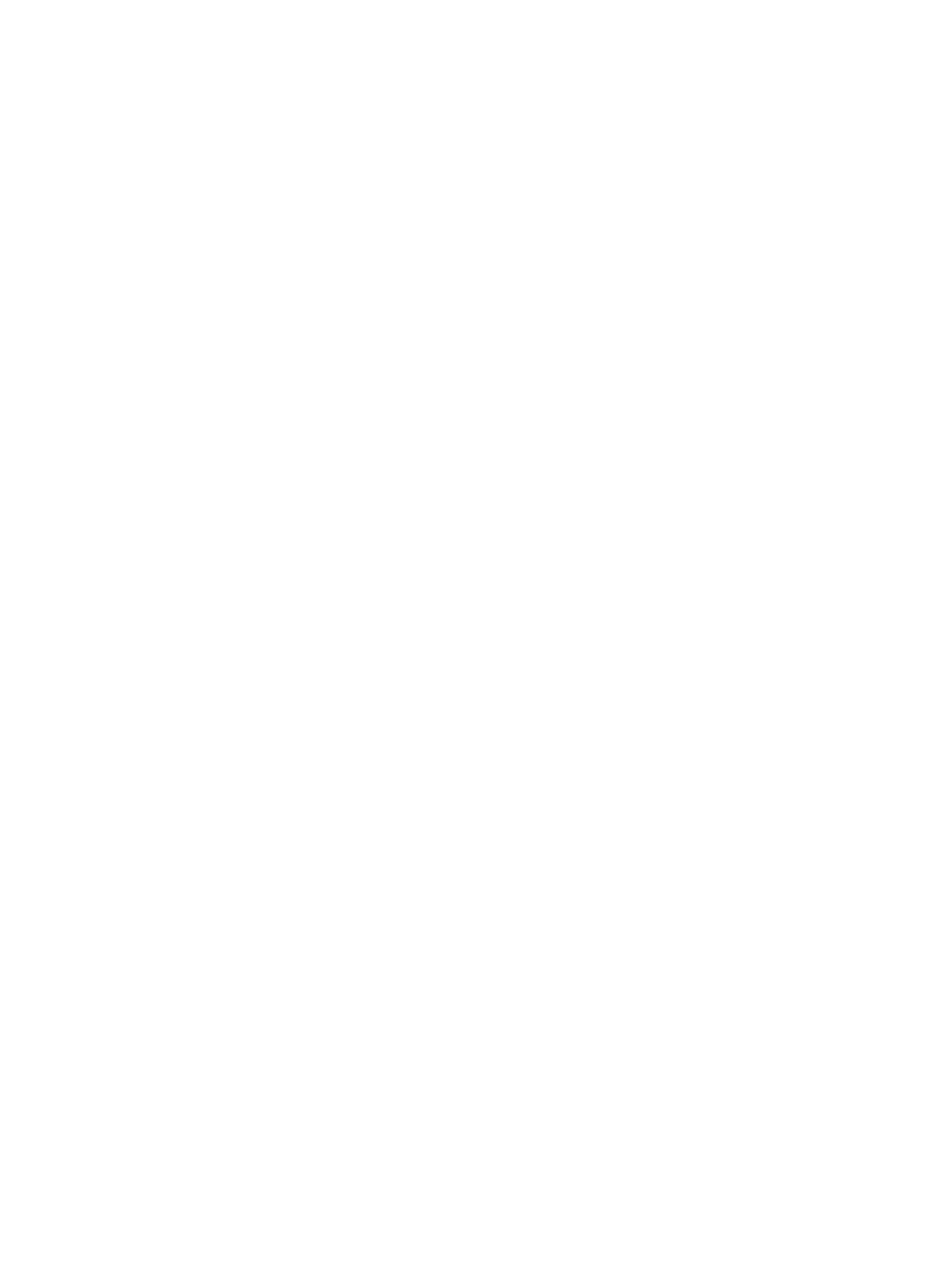
Turning the TouchPad off and on .................................................................................... 23
Tapping ............................................................................................................................ 23
Scrolling .......................................................................................................................... 24
2-finger pinch zoom ........................................................................................................ 24
2-finger click ................................................................................................................... 24
Rotating (select models only) ......................................................................................... 25
Flicking (select models only) .......................................................................................... 26
Identifying the hot keys .................................................................................................................... 26
Using keypads ................................................................................................................................... 27
Using the embedded numeric keypad (select models only) .......................................... 28
Connecting speakers ......................................................................................................................... 31
Adjusting the volume ........................................................................................................................ 31
Connecting headphones .................................................................................................................... 32
Connecting a microphone ................................................................................................................. 32
Connecting headphones and microphones ...................................................................................... 32
Checking audio functions on the computer ...................................................................................... 32
VGA .................................................................................................................................................... 35
DisplayPort ........................................................................................................................................ 35
Intel Wireless Display (select models only) ...................................................................................... 36
Discovering and connecting wired displays using MultiStream Transport ...................................... 36
vi
