Connecting headphones, Connecting a microphone, Connecting headphones and microphones – HP EliteBook 840 G3 User Manual
Page 42: Checking audio functions on the computer
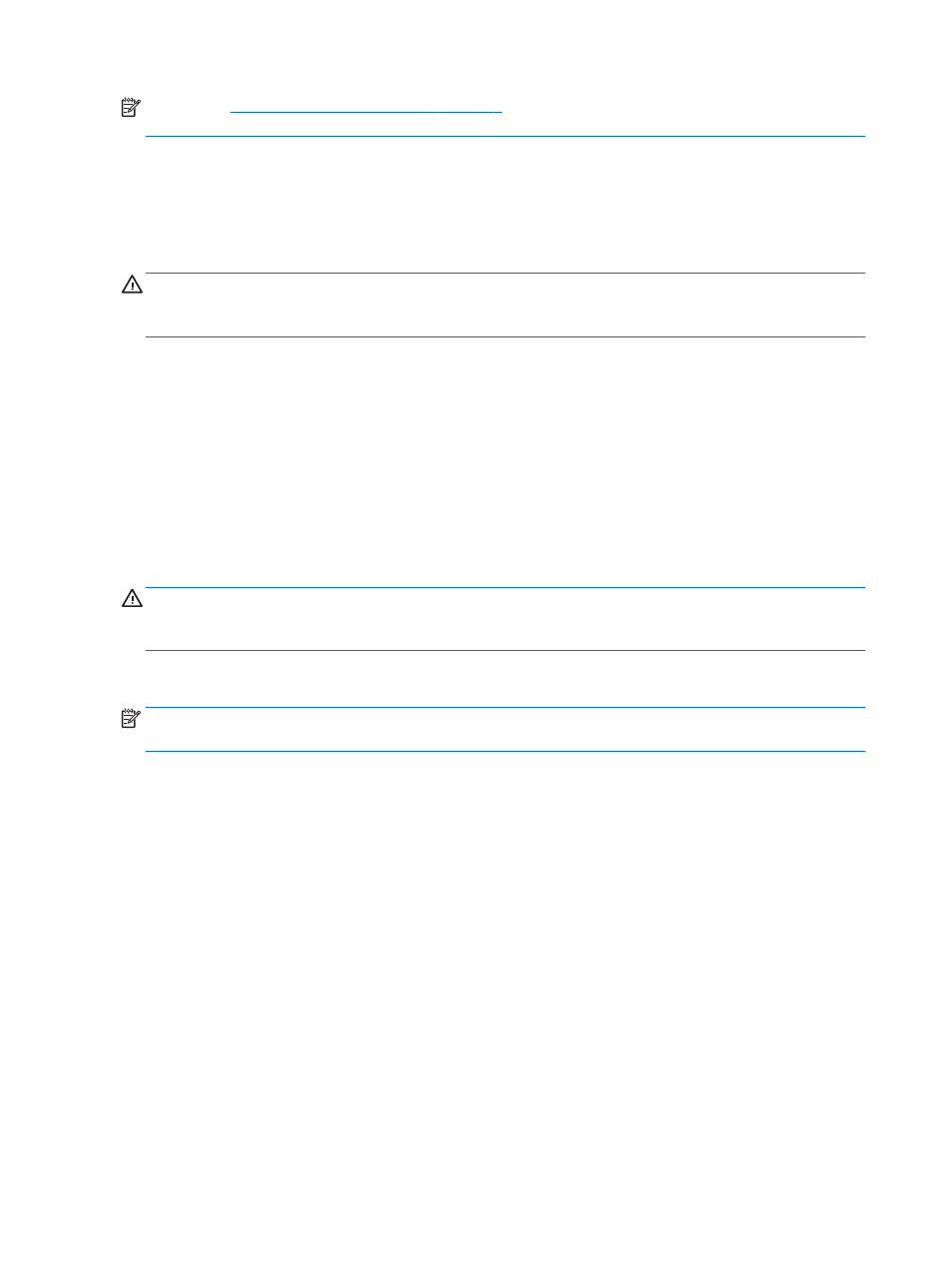
NOTE:
See
Getting to know your computer on page 3
for information on what type of volume controls your
computer has.
Connecting headphones
You can connect wired headphones to the audio-in (headphone)/audio-out (microphone) combo jack on your
computer.
To connect wireless headphones to your computer, follow the device manufacturer's instructions.
WARNING!
To reduce the risk of personal injury, lower the volume setting before putting on headphones,
earbuds, or a headset. For additional safety information, see the Regulatory, Safety and Environmental
Notices.
Connecting a microphone
To record audio, connect a microphone to the audio-in (headphone)/audio-out (microphone) combo jack on
the computer. For best results when recording, speak directly into the microphone and record sound in a
setting free of background noise.
Connecting headphones and microphones
You can connect wired headphones or headsets to the audio-out (headphone)/audio-in (microphone) combo
jack on your computer. Many headsets with integrated microphones are commercially available.
To connect wireless headphones or headsets to your computer, follow the device manufacturer's instructions.
WARNING!
To reduce the risk of personal injury, lower the volume setting before putting on headphones,
earbuds, or a headset. For additional safety information, see the Regulatory, Safety and Environmental
Notices. To access this guide, select Start > All Programs > HP Help and Support > HP Documentation.
Checking audio functions on the computer
NOTE:
For best results when recording, speak directly into the microphone and record sound in a setting
free of background noise.
To check the audio functions on your computer, follow these steps:
1.
Select Start > Control Panel > Hardware and Sound > Sound.
2.
When the Sound window opens, click the Sounds tab. Under Program Events, select any sound event,
such as a beep or alarm, and click the Test button.
You should hear sound through the speakers or through connected headphones.
To check the recording functions on your computer, follow these steps:
1.
Select Start > All Programs > Accessories > Sound Recorder.
2.
Click Start Recording and speak into the microphone.
3.
Save the file to your desktop.
4.
Open a multimedia program and play back the sound.
To confirm or change the audio settings on your computer:
▲
Select Start > Control Panel > Audio.
32
Chapter 5 Multimedia
