HP EliteBook 840 G3 User Manual
Page 8
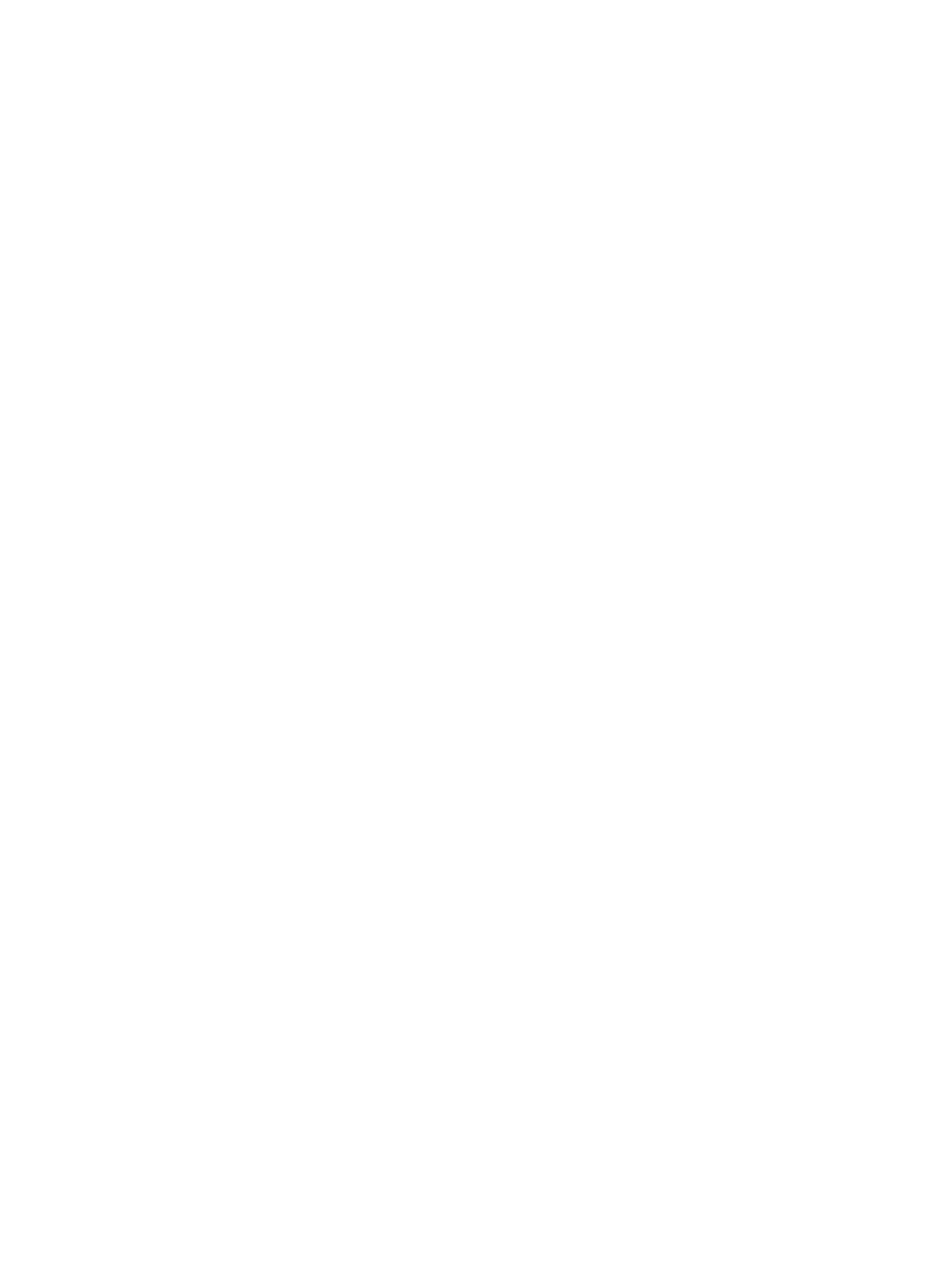
Intel Smart Response Technology (select models only) .................................................................. 51
Improving hard drive performance ................................................................................................... 52
Setting passwords in Windows ......................................................................................................... 55
Setting passwords in Computer Setup ............................................................................................. 56
Managing a BIOS administrator password ........................................................................................ 56
Setting a DriveLock password ........................................................................................ 58
Entering a DriveLock password ...................................................................................... 59
Changing a DriveLock password ..................................................................................... 59
Removing DriveLock protection ..................................................................................... 59
Using antivirus software ...................................................................................................................................... 61
Using firewall software ........................................................................................................................................ 61
Installing critical security updates ...................................................................................................................... 61
Using HP Client Security (select models only) .................................................................................................... 62
Using HP Touchpoint Manager (select models only) ........................................................................................... 62
Installing an optional security cable ................................................................................................................... 62
Using the fingerprint reader (select models only) .............................................................................................. 63
viii
