Using hp mobile connect (select models only), Using gps (select models only), Using bluetooth wireless devices – HP EliteBook 840 G3 User Manual
Page 30
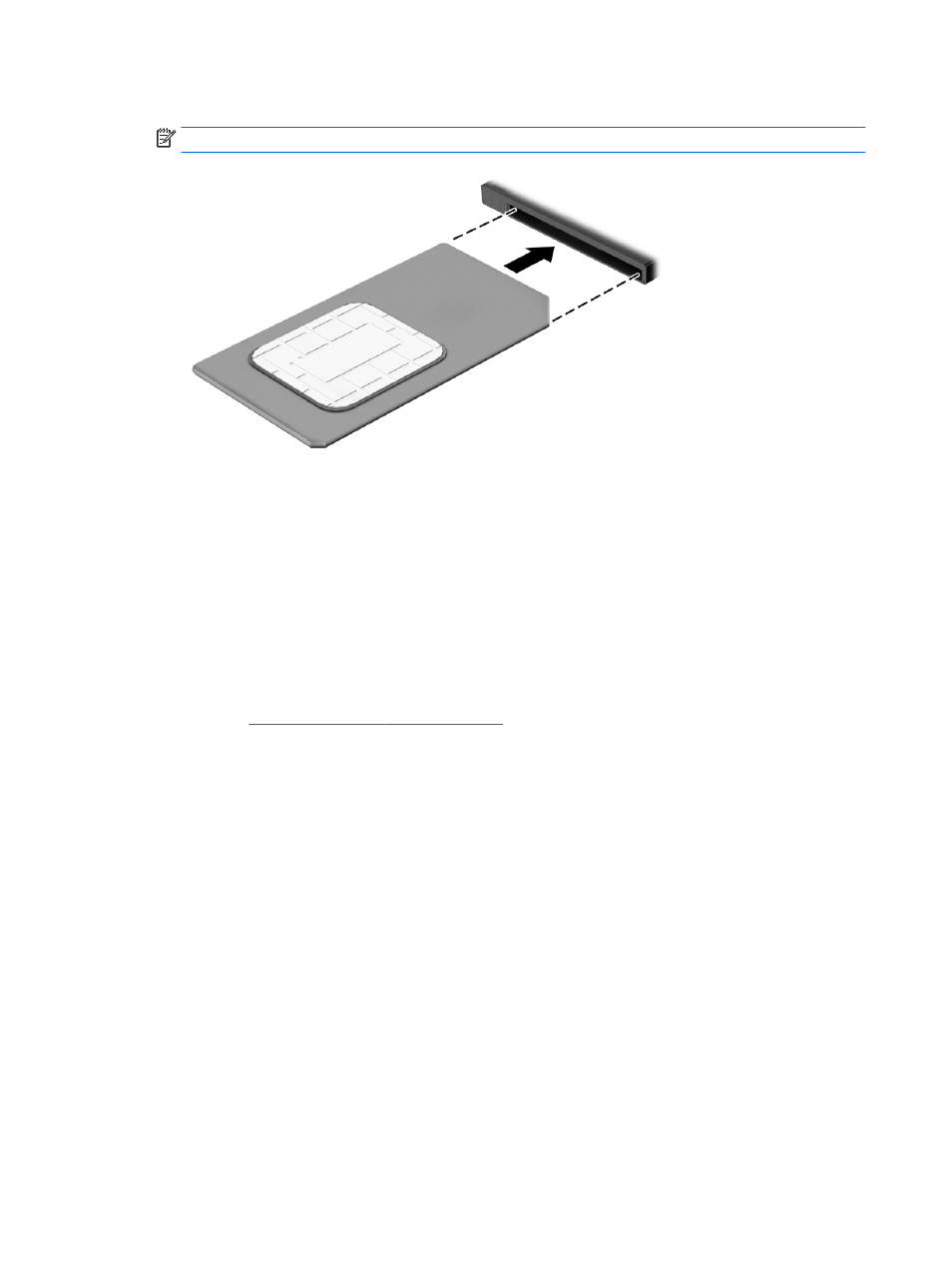
5.
Insert the SIM card into the SIM slot, and gently push the SIM card into the slot until it is firmly seated.
NOTE:
The SIM card in your computer may look slightly different from the illustration in this section.
6.
Reconnect external power.
7.
Reconnect external devices.
8.
Turn on the computer.
To remove a SIM card, press in on the SIM card, and then remove it from the slot.
Using HP Mobile Connect (select models only)
HP Mobile Connect is a prepaid, mobile broadband service that provides a cost-effective, secure, simple, and
flexible mobile broadband connection for your computer. To use HP Mobile Connect, your computer must have
a SIM and the HP Mobile Connect app. For more information about HP Mobile Connect and where it is
available, go t
.
Using GPS (select models only)
Your computer may be equipped with a Global Positioning System (GPS) device. GPS satellites deliver location,
speed, and direction information to GPS-equipped systems.
For more information, see the HP GPS and Location software Help.
Using Bluetooth wireless devices
A Bluetooth device provides short-range wireless communications that replace the physical cable connections
that traditionally link electronic devices such as the following:
●
Computers (desktop, notebook, PDA)
●
Phones (cellular, cordless, smart phone)
●
Imaging devices (printer, camera)
●
Audio devices (headset, speakers)
●
Mouse
20
Chapter 3 Connecting to a network
