Setting a drivelock password – HP EliteBook 840 G3 User Manual
Page 68
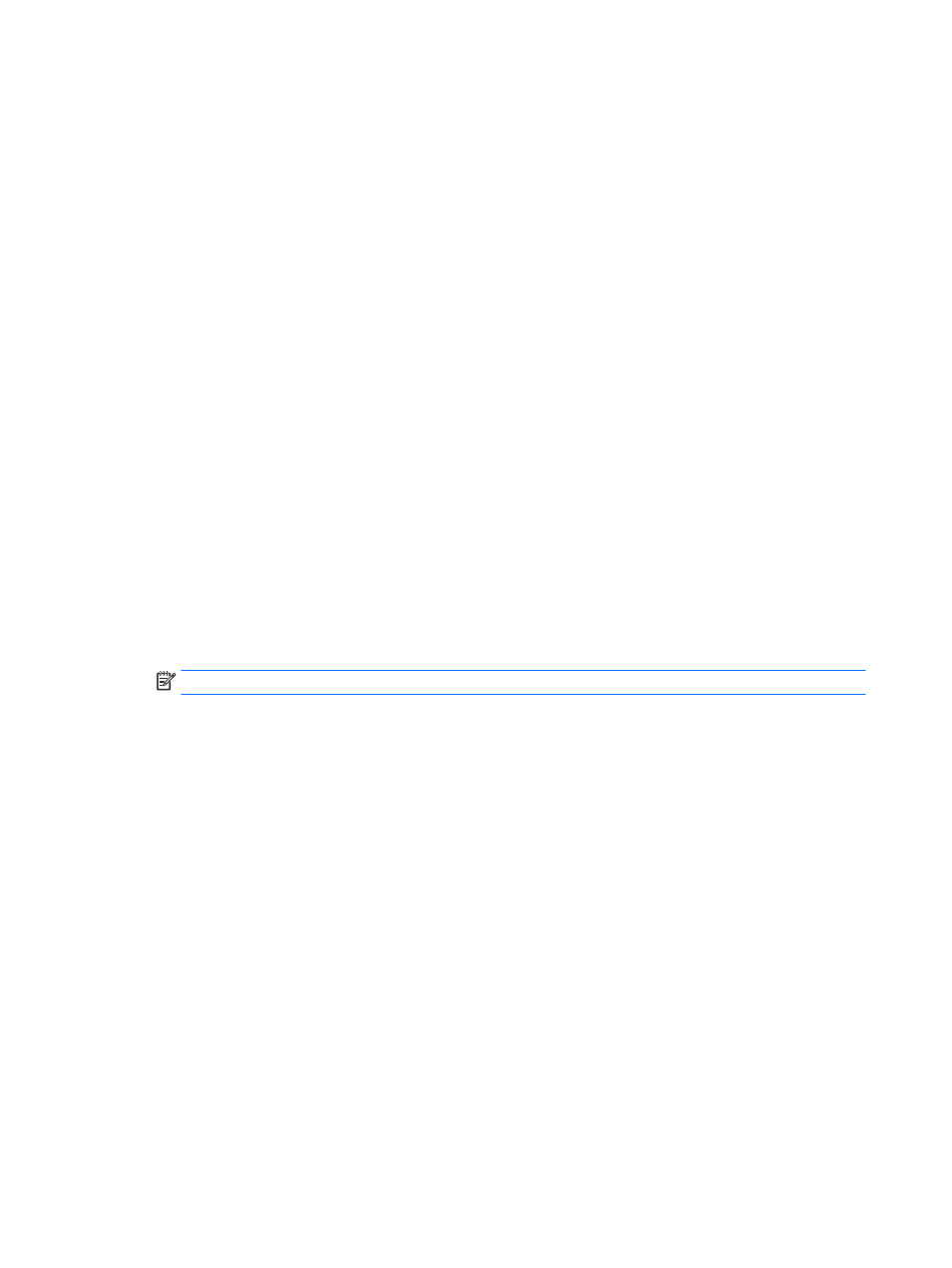
●
The user password and the master password can be identical.
●
You can delete a user password or master password only by removing DriveLock protection from the
drive. DriveLock protection can be removed from the drive only with the master password.
Setting a DriveLock password
To set a DriveLock password in Computer Setup, follow these steps:
1.
Turn on the computer, and then press
esc
while the “Press the ESC key for Startup Menu” message is
displayed at the bottom of the screen.
2.
Press
f10
to enter Computer Setup.
3.
Select BIOS Administrator, and then enter the BIOS Administrator password.
4.
Use a pointing device or the arrow keys to select Security > Hard Drive Tools > DriveLock, and then
press
enter
.
5.
Select Set DriveLock Password (global).
6.
Use a pointing device or the arrow keys to select the hard drive you want to protect, and then press
enter
.
7.
Read the warning. To continue, select YES.
8.
When prompted, type a master password, and then press
enter
once, and then enter the master
password again to confirm.
9.
When prompted, type a user password, and then press
enter
once, and then enter the user password
again to confirm.
10.
To confirm DriveLock protection on the drive you have selected, type DriveLock in the confirmation
field, and then press
enter
.
NOTE:
The DriveLock confirmation is case sensitive.
11.
To save your changes and exit Computer Setup, select the Exit icon in the lower-right corner of the
screen, and then follow the on-screen instructions.
– or –
Use the arrow keys to select Main > Save Changes and Exit, and then press
enter
.
Your changes go into effect when the computer restarts.
58
Chapter 9 Security
